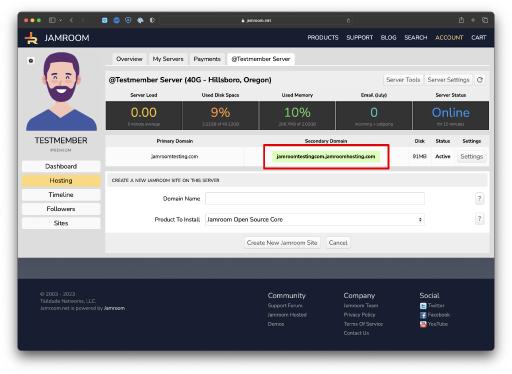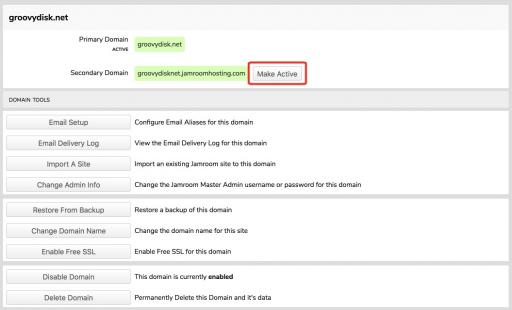Making the Primary or Secondary Domain Active
Table of Contents:
Primary and Secondary Domains
How to tell what Domain is the Active Domain
Switching the Active Domain
-
Whenever a domain is created on a Jamroom Hosting Server, there are always two domains that are setup for the new Jamroom install:
Primary and Secondary Domains
- Primary Domain - The Primary Domain is the "main" domain on the site - this is going to be YOUR own domain that you are setting up on the server
- Secondary Domain - This is going to be a "yourdomain.jamroomhosting.com" domain, and will begin to work within a couple of hours of being created (as it takes a little bit for DNS changes to propagate). This can be thought of as a "temporary" domain that lets you access the new Jamroom install without having to update DNS on your Primary Domain so it points to the Jamroom Hosting nameservers.
-
If you have just created a new Domain on your server, then the Secondary Domain will be the active domain.
How to tell what Domain is the Active Domain
You can tell which domain is the active domain when viewing your Server Dashboard. The "active" domain will be "highlighted" (see screenshot).
NOTE: You can also see what domain is the Active Domain by clicking on "Domain Settings" for the domain and looking in the "Active Jamroom Domain" section. -
At any time you can change what domain is the Active Domain in the Jamroom install.
Switching the Active Domain
- Click on "Settings" button from your domain list for the domain you want to make active
- At the top of the page you will see both the primary and the secondary domain names
- Click the "Make Active" button next to the domain you want to make active
It will take a few seconds or so, and then the Jamroom install will be updated to use the domain you have just made active. -
Leave the Secondary Domain as the Active Domain until you update your Nameservers for your domain at your domain registrar and have them pointing to the Jamroom Hosting Nameservers (found in your Server Settings screen).