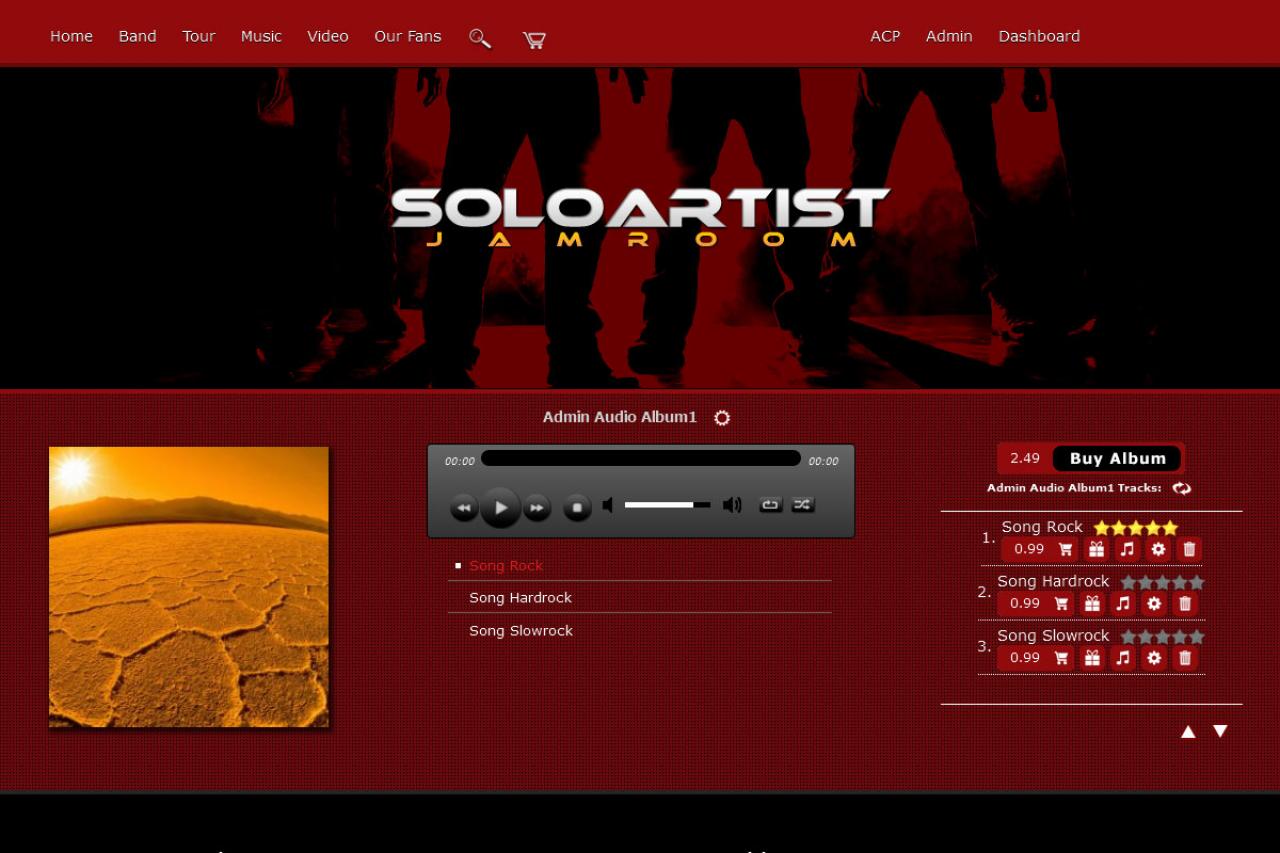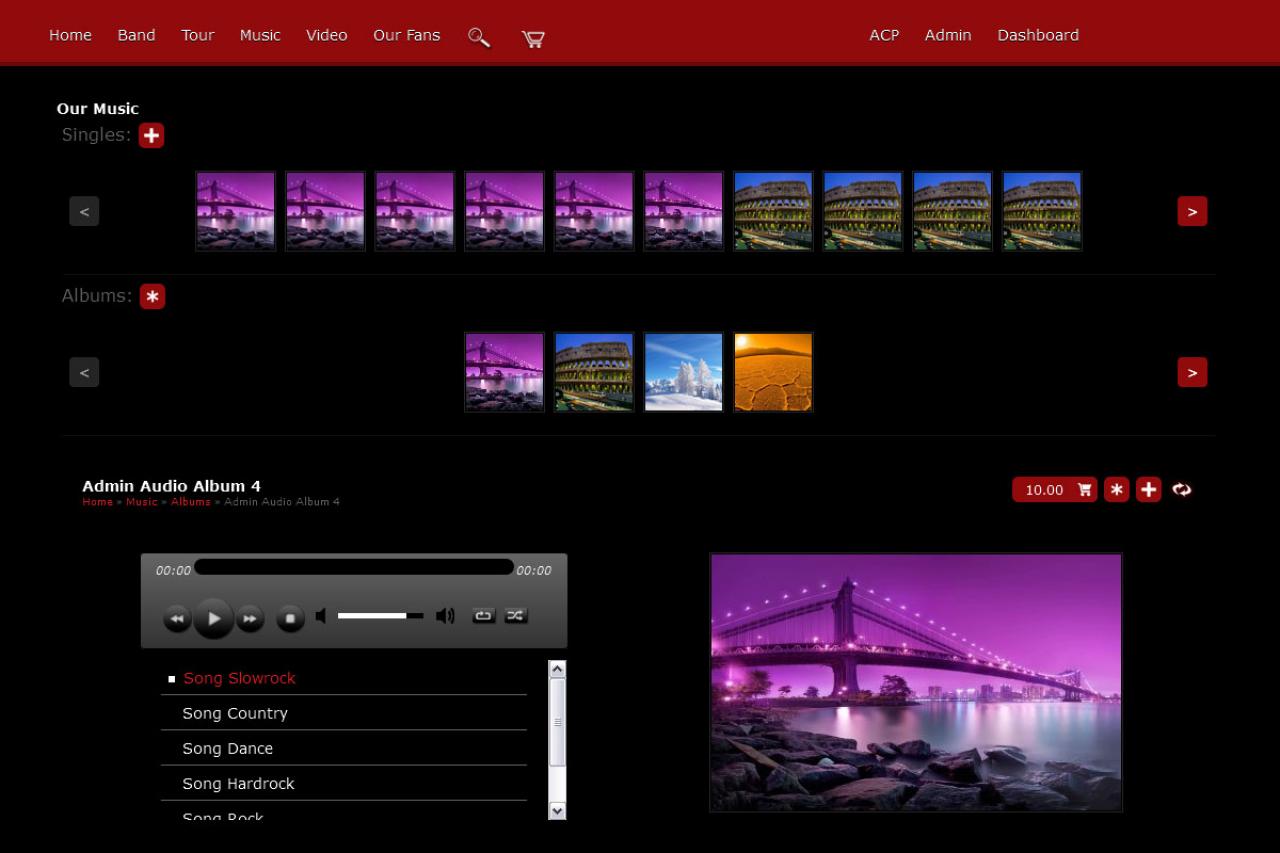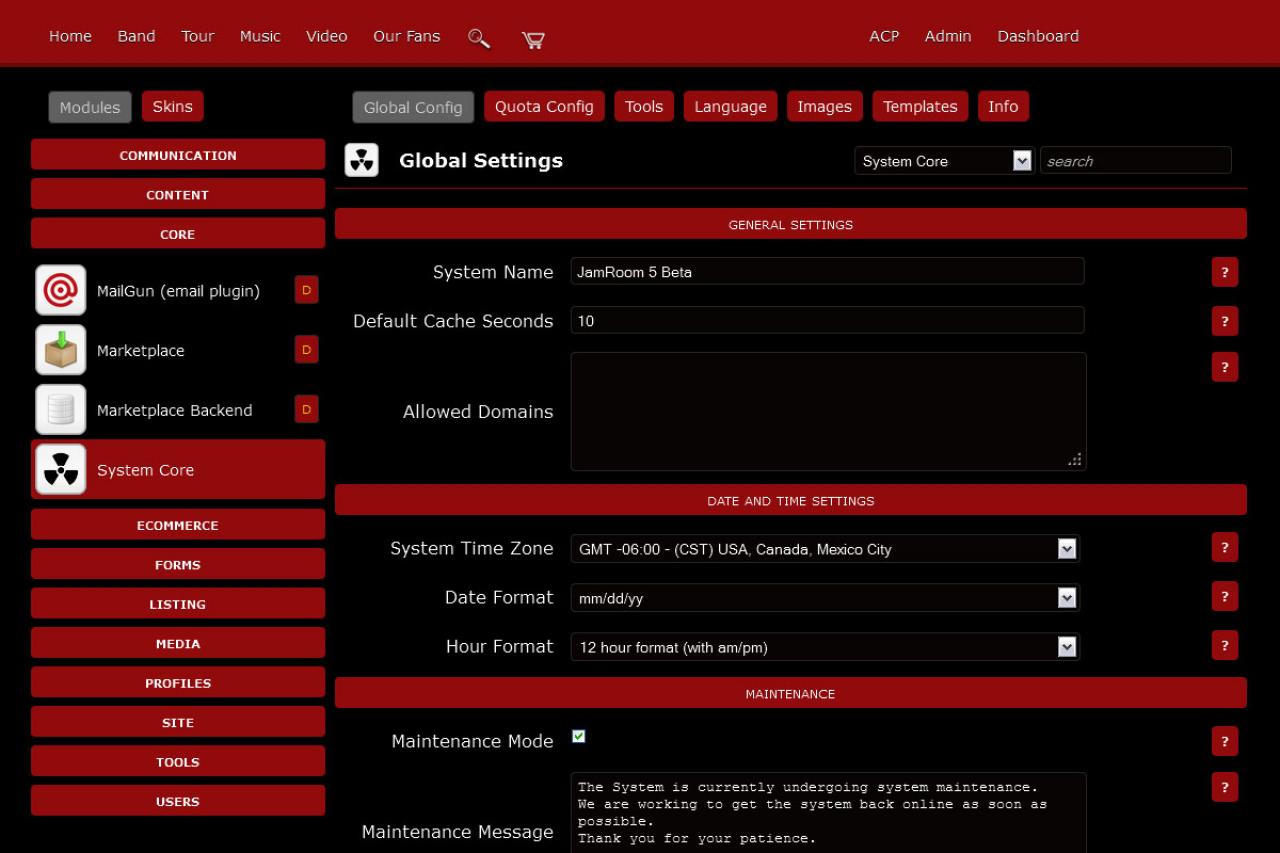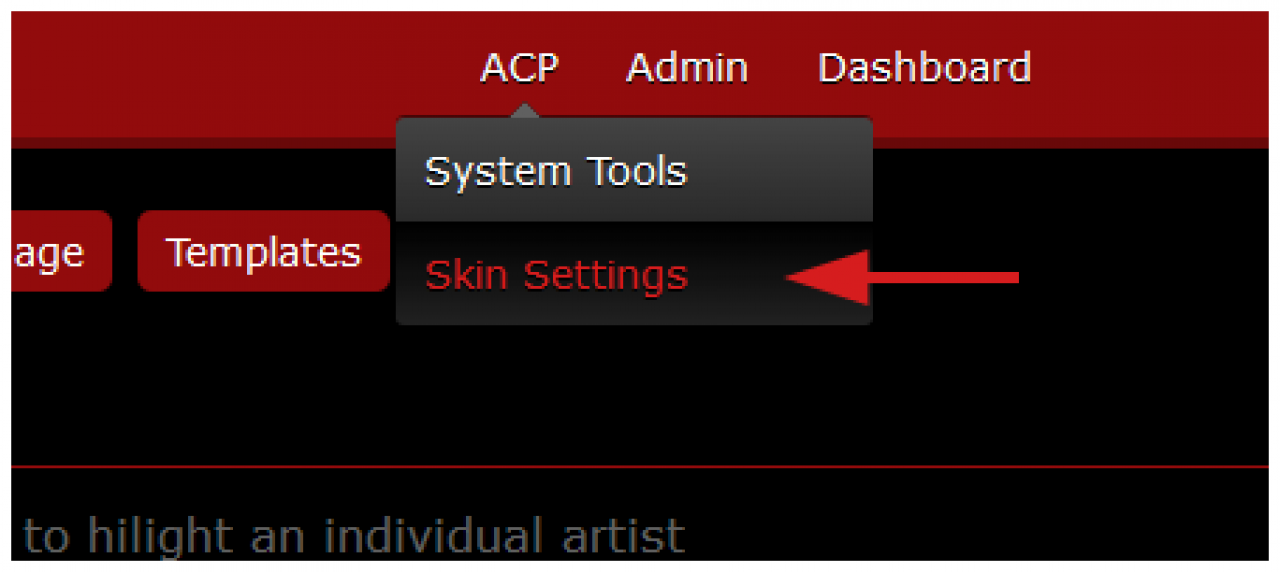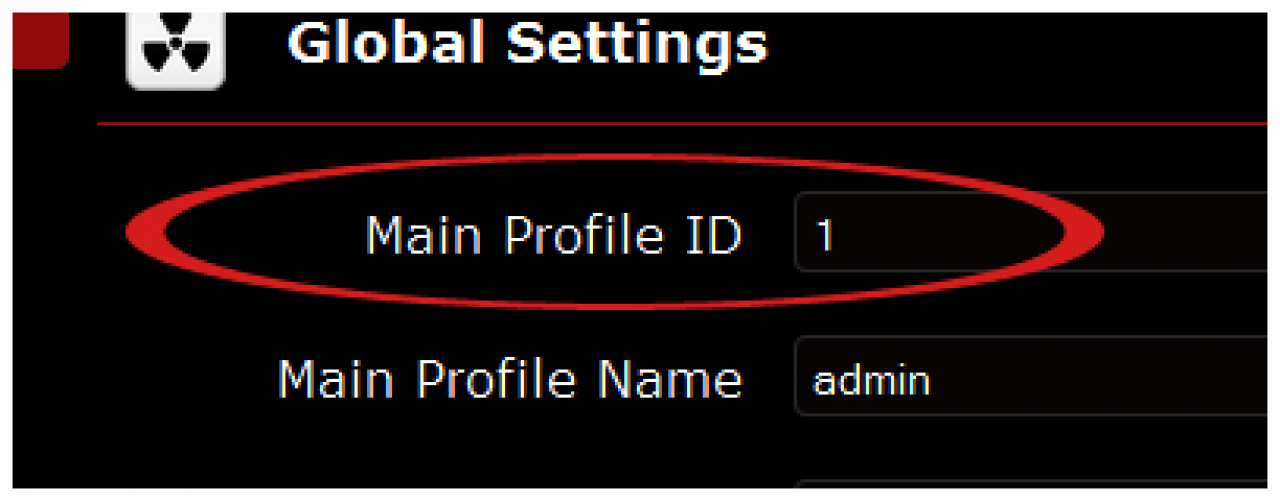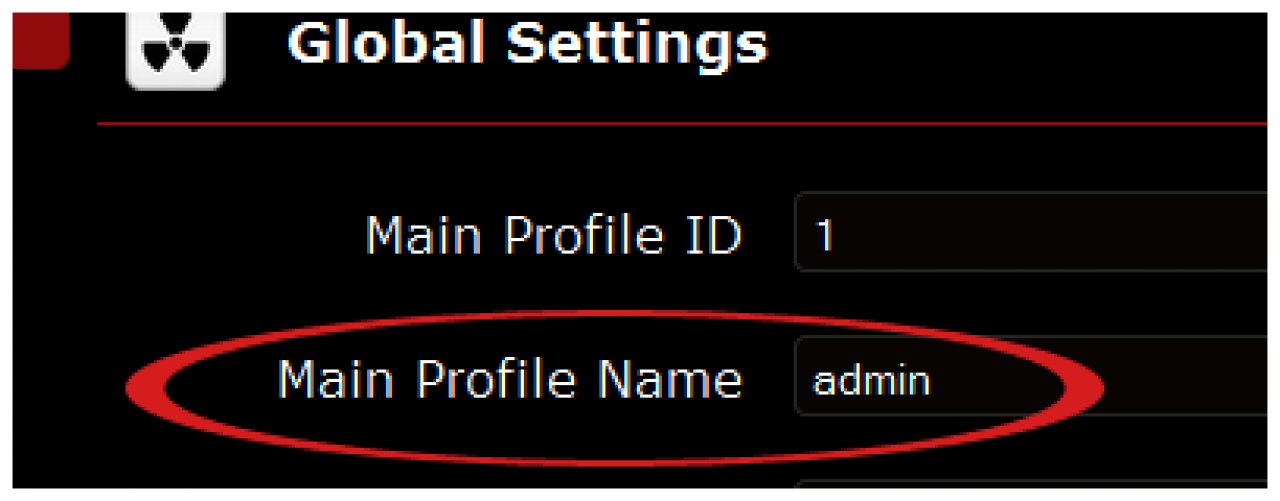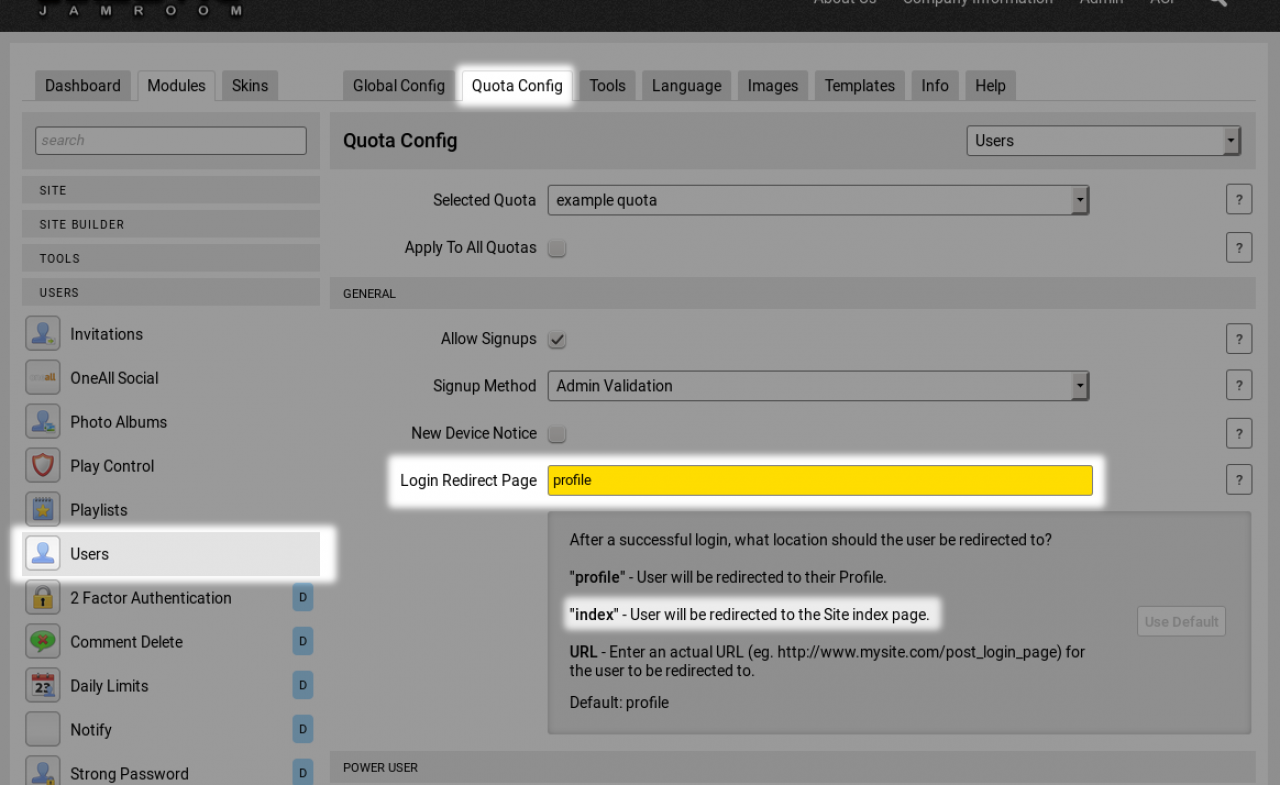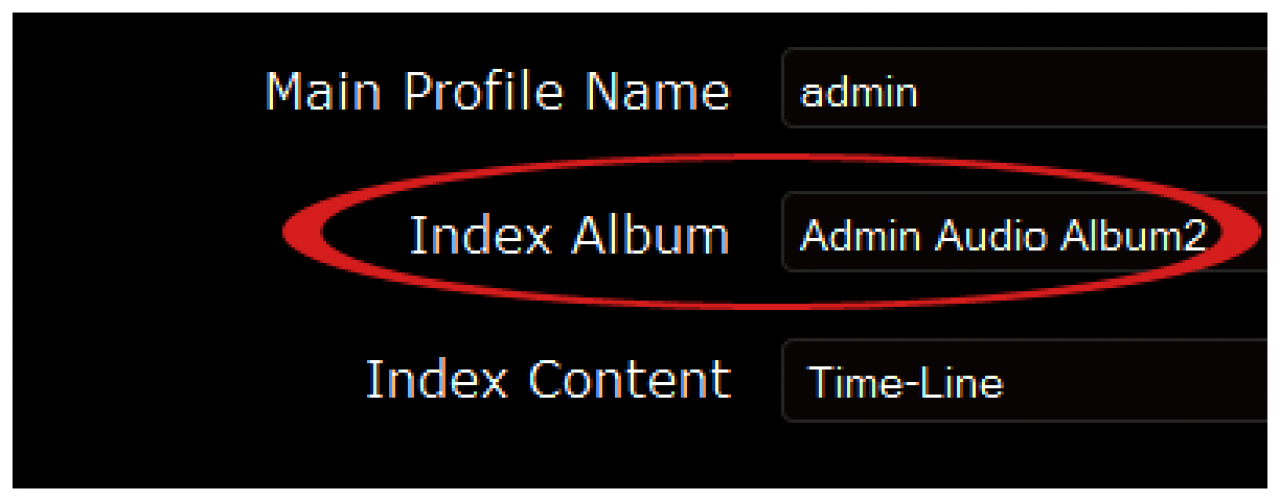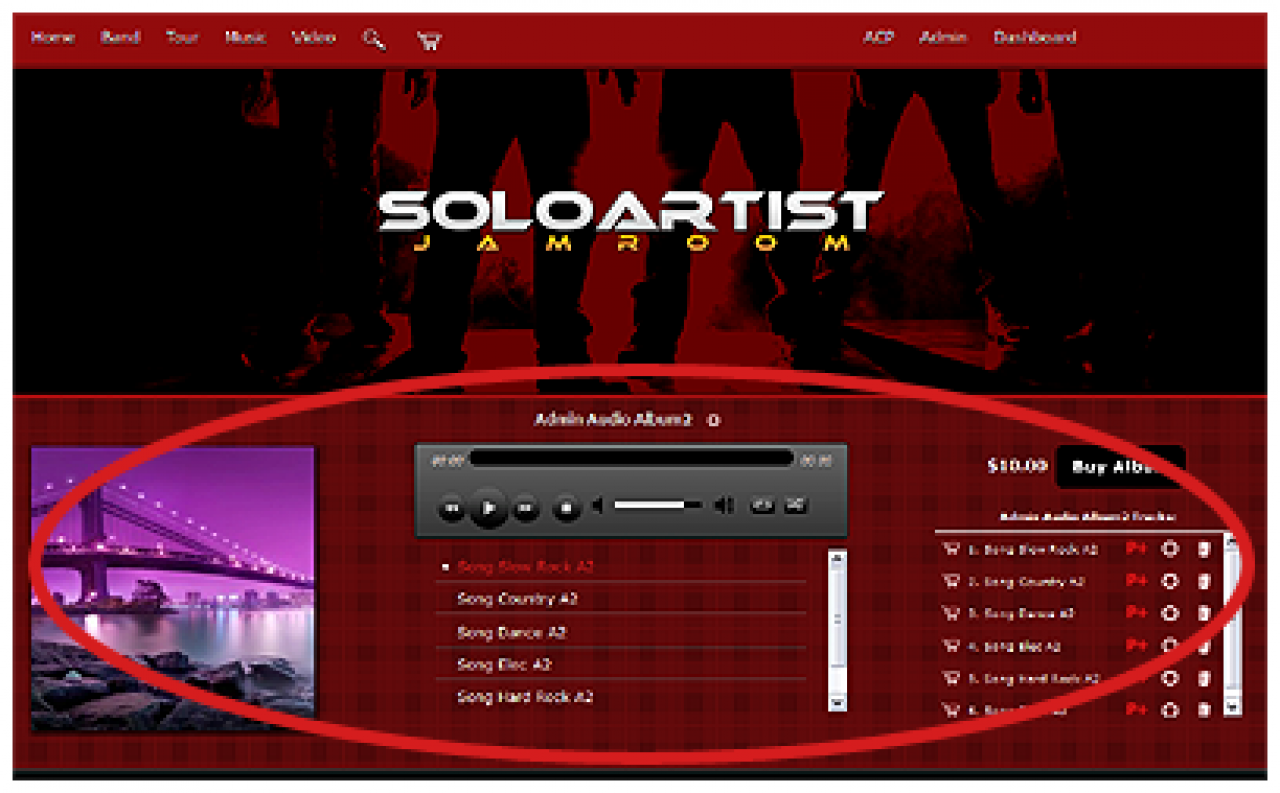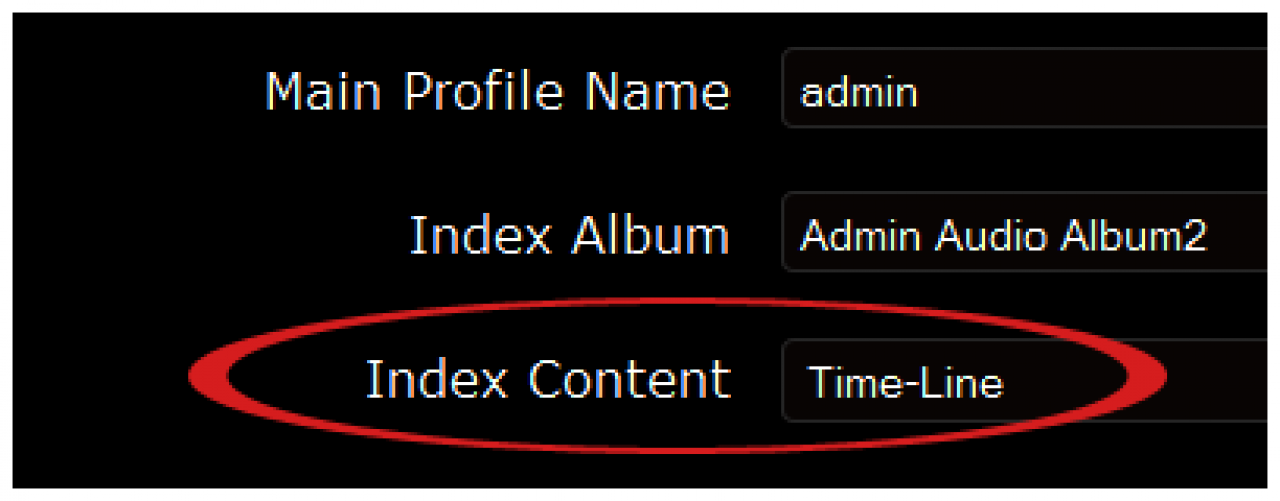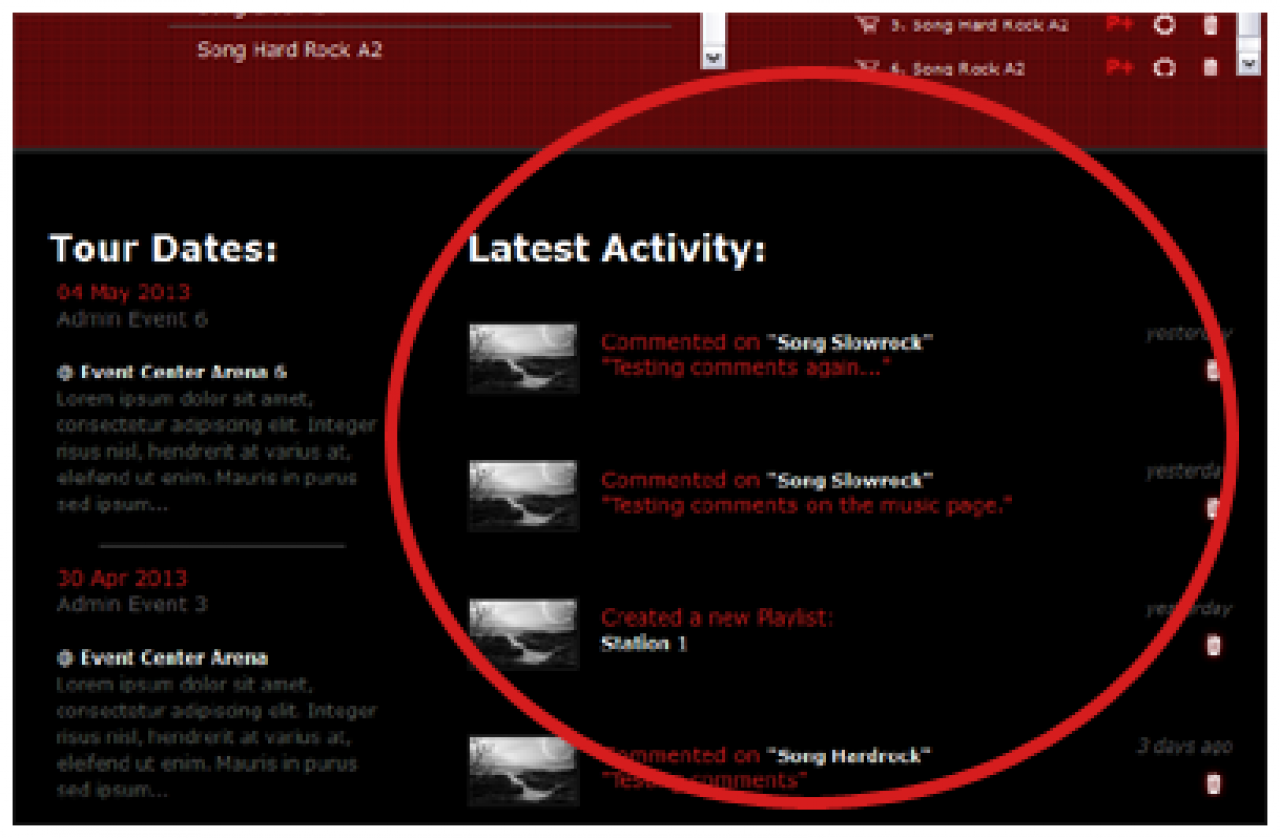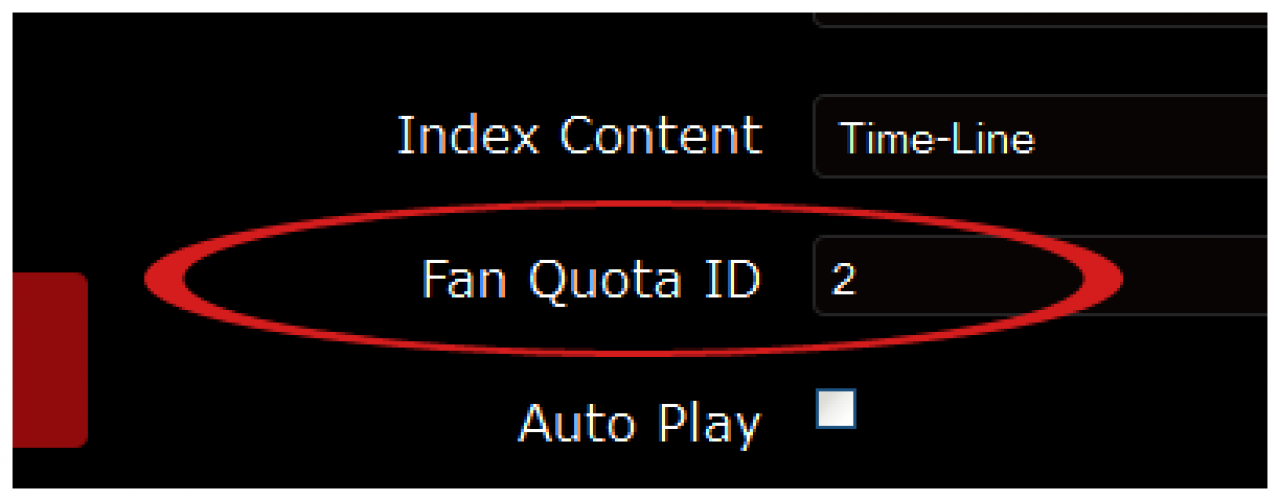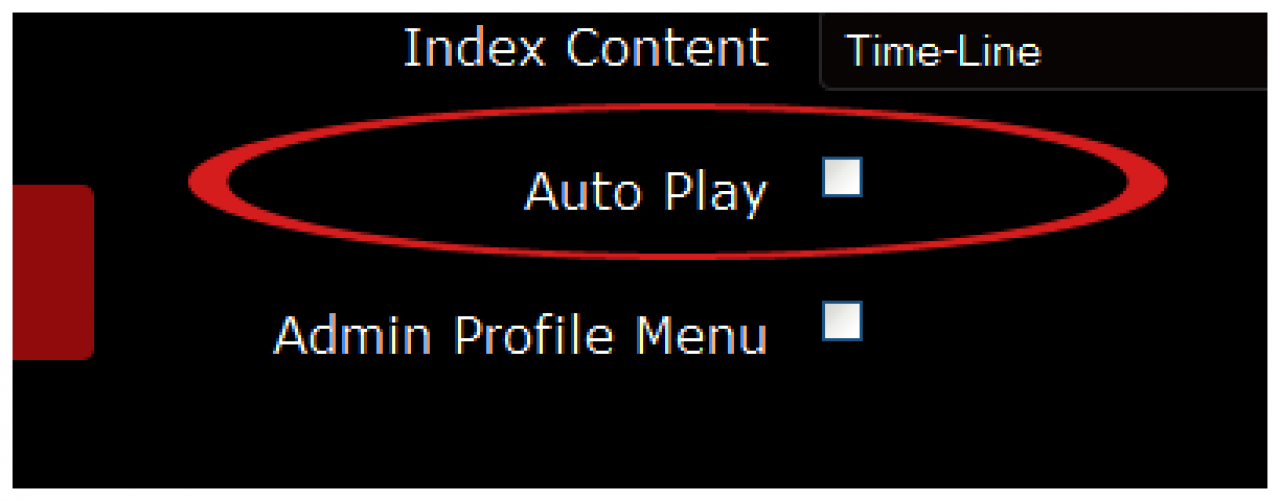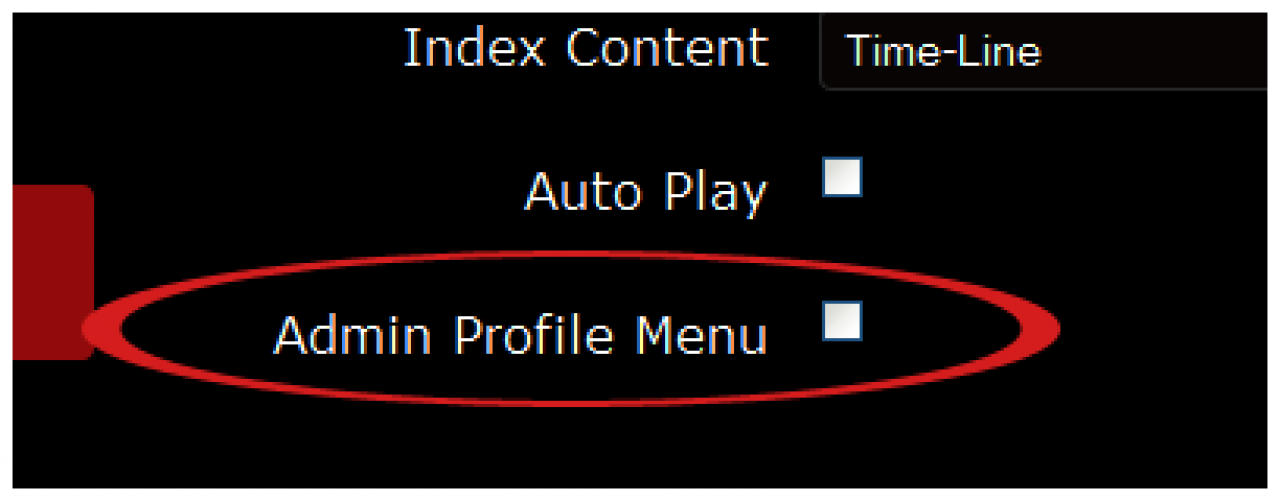Solo Artist
Table of Contents:
Solo Artist skin for Jamroom
Skin Notes
Installation
Site Branding
SoloArtist Settings (skins/jrSoloArtist/config.php file)
Main Profile ID
Main Profile Name
Set Login Redirect
Index Album
Index Content
Fan Quota ID
Auto Play
Admin Profile Menu
Requirements
Support
-
Thank you for purchasing and using the Jamroom SoloArtist Skin.
Skin Notes
The jrSoloArtist template is setup for a single artist/band site and comes with custom players for music, video and playlists.
If you are installing this template yourself please follow the instructions below using suitable file editing software such as BBEdit or alternatively use the Template Editor in your Jamroom Admin Tools.
If you prefer not to install yourself we have a guaranteed installation service available, visit us for more info: -
1. Unzip the file on your hard drive and using a suitable FTP software simply copy/upload the jrSoloArtist folder within the jrSoloArtist zip file to the jamroom/skins directory on your server.
Installation
2. To activate the jrSoloArtist Skin in your Jamroom, log-in as admin and click the Skins tab, then click the jrSoloArtist menu entry and on the jrSoloArtist Info tab check the set as active skin checkbox and finally click the save button.
-
Simply edit or replace the following files to change the branding of your site.
Site Branding
- Main Header Logo (site wide | max width: 1140px) - skins/jrSoloArtist/img/logo.png
- Footer Information - skins/jrSoloArtist/footer.tpl
-
jrSoloArtist has many configuration settings, as admin you will see a link in the ACP drop down menu which links to the jrSoloArtist Skin Settings page in your admin.
SoloArtist Settings (skins/jrSoloArtist/config.php file)
-
Note: Please take your time to view the jrSoloArtist Settings and descriptions.
-
As standard the Main Profile ID is set to 1 by default as that is the first profile created after installing Jamroom and will be your Solo Artist profile.
Main Profile ID
-
You will want to enter the Main Profile Name which is the name of the artist or account you first created after installing Jamroom.
Main Profile Name
-
Since there is only going to be one profile active for the site, we need to change the redirect location to redirect to the top page instead of the profile when we login.
Set Login Redirect
To do that go to:
ACP -> MODULES -> USERS -> USERS -> QUOTA CONFIG -> "Login Redirect Page"
and set it to 'index'. -
On the main pages, there is a special player to show case a single Album, enter the name of the Album you would like to show case there.
Index Album
-
The Index Content allows you to choose what content shows on the home/index page.
Index Content
-
Note: Your options are the Admin Time-line (This is default.), Newest Blogs or Latest Comments.
-
This is the quota ID for your fan quota.
Fan Quota ID
-
Note: If you are allowing fans to signup, you'll need to set this so their profiles don't show on any of the SoloArtist pages.
-
Enabling this option will turn auto play on for all of your Audio, Video and Playlist players.
Auto Play
-
Enabling this option will show the profile menu on the SoloArtist profile pages.
Admin Profile Menu
-
Note: This is only for the Solo Artist, it does not apply to the Fans for the site.
-
Required:
Requirements
- Jamroom Core v5+
- jrAction Module v1.x.x
- jrAudio Module v1.x.x
- jrVideo Module v1.x.x
- jrPlaylist Module v1.x.x
- jrBlog Module v1.x.x
- jrPage Module v1.x.x
- jrGallery Module v1.x.x
- jrEvent Module v1.x.x
- jrSoundCloud Module v1.x.x
- jrVimeo Module v1.x.x
- jrYouTube Module v1.x.x
-
If you have any support questions or require assistance please use the Jamroom Support Forums or if you have access to the Support Center , you may open a support ticket.
Support
Thanks Again For Your Purchase And Your Support!.
- The Jamroom Network Team
Terms & Conditions:
The Jamroom Network Team are not liable for any hardware or software damage or data corruption on your server(s). You are licensed to use one copy of this software per site, additional installations require additional license purchases. By utilising our software you agree to our terms and conditions of use.
This work is copyright:
You may not distribute or use this work for other commercial purposes, you are licensed to use this work on one site/domain only. You may modify the files included to suit your site layout and remove the "Design by Jamroom Network" link from the footer. However, you must leave all hidden credits and copyright in the templates intact.