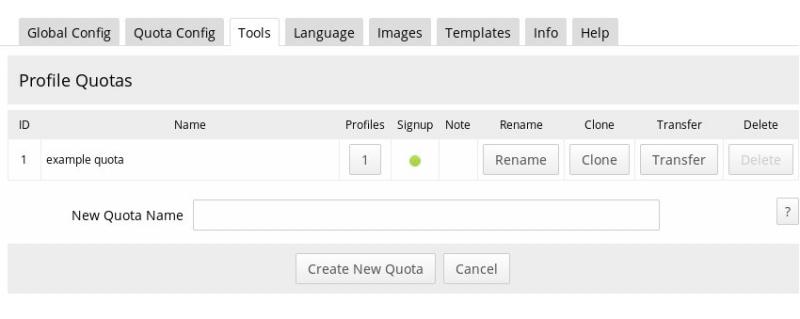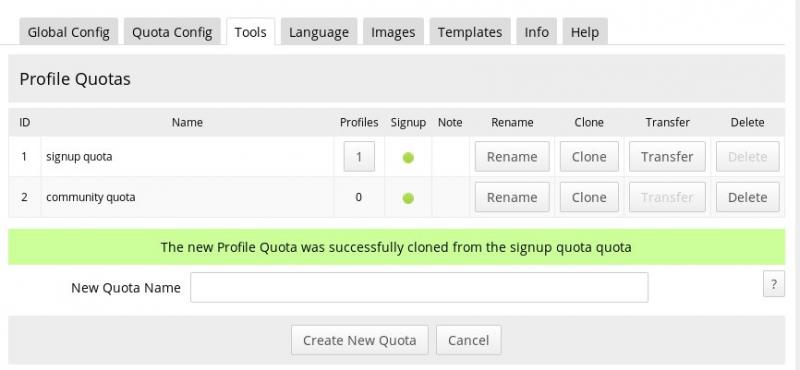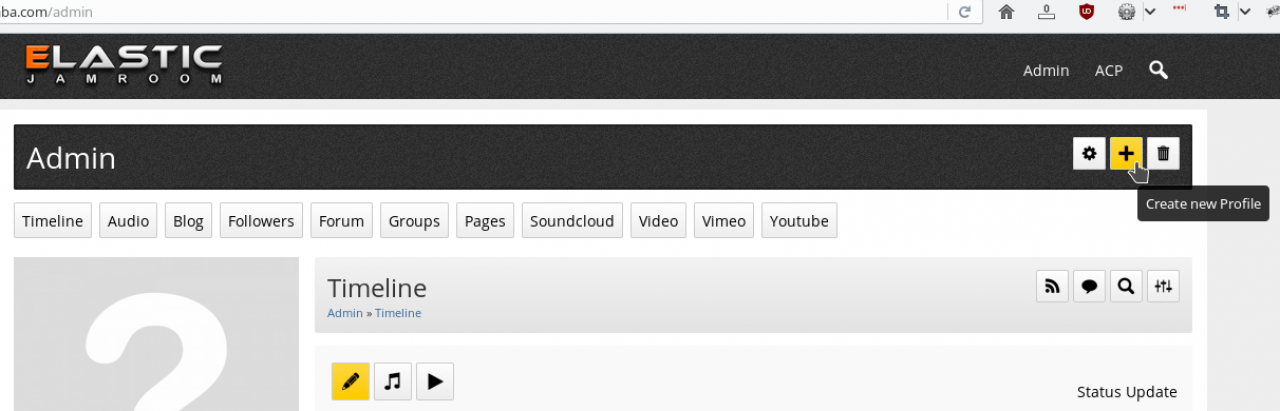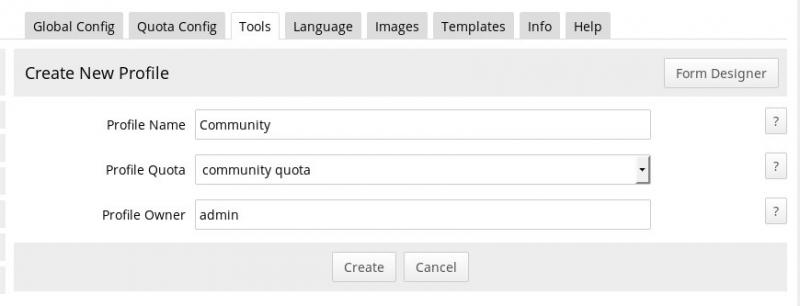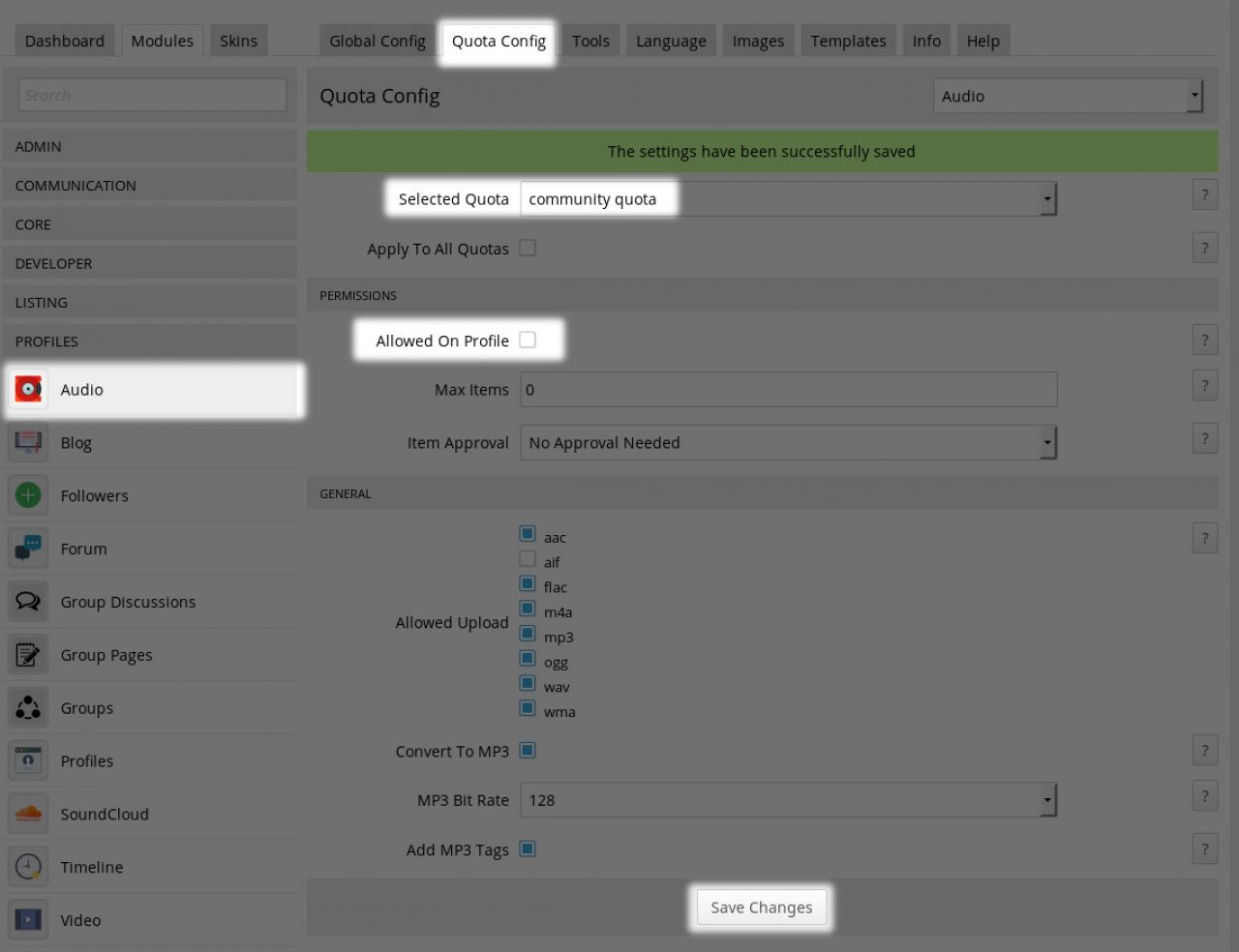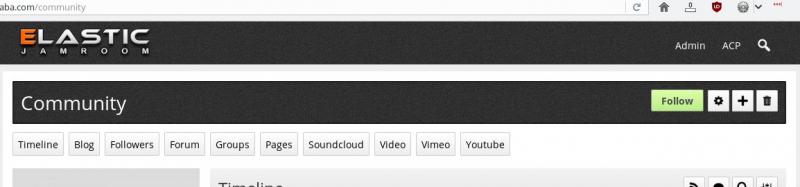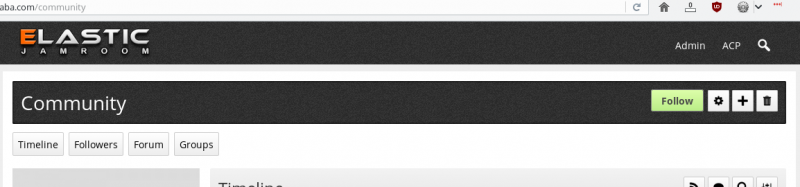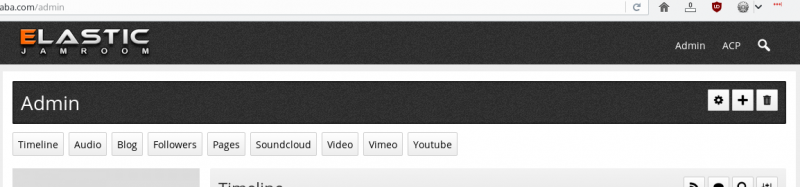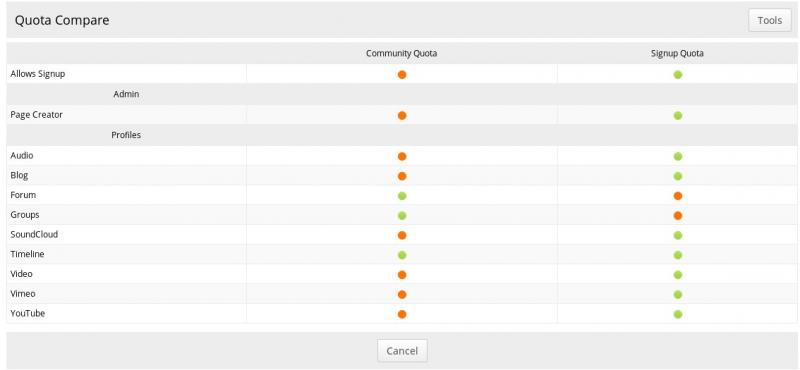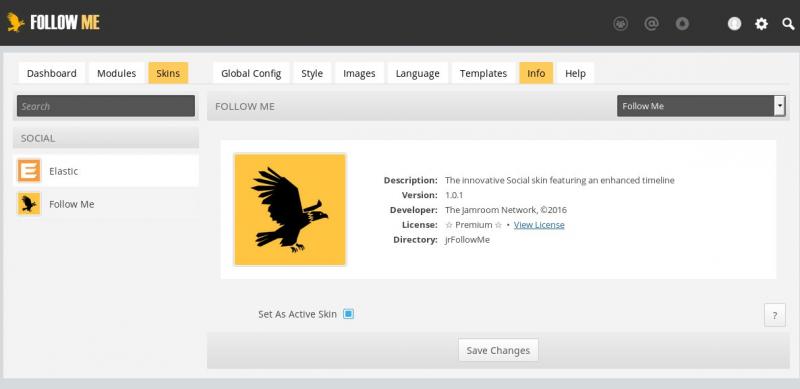A typical first setup
Table of Contents:
So you've just installed jamroom, now what?
Add New Modules to the System
Creating the "Signup" and "Community" Quotas
Creating our "Community" profile
Quotas: Defining what profiles get what features
Setup the "Community Quota" modules
Setup the "Signup Quota" modules
Quota Compare
Set the active skin to Follow Me
-
Now that you have installed Jamroom you may not be sure what to do next.
So you've just installed jamroom, now what?
We will look now at a typical setup to use as a baseline to get your system setup the way you want it.
This setup is going to use the Follow Me social skin. It is going to have a Forum and Groups. The groups and the forum are going to be all housed on the same profile.
We don't want every user who joins the site to be able to start their own forum, or start their own groups, we just want them to use the groups and forum that the admin user has created.
This means we're going to need 2 Quotas - one quota for the profile that has the Forums and Groups, and another quota for everyone else.
Quotas are easiest to keep track of if you give them descriptive names, so our quotas are going to be called:
* Signup Quota
* Community Quota
First we will use the Marketplace to add the modules we need. -
To install the following modules, log in as the Master Admin and go to ACP -> Core -> Marketplace. You can search or look through the available modules in the "modules" tab for the following:
Add New Modules to the System
* Audio
* Forum
* Groups
* Group Discussions
* Group Pages
* Soundcloud
* Video
* Vimeo
* Youtube
Install and activate these modules.
-
Now that the modules are installed, the next step is to setup the quotas to turn ON/OFF who gets to use each module.
Creating the "Signup" and "Community" Quotas
The Forums and the Group module set will just be used by our community profile while the other modules are there for our new members to use to add stuff to THEIR profiles.
When Jamroom is installed there is only 1 quota created. Its name is "example quota" and you can find it at:
ACP SEARCH: "quota browser"
ACP -> MODULES -> PROFILES -> PROFILES -> TOOLS -> QUOTA BROWSER
-
The "Community Quota" will be the one that has the Forums and the Groups on it. The "Signup Quota" will be the one new members signup to. So we want to turn OFF the signup ability to signup to the community quota.
Click on the green icon for signup in the community quota row.
Uncheck the "Allow Signups" option for that quota and save.
( You will currently be on the QUOTA CONFIG tab of the USERS module. ) -
There will only be one profile in the "Community Quota" and that will be the community profile.
Creating our "Community" profile
We call it 'community' so the URL looks like a common place. Our forum location will then be:
our-site.com/community/forum
So to create the community profile, go to the click on your username in the user menu to go your profile. -
Since we cloned it from the Signup Quota, the Community Quota and the Signup Quota both have the same settings.
Quotas: Defining what profiles get what features
We now have one profile in each of the quotas so its time to start making them different. Our "Community Quota" profile doesn't need to have the Audio module, doesn't need the Blog module or any of the other modules. It just needs Forum module and the Groups modules.
So lets disable the un-needed modules from the Community Quota. -
We want to get rid of the Audio module for this profile along with others....
Setup the "Community Quota" modules
ACP -> MODULES -> PROFILES -> AUDIO -> QUOTA CONFIG -> Community Quota
We're now editing the settings for the "Community Quota", so un-check "Allowed On Profile" because we don't want the /community/ profile to have access to the Audio module. -
Now if we visit the /community profile that we created earlier you will see that it is different from the profile in the other quota in that it does not have an Audio button anymore.
Our action of removing it from the quota removed it from all profiles in that quota.
Repeat the process to remove the Blog , Pages , Soundcloud , Vimeo , Youtube from the "Community Quota". -
Remove the Blog module from Community Quota:
ACP -> MODULES -> PROFILES -> BLOG -> QUOTA CONFIG -> Community Quota
Allowed on Profile -> ( uncheck ) -> SAVE CHANGES
Remove the Page module from Community Quota:
ACP -> MODULES -> ADMIN -> PAGE CREATOR -> QUOTA CONFIG -> Community Quota
Allowed on Profile -> ( uncheck ) -> SAVE CHANGES
Remove the SoundCloud module from Community Quota:
ACP -> MODULES -> PROFILES -> SOUNDCLOUD -> QUOTA CONFIG -> Community Quota
Allowed on Profile -> ( uncheck ) -> SAVE CHANGES
Remove the Video module from Community Quota:
ACP -> MODULES -> PROFILES -> VIDEO -> QUOTA CONFIG -> Community Quota
Allowed on Profile -> ( uncheck ) -> SAVE CHANGES
Remove the Vimeo module from Community Quota:
ACP -> MODULES -> PROFILES -> VIMEO -> QUOTA CONFIG -> Community Quota
Allowed on Profile -> ( uncheck ) -> SAVE CHANGES
Remove the YouTube module from Community Quota:
ACP -> MODULES -> PROFILES -> YOUTUBE -> QUOTA CONFIG -> Community Quota
Allowed on Profile -> ( uncheck ) -> SAVE CHANGES -
HINT: This is a good time to use the Location Jumper dropdown on the module as it keeps the same quota selected.
-
We're done with the "Community Quota" for now, next is to setup what our normal users get when they signup.
Setup the "Signup Quota" modules
They don't get the Groups and Forums modules, so we need to turn those off.
Same as before, but this time for the "Signup Quota"
Remove the Forum module from Signup Quota:
ACP -> MODULES -> PROFILES -> FORUM -> QUOTA CONFIG -> Signup Quota
Allow Profile Forum -> ( uncheck ) -> SAVE CHANGES
Remove the Groups module from Signup Quota:
ACP -> MODULES -> PROFILES -> GROUPS -> QUOTA CONFIG -> Signup Quota
Allowed on Profile -> ( uncheck ) -> SAVE CHANGES
-
Now if we take a look at our Quota Compare tool in the ACP it should look similar to the above.
Quota Compare
We can see the "Signup Quota" allows new users to create a profile in that quota when they signup. The "Community Quota" only has the modules we want enabled in it, and the "Signup Quota" only has the modules we want enabled in it too.
This is a good starting setup.
New users will be able to signup to the site and upload audio, video. They can add youtube, vimeo and soundcloud items to their profile, they can go to the /community profile and use the forums that we create, but will not have a forum of their own on their own profile. -
Hint: Quota Compare tool is found at:
ACP -> MODULES -> PROFILES -> PROFILES -> TOOLS -> QUOTA COMPARE