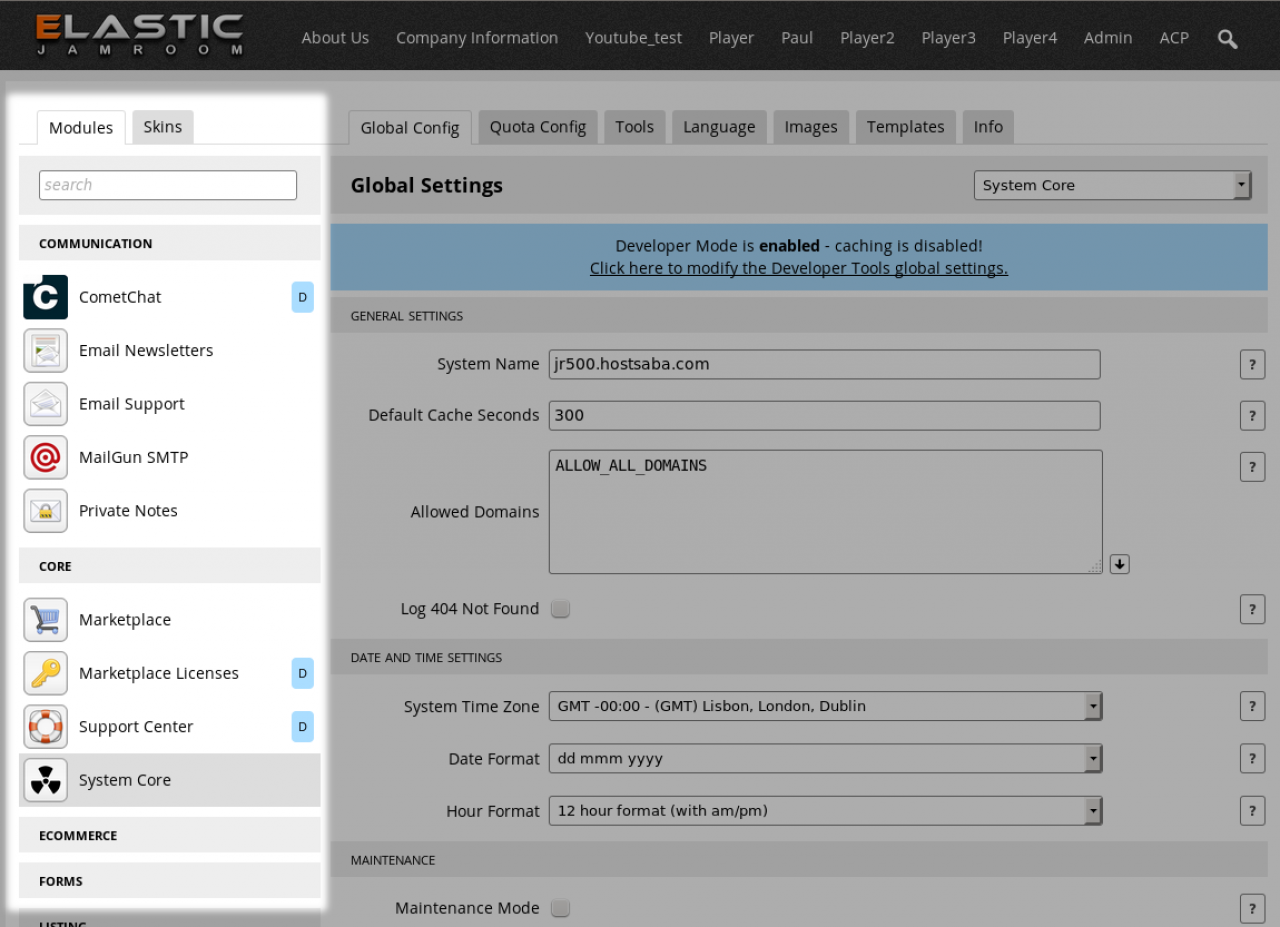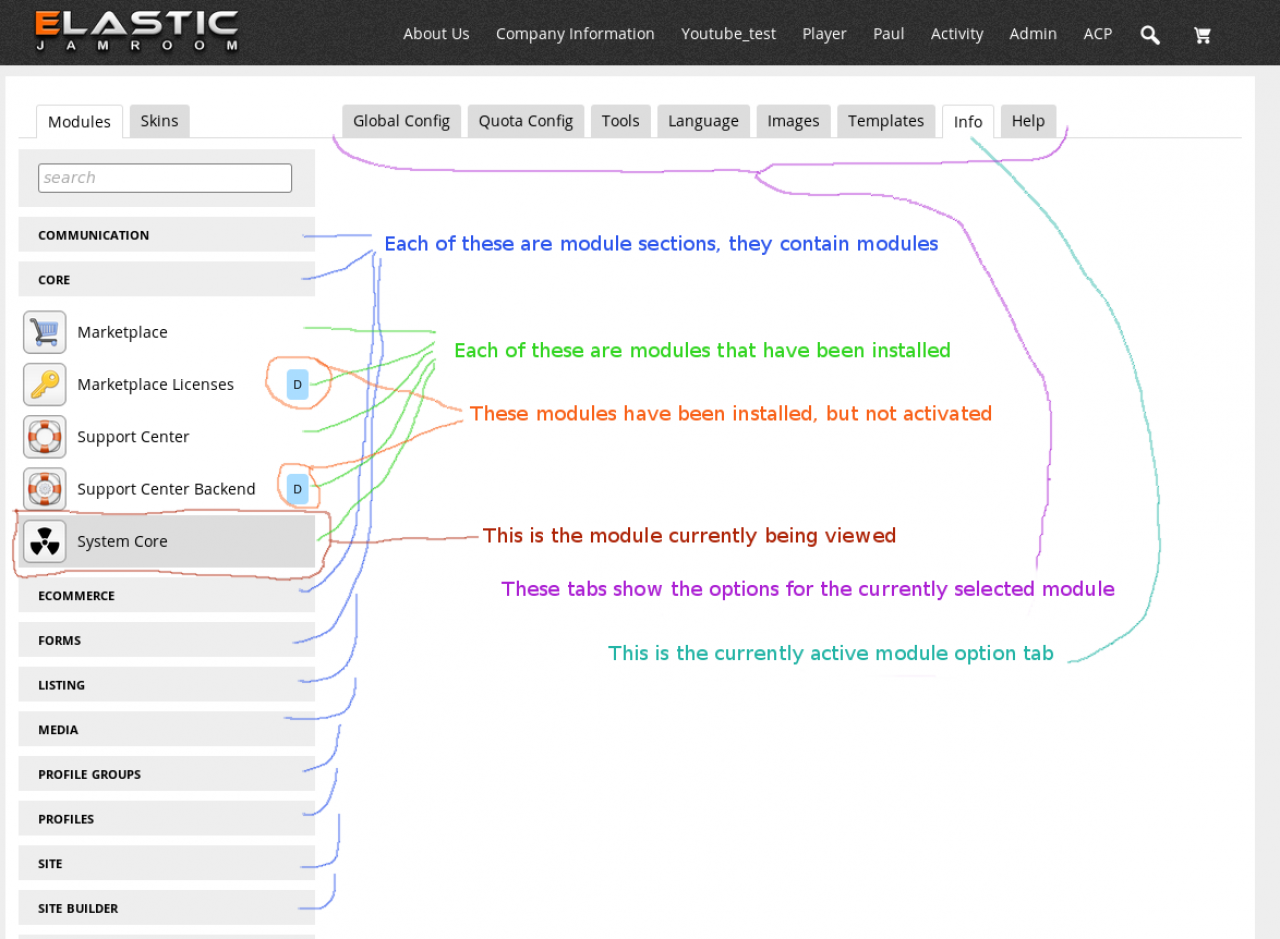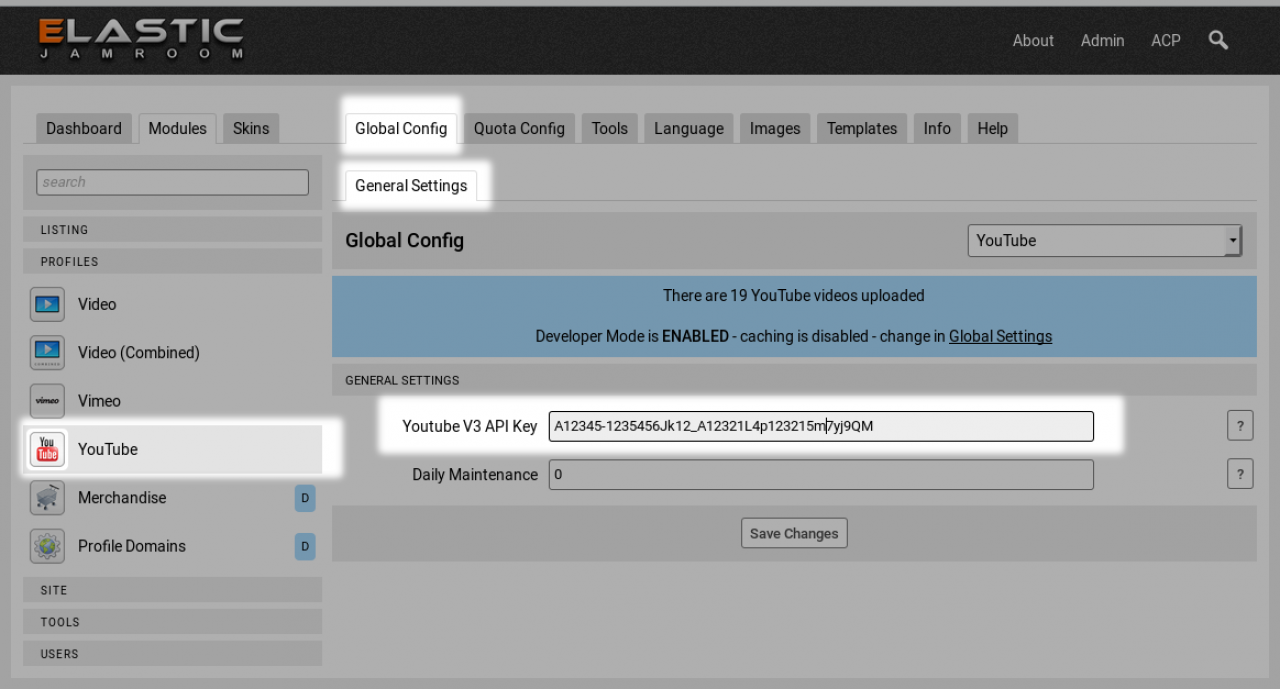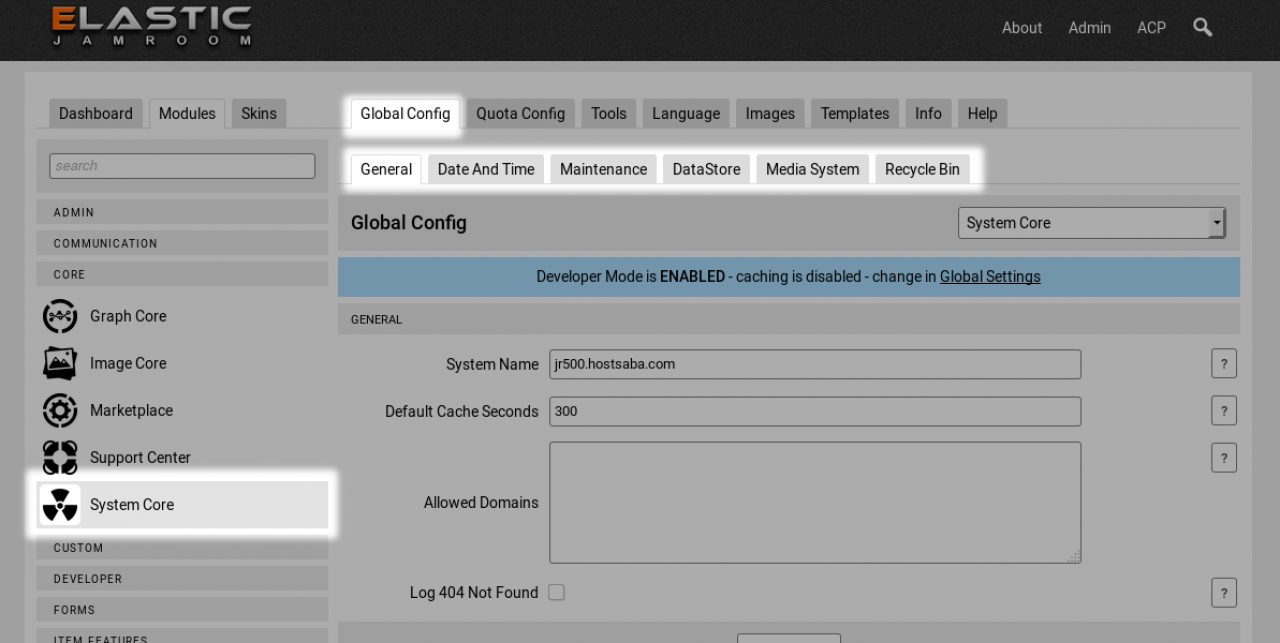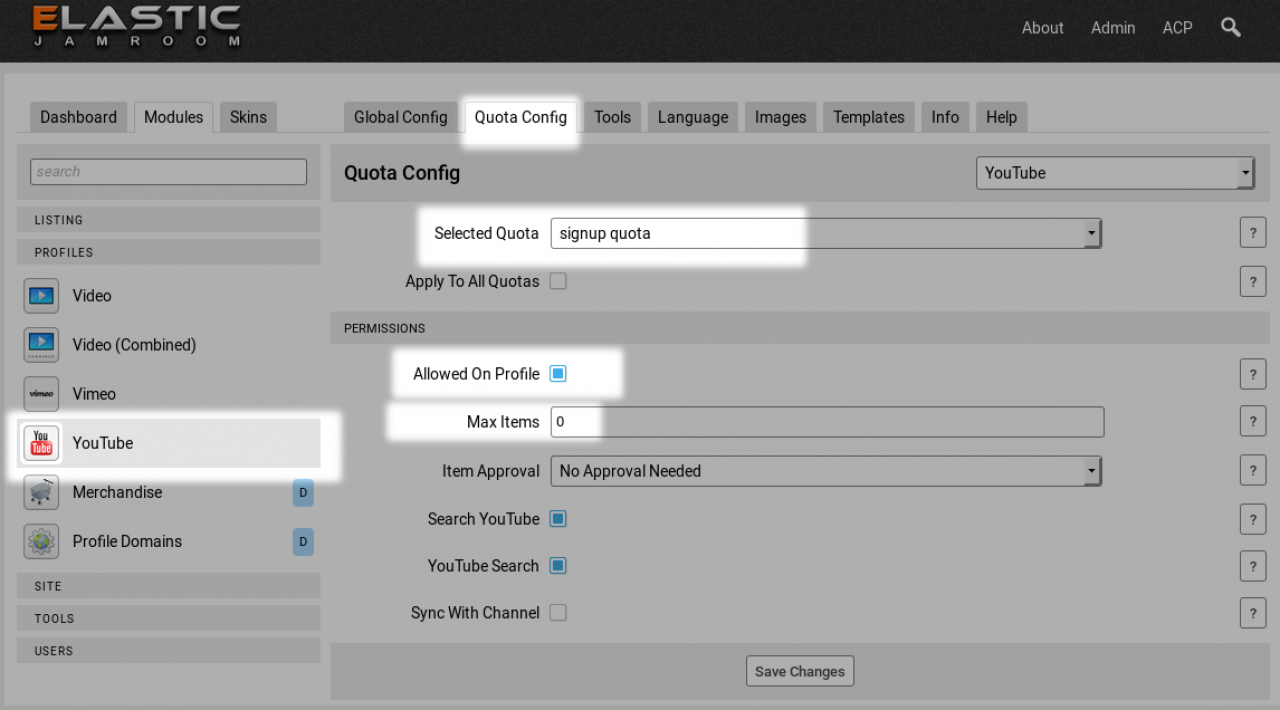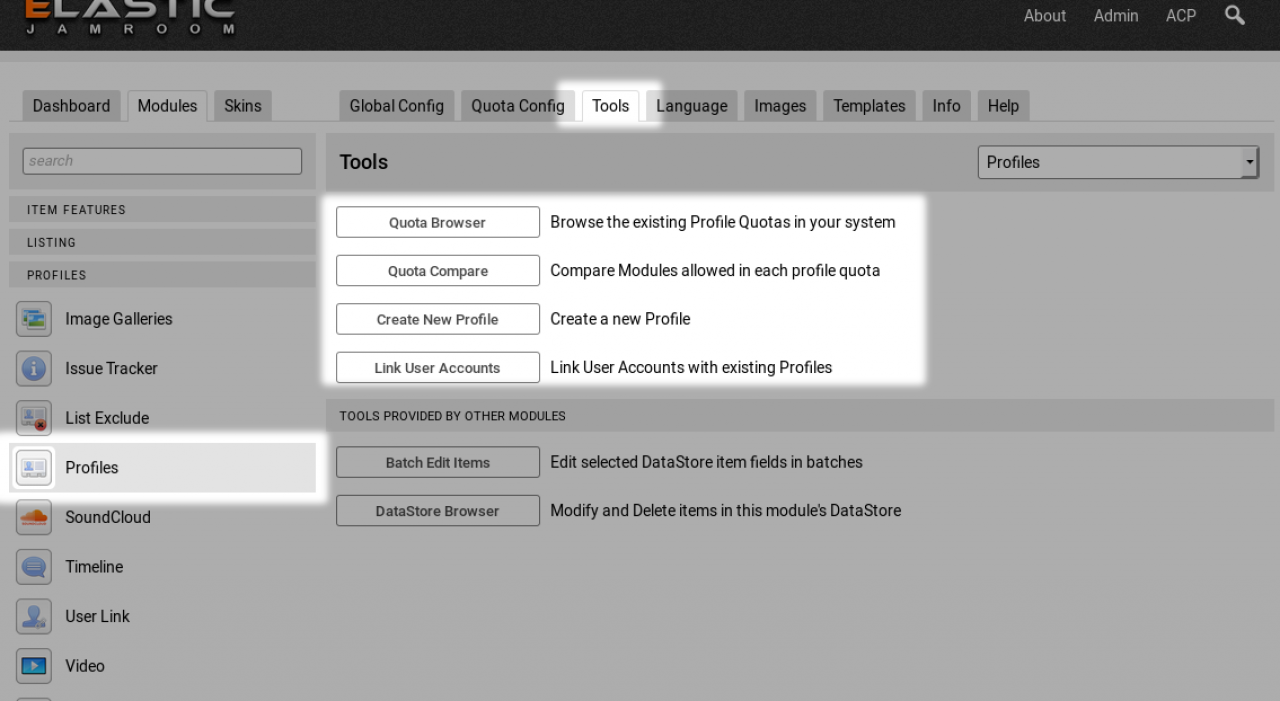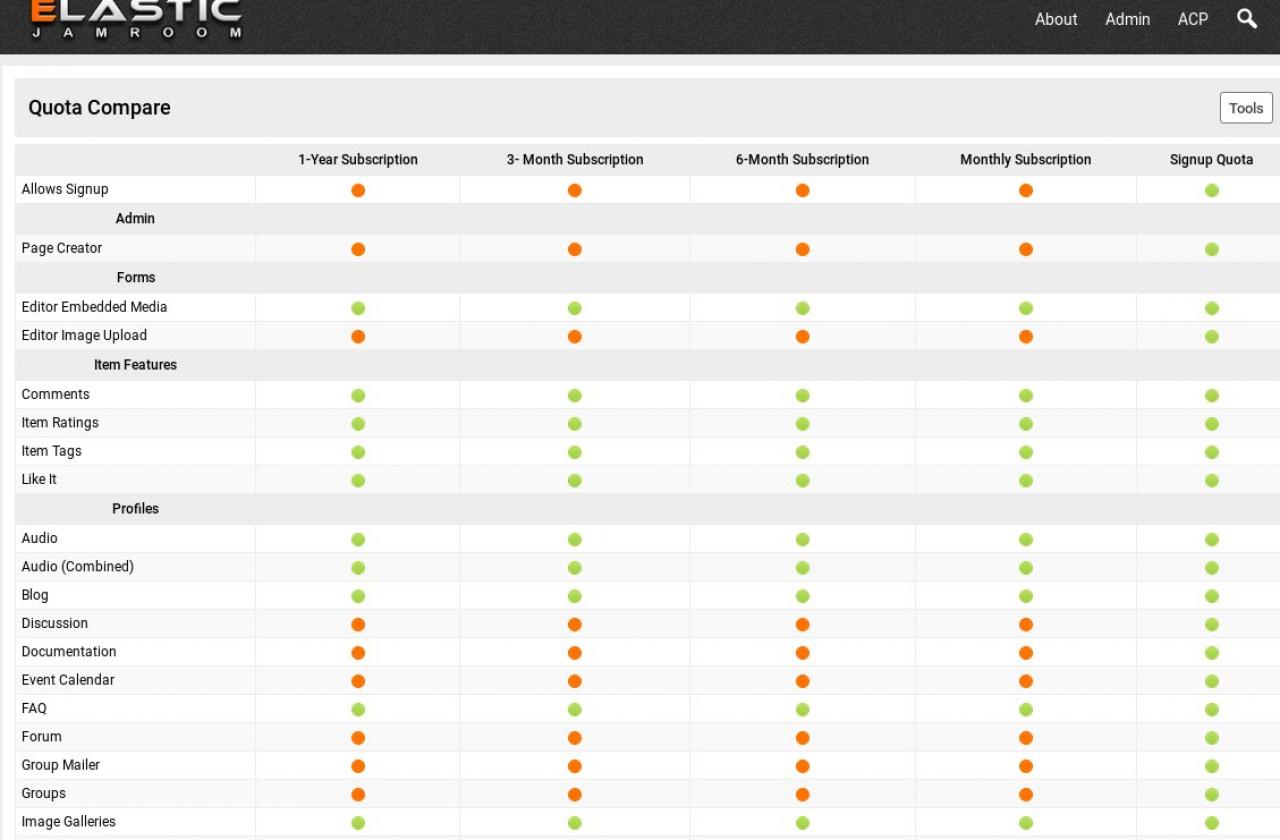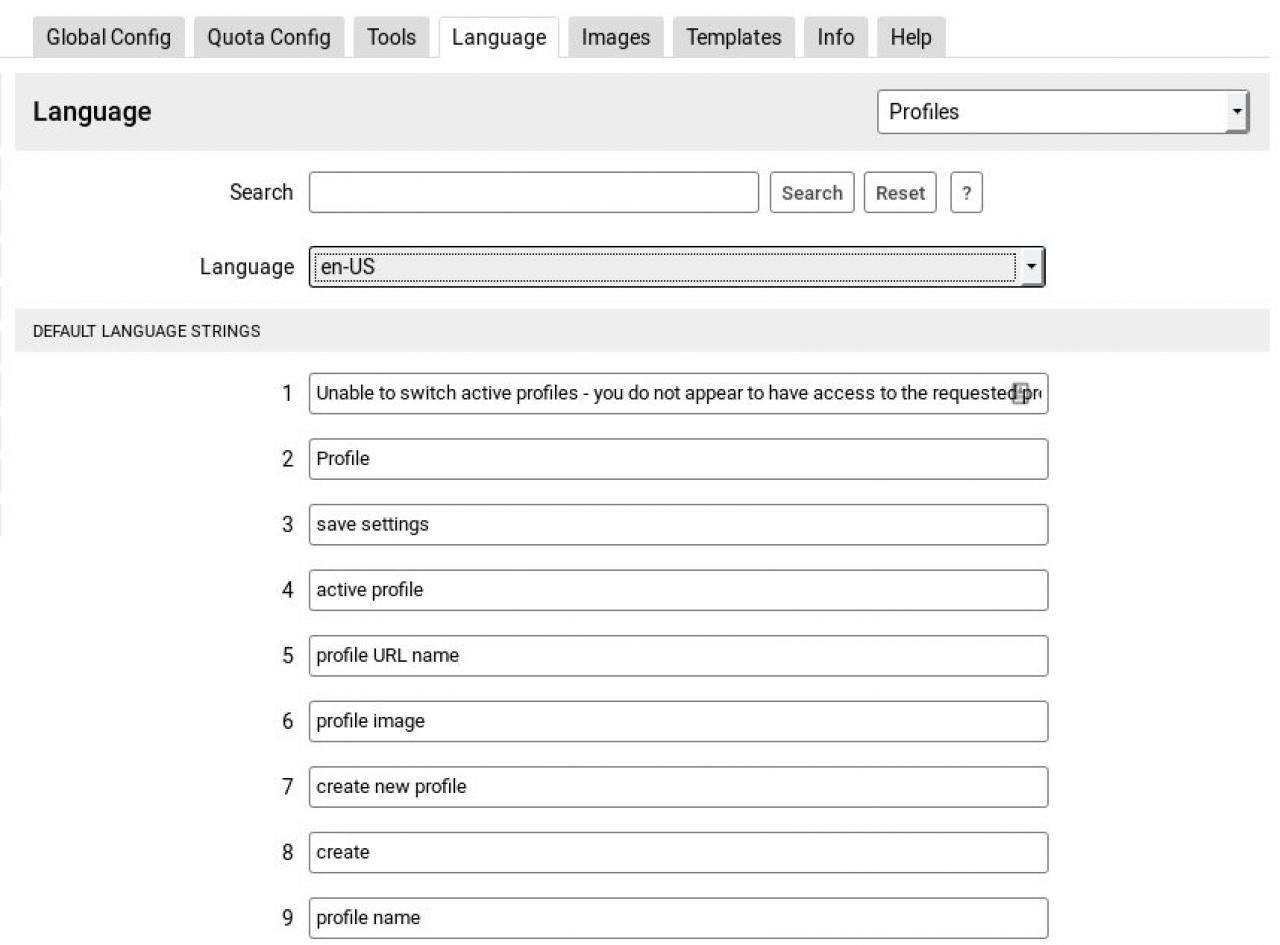What is a Jamroom Module?
Table of Contents:
What is a Module?
Layout of the ACP for Modules
Tab: Global Config
Tab: Quota Config
Tab: Tools
Tab: Language
Tab: Images
-
Jamroom uses the concept of modules to extend the functionality that is provided.
What is a Module?
When you add a module to your system, that module will provide extra functionality.
In the forthcoming pages are the modules provided by The Jamroom Network. The details on each modules page will outline what functionality is provided by that module. -
There is no point in installing modules that you are not using, so just install the modules you intend to use on your site.
-
Each module will have its own entry in the ACP. Look for it in the location highlighted in the photo above. When you click on it you will see the module options that exist for that module.
-
Each time a new module is added it will have its own menu item under one of the sections in the ACP.
If you are having trouble locating a particular module, use the search box at the top of the modules to locate it in the Admin Control Panel (ACP) -
The Global Config tab on a module is where settings are stored for that module that relate the the module as a whole.
Tab: Global Config
These settings are not ones that can be configured per Quota but rather necessary settings that effect how the module works for everybody.
An example might be the YouTube module requires an API key to be retrieved from youtube.com That key would be placed into the Global Config settings area of the YouTube module. -
Other modules may have more complex Global Config sections with sub sections if there are a lot of settings that fall under Global Config.
For example the System Core module has many sections under the Global Config. -
The Quota Config is directly related to whether profiles in each quota are allowed or dis-allowed from using this particular module.
Tab: Quota Config
If you want to allow some quotas access to use the module you will do that from the Quota Config tab of the module your interested in.
For example, if you wanted to allow profiles in the 'Signup Quota' to be allowed to add YouTube videos to their profiles, you would do that from the Quota Config tab on the YouTube module. -
By changing the selected quota dropdown you can alter each quota's settings individually.
If you want all quotas to have the currently selected options set, then check the "Apply to All Quotas" box before saving and all quotas will be updated with your chosen settings.
Use this method to determine which profiles can have access to which modules. -
There is a "Quota Compare" tool to see what all quotas settings are set to found under the TOOLS section of the PROFILE module:
ACP -> MODULES -> PROFILE -> PROFILE -> TOOLS -> QUOTA COMPARE -
The Tools tab of a module provides tools that relate to that module. Not all modules have tools. The tools are features that only the Admin User has access too, they include things like 'Integrity check', Import and export tools, Quota Comparison and tools to look into the database.
Tab: Tools
Here is a screenshot of the tools section of the Profile module. -
In the Tools tab screenshot above, there are 2 sections in the tool tab. The top section shows tools that are directly provided by the module itself, while the bottom section shows tools that are made available to the Profile module by other modules in the system.
One of the tools provided by the Profile module is the "Quota Compare" tool. It allows the admin user to see the Quota Config settings for each of the Quotas that are set on other modules. -
The Language tab is where the user facing language strings output by the module can be translated into another language.
Tab: Language
Each module will have a Language tab where the strings for that module can be seen. -
The Images tab allows you to over-ride the default images, see this doc for details:
Tab: Images
Jamroom Admin Handbook » Module/Skin IMAGES (tab)