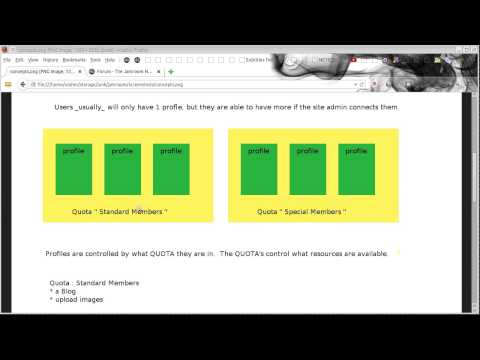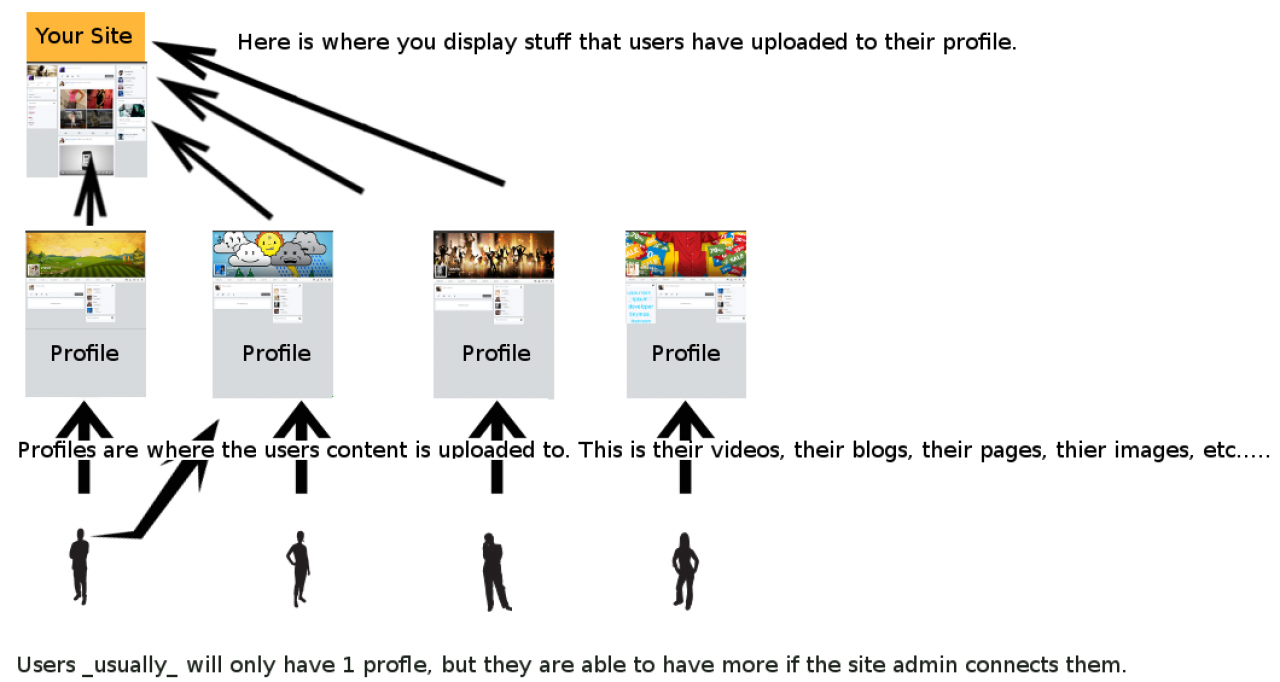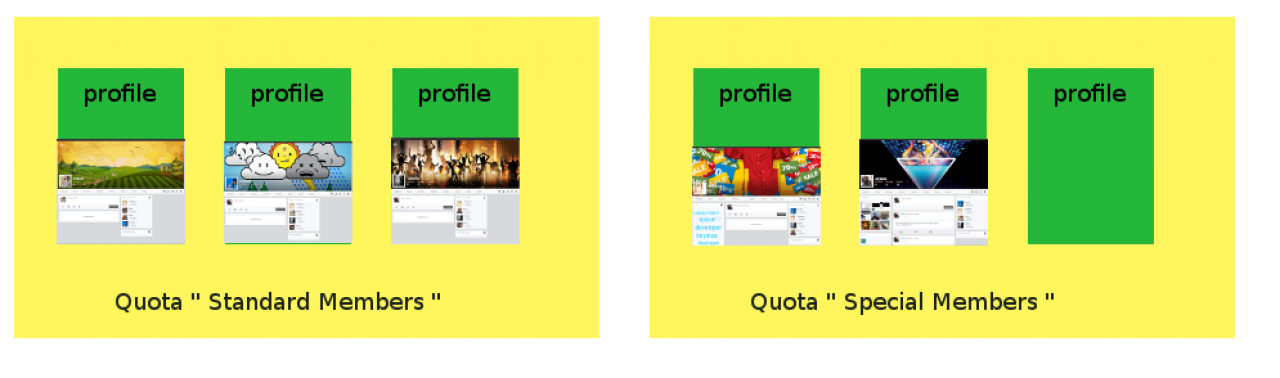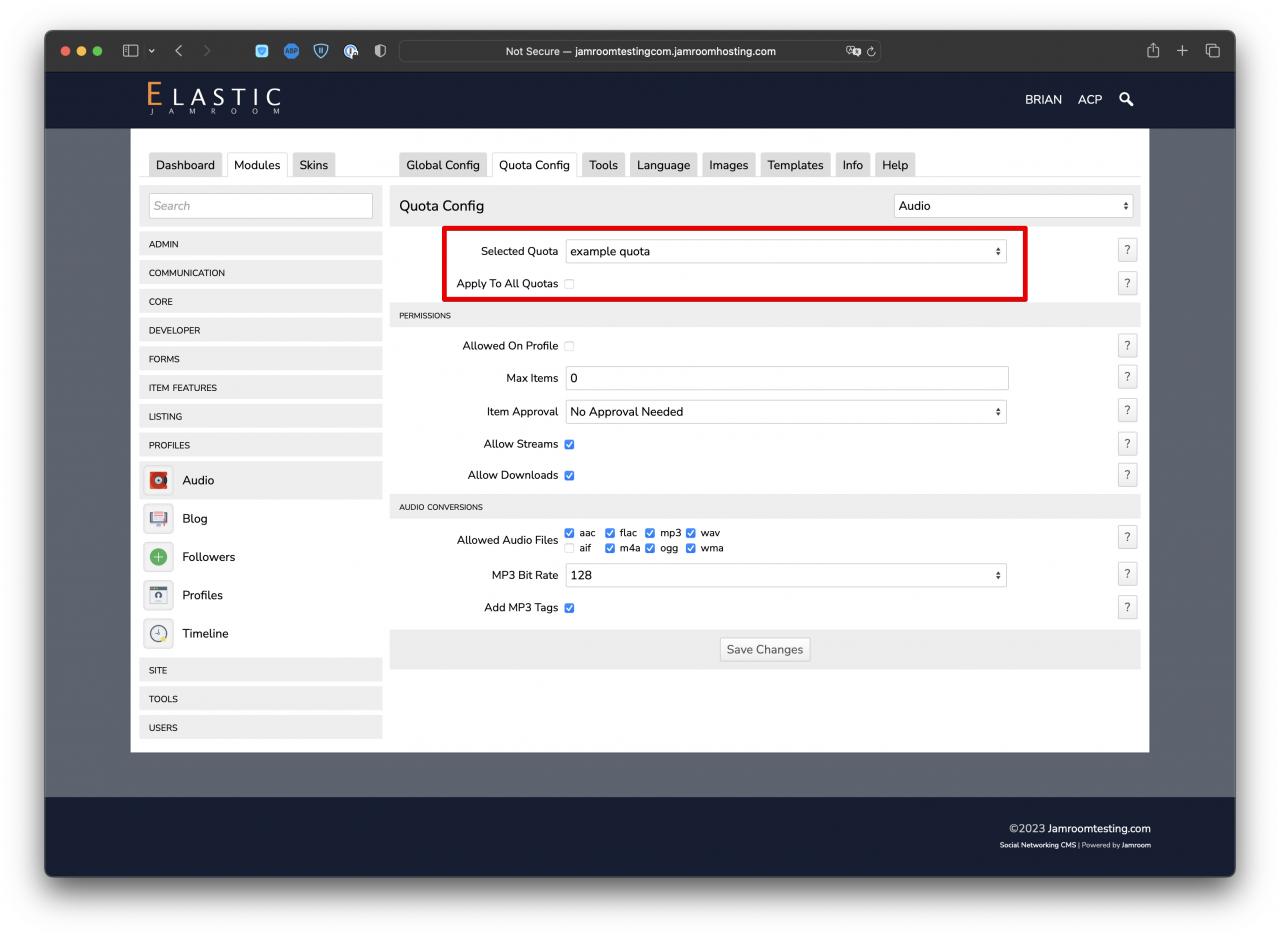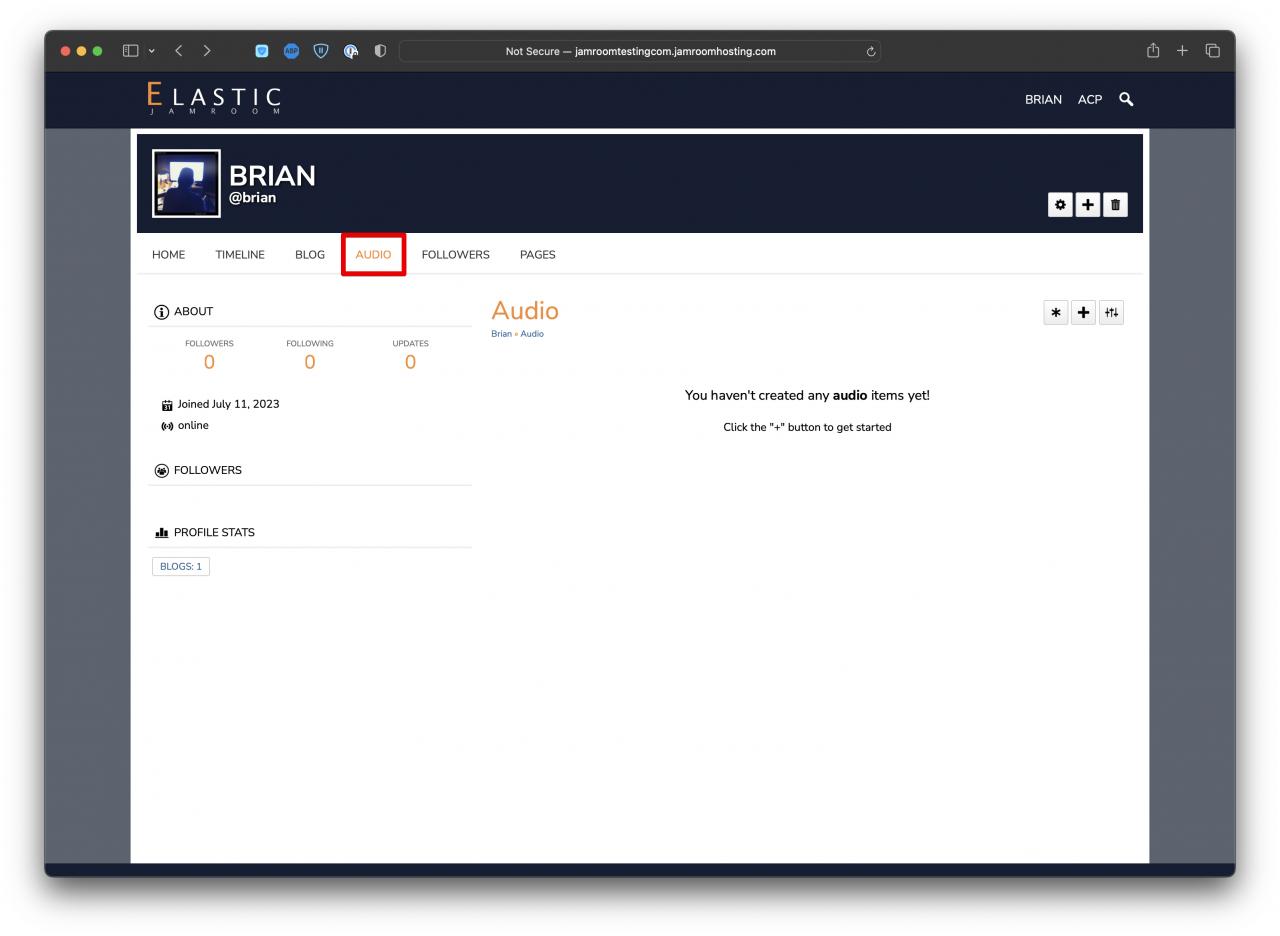Concepts the Admin user needs to know
-
In this guide we take a look at some of the concepts in Jamroom that are important for a new Jamroom Master Admin to know. Understanding these concepts will make the daily running and administration of your Jamroom site easier.
Concepts in Jamroom
- What a Profile is.
- What a User is.
- What a Quota is. -
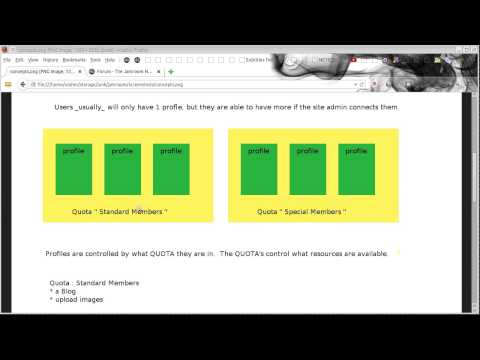 screencast that looks at the concepts in Jamroom
screencast that looks at the concepts in Jamroom -
The video talks about 'Top Page' but really its the Top Level because you can have as many pages at that level as you like. Take a look at the Media Pro Demo, it has a TON of Top Level pages showing off what users have on their profiles.
-
The 'Top Level' is where the skin shows off the content that your users have uploaded to their profiles.
Diagram Image
What is displayed on this level will be at the mercy of the skin designer and the admin user.
This level can include as many pages as needed to show off the users stuff. -
The Site Builder system works on the 'top level' of your site and is used to pull content from your profiles in ways that are desirable for the admin user .
-
Take a look at the demos to see some of the possibilities for top sections:
https://www.jamroom.net/demos -
Usually users will only be associated with a single profile, but it is possible for the admin user to connect a user with multiple profiles.
Quotas
All profiles are controlled by what quota they are in. A profile can only ever be in one quota. The admin user can change which quota that profile is in, but it can never be in 2 quotas at the same time.
EG: The admin user might want to change a profile from one quota to another quota when a subscription fee is paid. -
Quotas control what resources are available to the profile. In the diagram above there are 2 quotas pictured, "Standard Members" and "Special Members"
NOTE: You can call the quotas whatever you want and have as many as you need.
Profiles in the "Standard Members" quota might have access to these modules:
* a Blog
* Upload Images
While Profiles in the "Special Members" quota might have access to these modules:
* a Blog
* Upload Images
* a Forum
* Sell Items
* .....
-
To give a profile access to a module, you do that from the QUOTA CONFIG tab of that module.
Quota options
In the screenshot below we are looking at the "Standard Members" settings for the Audio module.