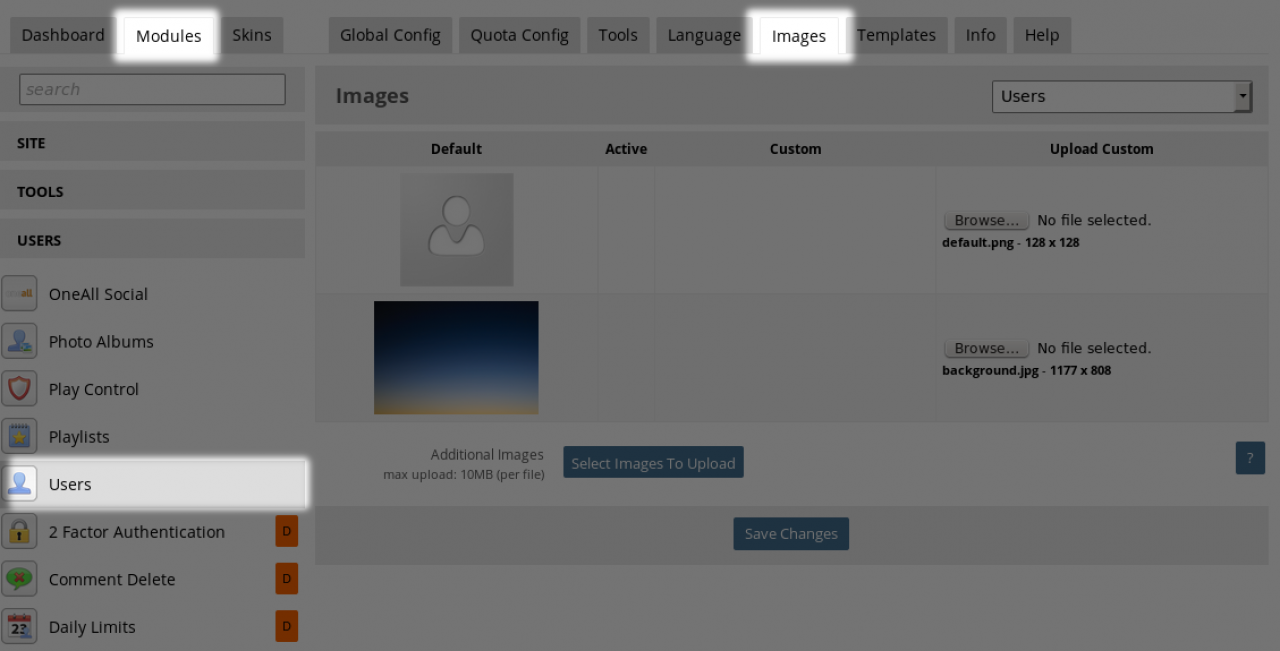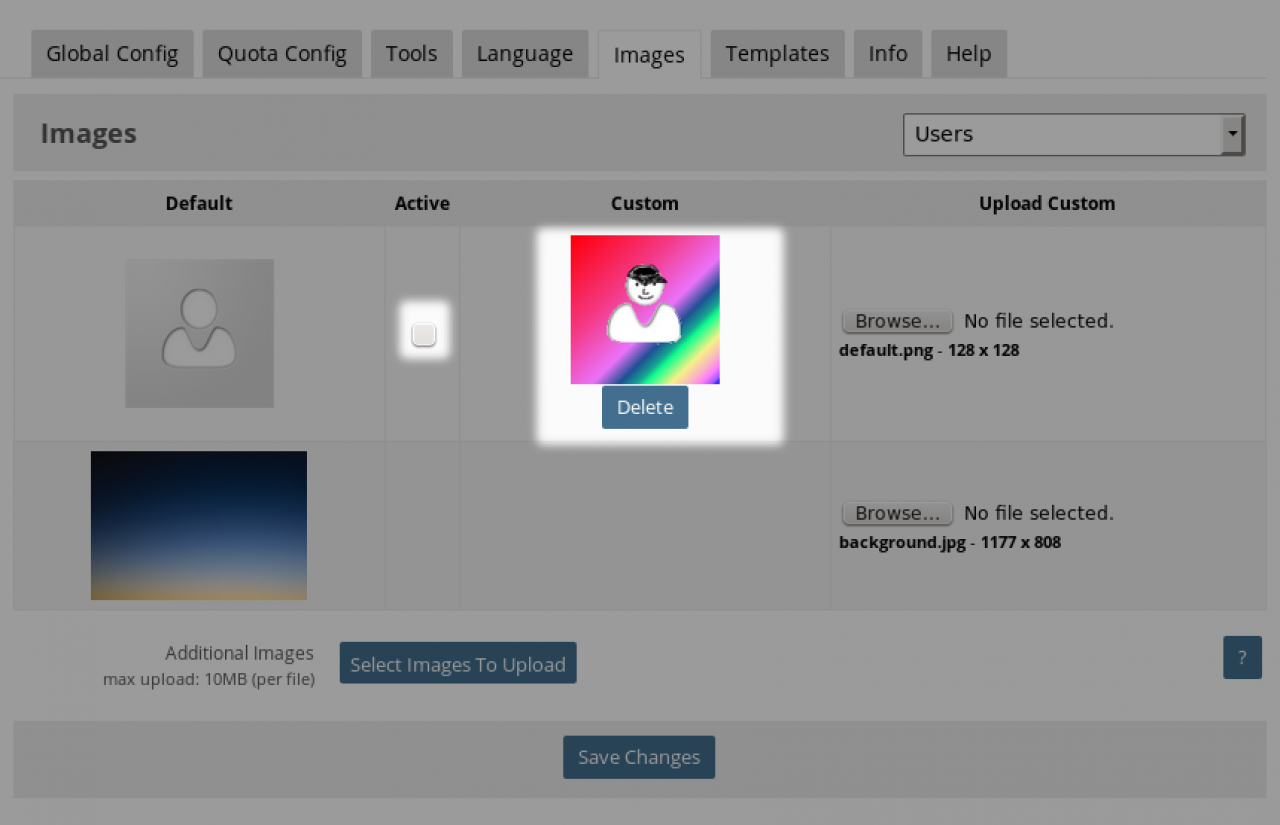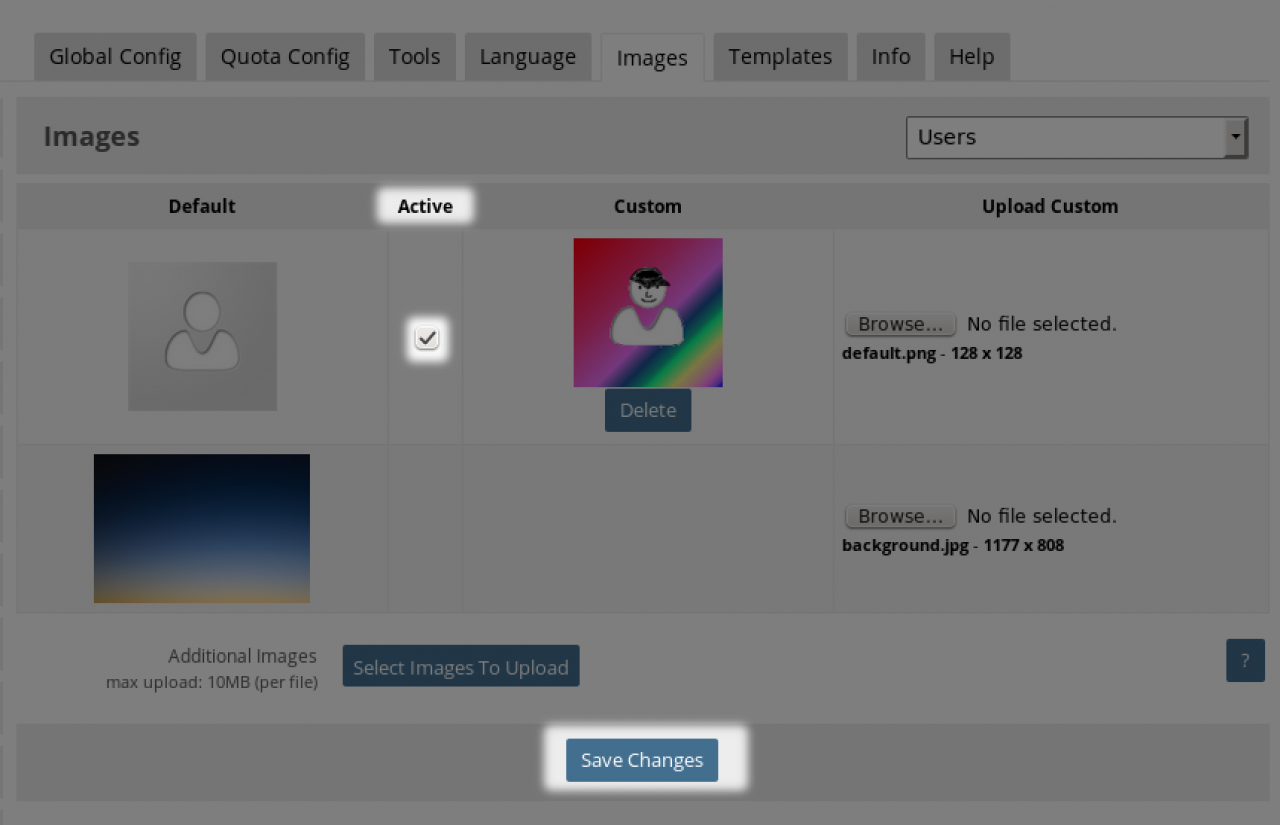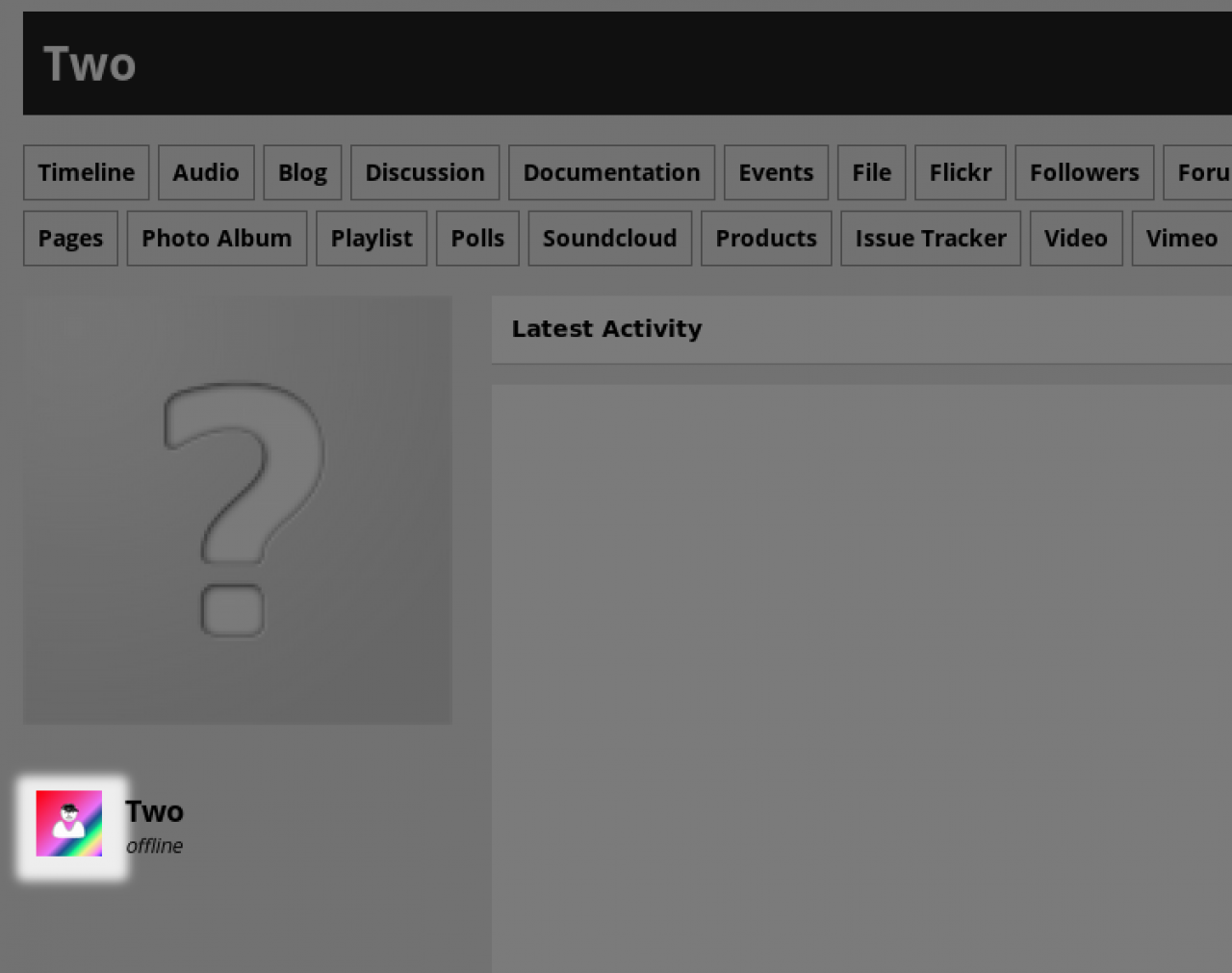Module or Skin Images Tab
-
Most modules and skins will have an IMAGES tab if they use images. The admin user can choose to upload a different image and use that instead.
To do this, the first step is to click the BROWSE button on the image that will be overridden and upload a new image.
Then click the SAVE CHANGES button to get the image into the system. -
Now that the image is uploaded it can be used in place of the existing image, but it must be activated.
Activate the image
Check the checkbox in the 'Active' column next to the image that has just been uploaded and click the SAVE CHANGES button. -
The result of activating it is that now the new default image will show as the default placeholder when users have yet to upload an image.