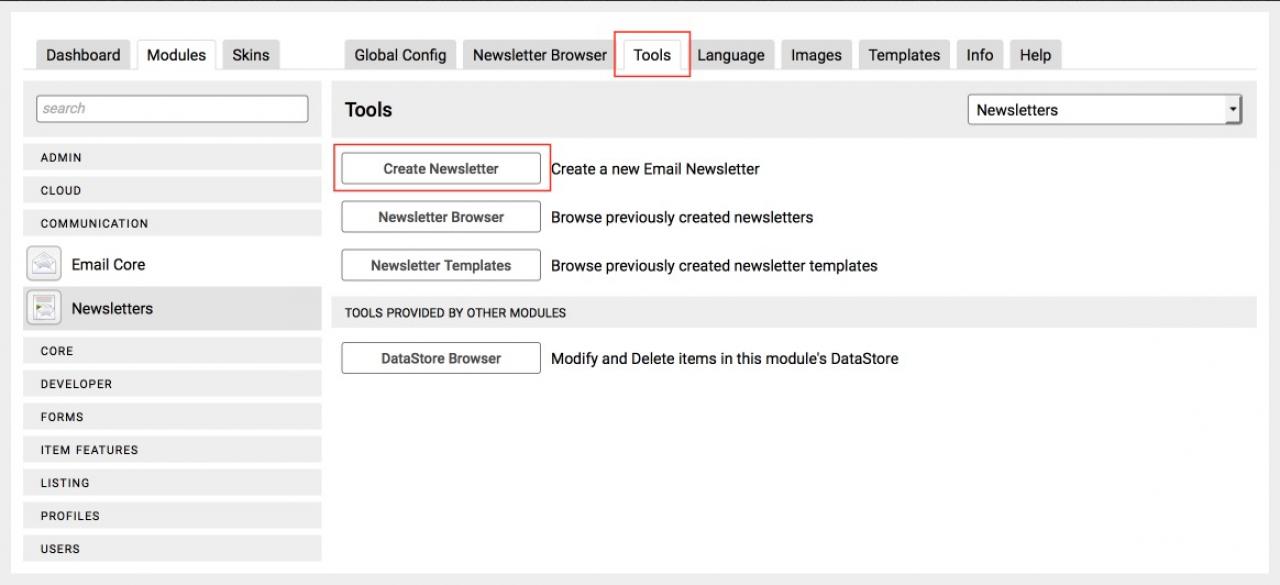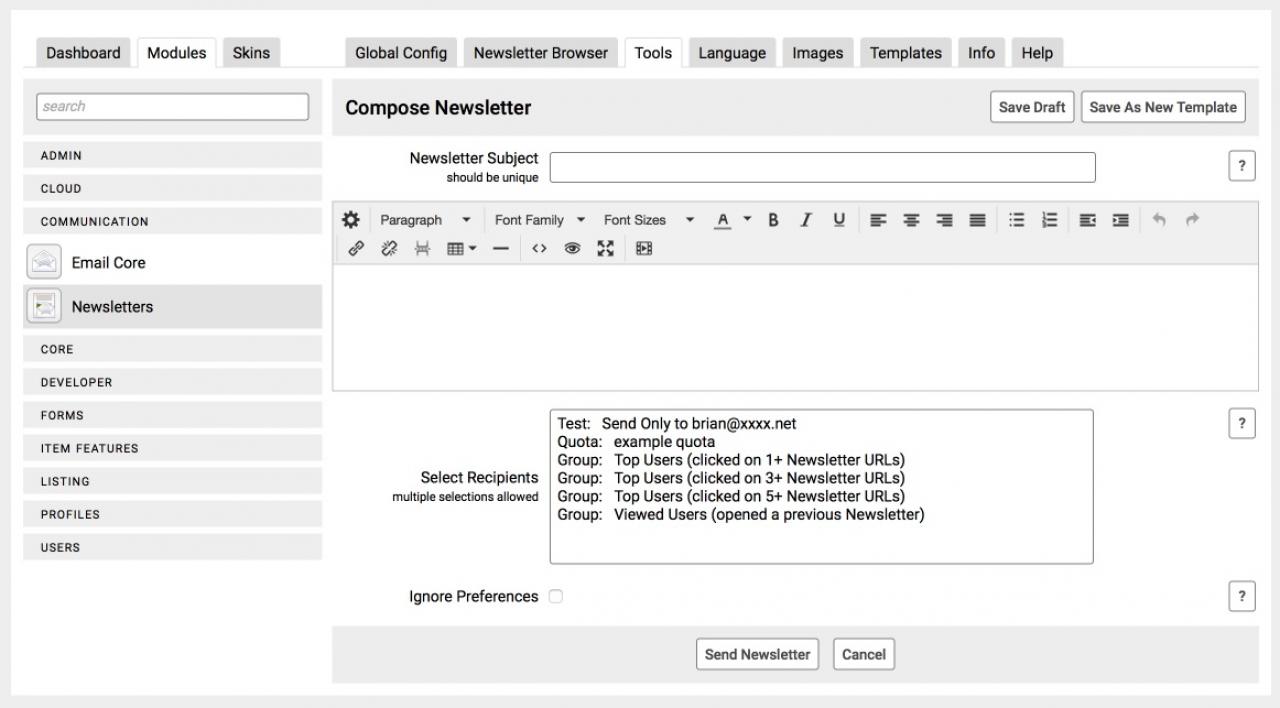Email Newsletters
Table of Contents:
What is the Newsletter Module?
Creating a new Newsletter
Select Recipients
Ignore Preferences
Saving as a Draft
Saving as a Template
Custom Filter
-
The Newsletter Module makes it easy to send out an email newsletter to your users, or selected groups of users.
What is the Newsletter Module?
The Newsletter module can be found in the Admin Control Panel (ACP):
ACP -> Communication -> Newsletters
-
To create a new newsletter, click the "Tools" tab in the Newsletter module, and then click on "Create Newsletter".
Creating a new Newsletter
Enter a title for the Newsletter, and then enter the content of the Newsletter. Note that the Newsletter can be an HTML Newsletter - design the newsletter to suit the style you want. -
The Email Support module provides newsletter stats and tracking, so make sure and use a unique newsletter title for each newsletter you send out - this ensures any unsubscribes or bounces that come in when sending a newsletter show in the correct newsletter stats!
-
The Select Recipients option allows you to select the users that are going to receive a copy of the newsletter. You can:
Select Recipients
- Send a TEST email to just yourself (helpful when creating the newsletter)
- Send to a single Quota or multiple Quotas (hold down control and click to select more than 1 entry)
- Send to special "Recipient Groups" that are provided by other modules - these groups can target users based on different criteria. -
If this option is checked, the newsletter will be sent to the selected users regardless of the user's newsletter's preferences. In other words, if a user has unsubscribed from receiving a newsletter, then checking this option will ignore their setting and send it anyway.
Ignore Preferences
-
Ignoring User Preferences is a bad idea - only use this in specific situations where you absolutely must contact everyone in your system!
-
If you would like to save the newsletter as a new Draft, click the "Save Draft" button in the header - this will save the newsletter so that you can return to it at a later time.
Saving as a Draft
-
If you would like to save your newsletter as a new template click the "Save as Template" button in the header. This will prompt you to enter a Template Name - enter the template name and your new template will be created.
Saving as a Template
Once a template has been created it can be used as the base for new newsletters. -
Q: i am trying to add a custom filter that will send out emails to only address that end with @gmail.com, what do i need to enter.
Custom Filter
A: Filters were added in Newsletters 2.1.0
Custom filter for gmail users
user_email like %@gmail.com
Custom filter for users logged in since Mon, 03 Apr 2017
( the number is a timestamp, you can use this converter to get it from a date https://www.unixtimestamp.com )
The means to filter by user created and updated fields added Fri, 23 March 2018user_last_login > 1491246055
_created <= 1491246055_updated > 1491246055