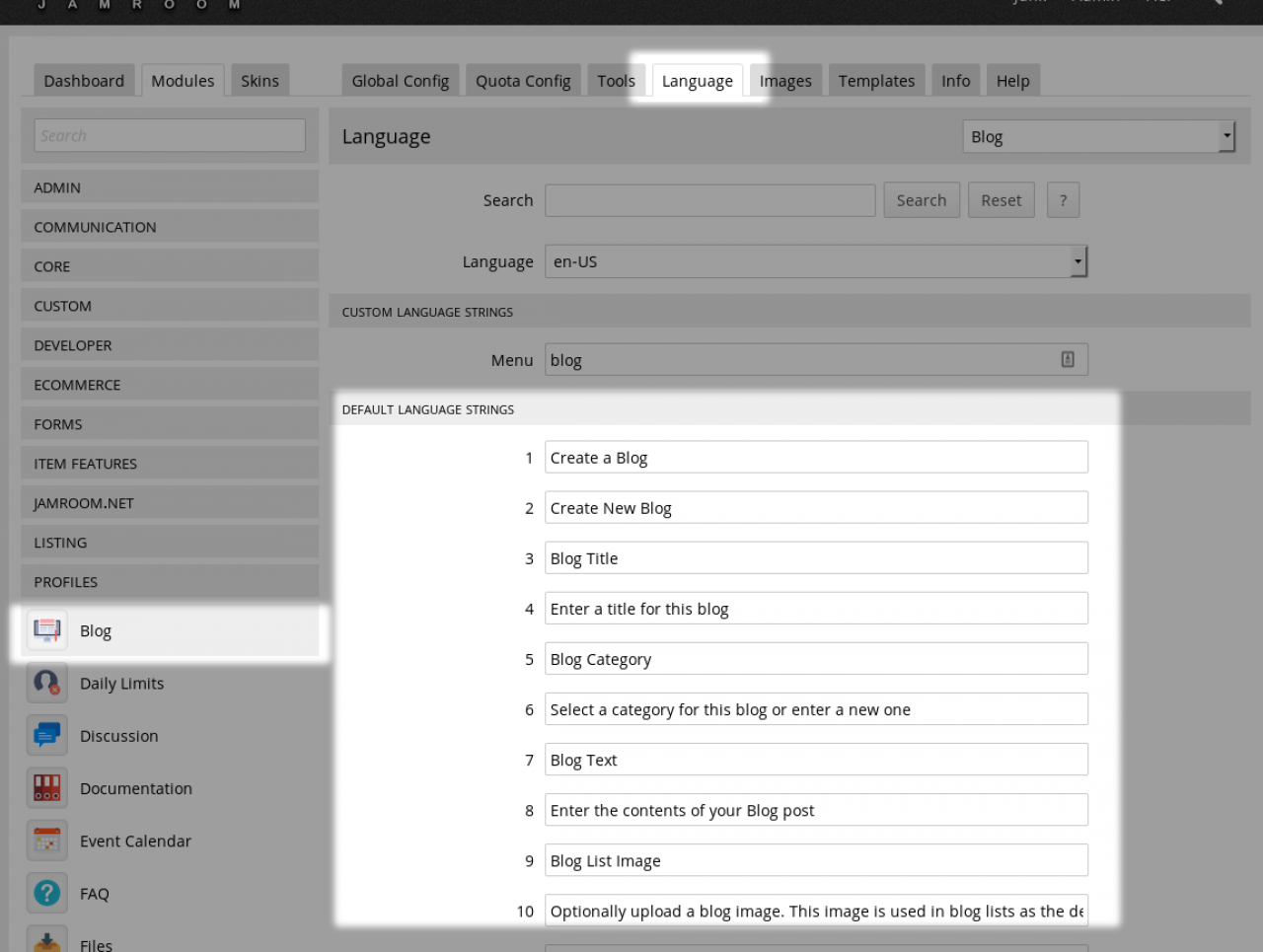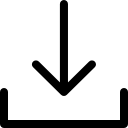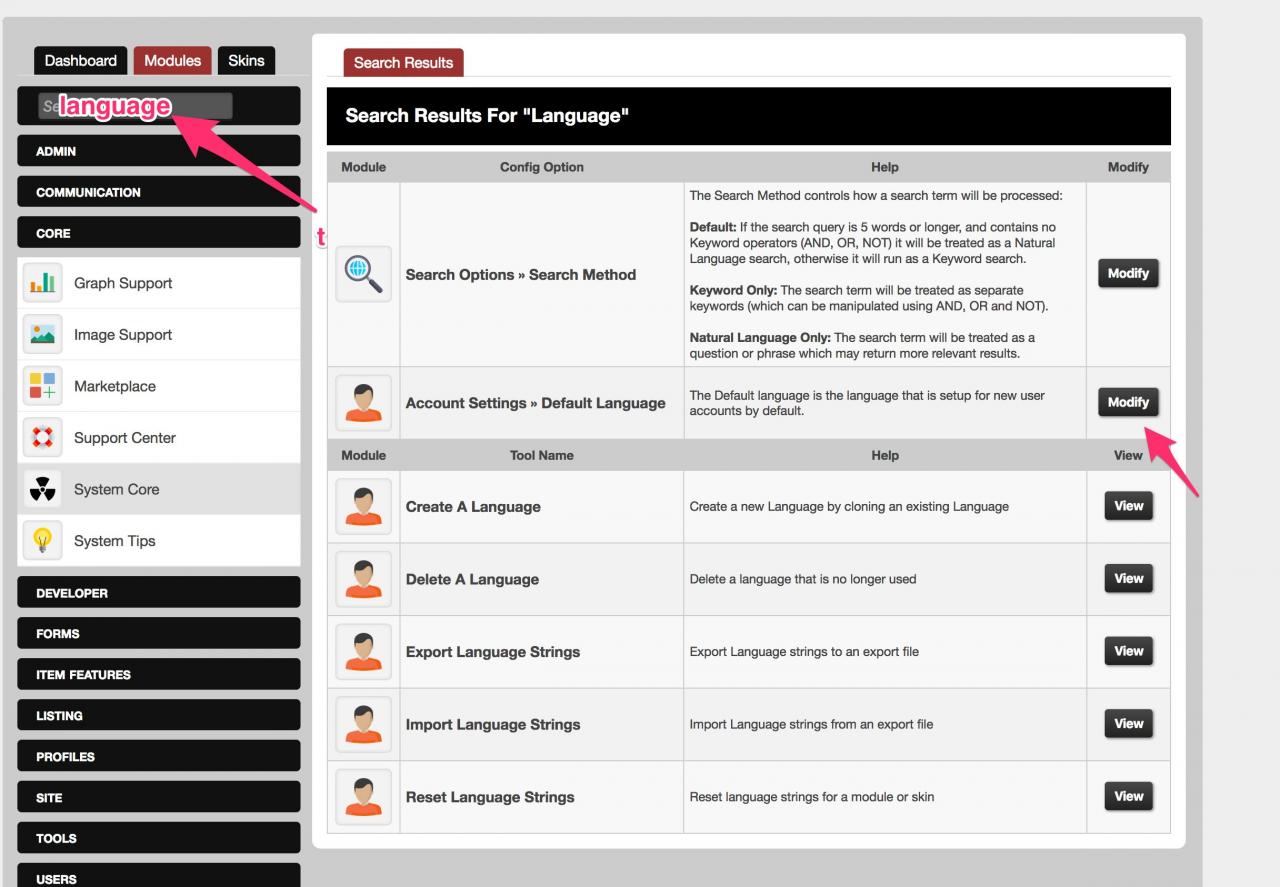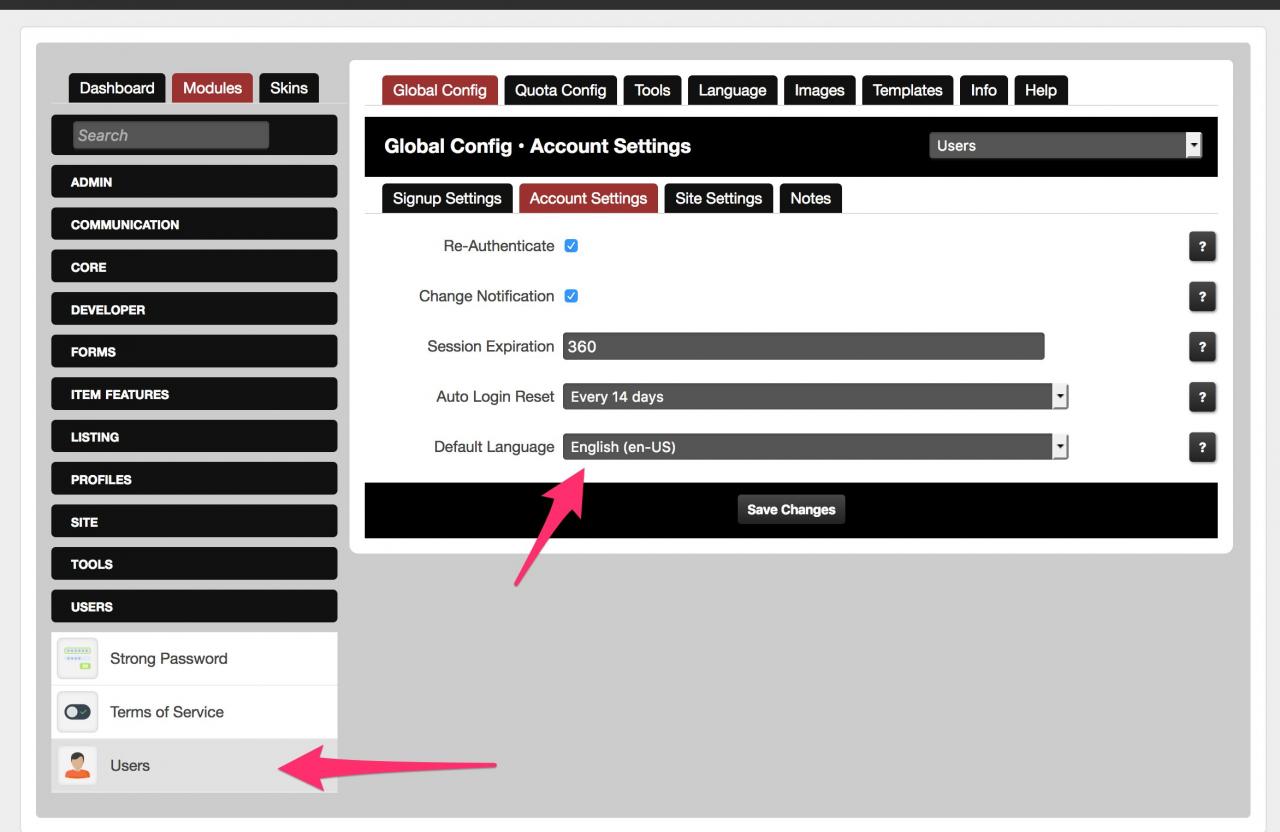Translate Jamroom into another Language
Table of Contents:
Step One: Clone the English Language to your new Language
Step Two: Translate via the Language tab in the ACP
Each module has its own language strings
Adding Flags to change the language
Flag Images
Set the Sites Default Language
-
The first step in translating Jamroom into a new Language is to create a CLONE of the English language. You can do this from the ACP -> Users -> User Accounts -> Tools -> Create a Language.
Step One: Clone the English Language to your new Language
A form is displayed from which you can 'clone' an existing language.
Once you have cloned the English Language, you can then begin to translate the English language strings in to your new language. -
Next, go to the ACP as a Master Admin and click on the "Language" tab for any existing module. In the "Language" select form, select the new language you just created. This will refresh the screen to the new language and you can then translate the strings and save.
Step Two: Translate via the Language tab in the ACP
Repeat this procedure on the SKINS tab for your active skin. -
Note that there is no central language file for all the language strings in the system. Each module has a LANGUAGE tab for the language strings it provides.
Each skin has its own language file too. -
Once you have your new language, you might want to have some buttons to allow users to change to the new language.
Adding Flags to change the language
Here's some code to use in your skins, adjust as necessary.
<a href="?set_user_language=es-ES"><img src="{$jamroom_url}/skins/{$_conf.jrCore_active_skin}/img/flags/es.png" alt="ES" title="Spanish"></a> <a href="?set_user_language=en-US"><img src="{$jamroom_url}/skins/{$_conf.jrCore_active_skin}/img/flags/us.png" alt="US" title="English US"></a> <a href="?set_user_language=fr-FR"><img src="{$jamroom_url}/skins/{$_conf.jrCore_active_skin}/img/flags/fr.png" alt="FR" title="French"></a> -
A folder of flag images for language links.
Flag Images
This will go in your skins/YOURSKIN/img directory. -
"Default Language" is set at:
Set the Sites Default Language
ACP -> MODULES -> USERS -> USERS -> GLOBAL CONFIG -> ACCOUNT SETTING -> DEFAULT LANGUAGE