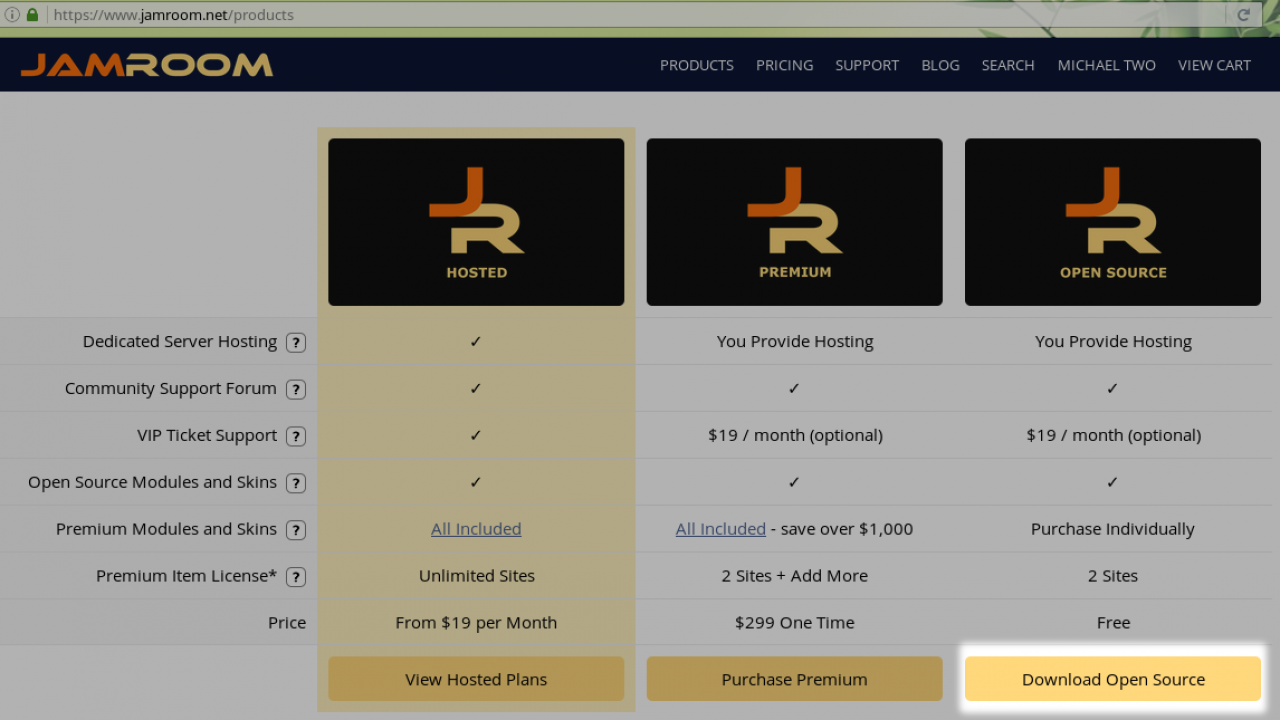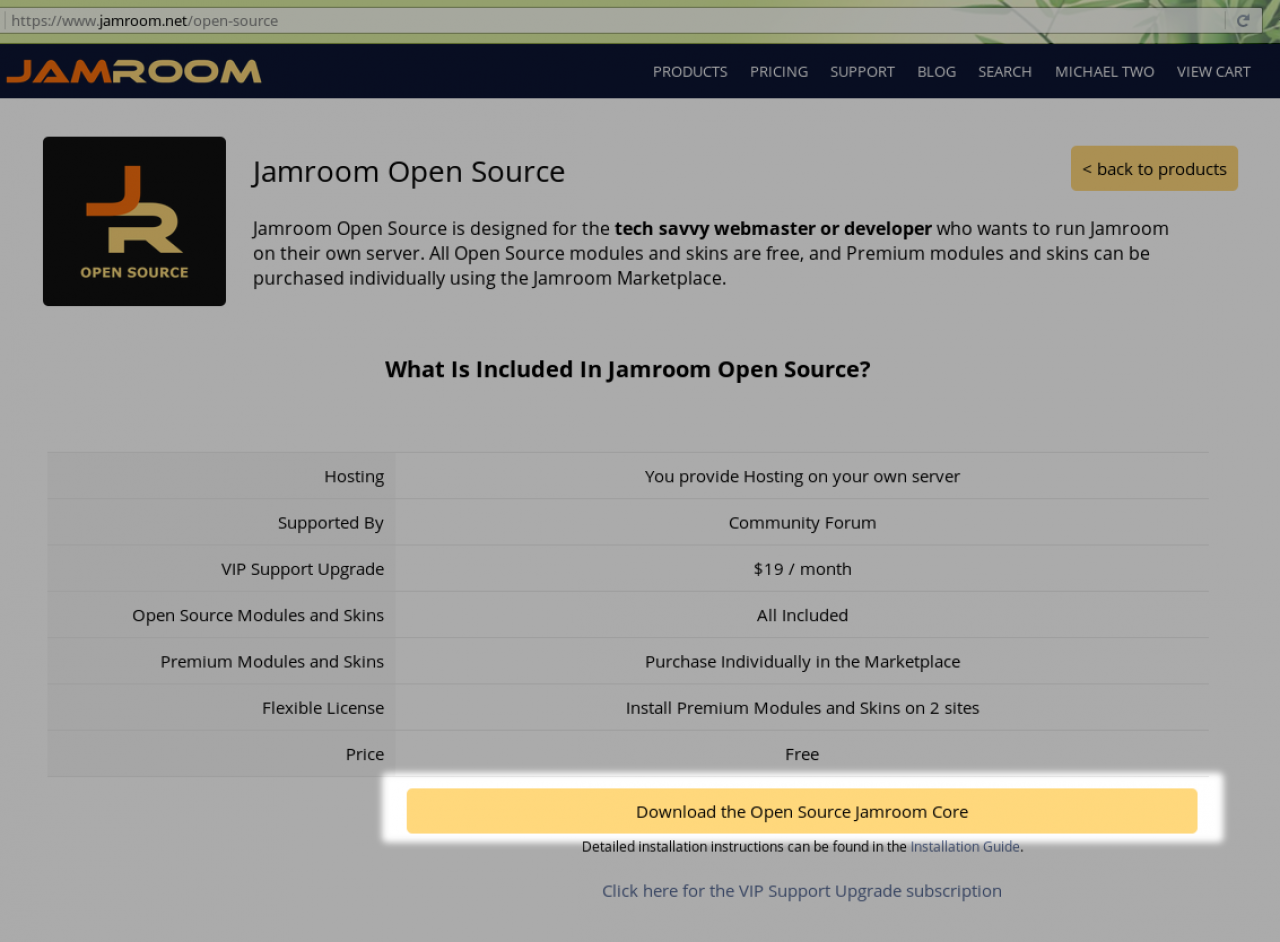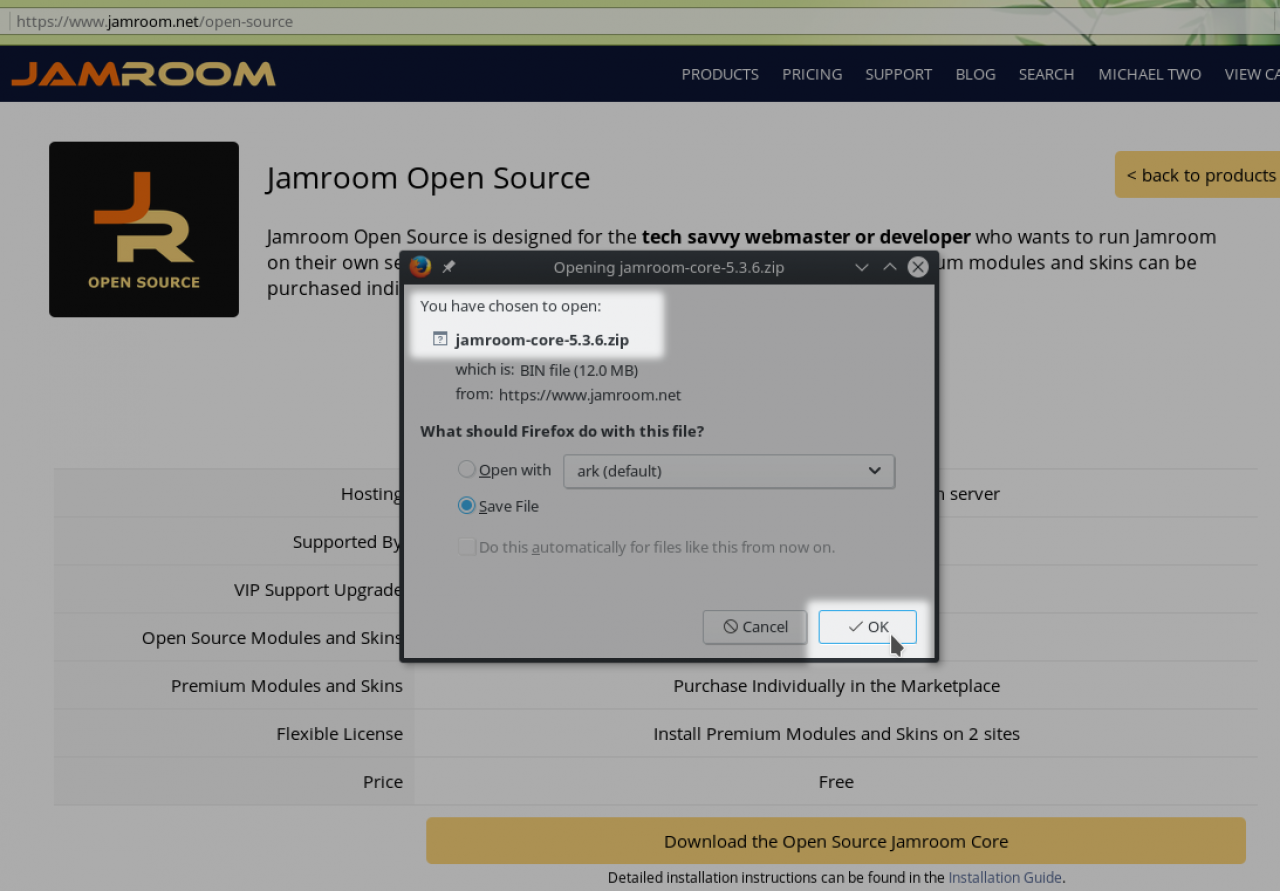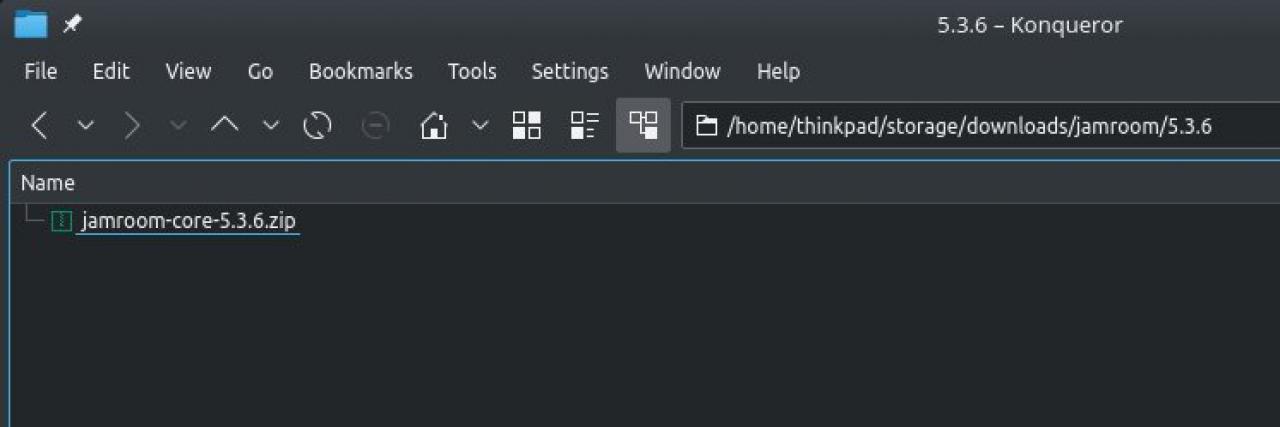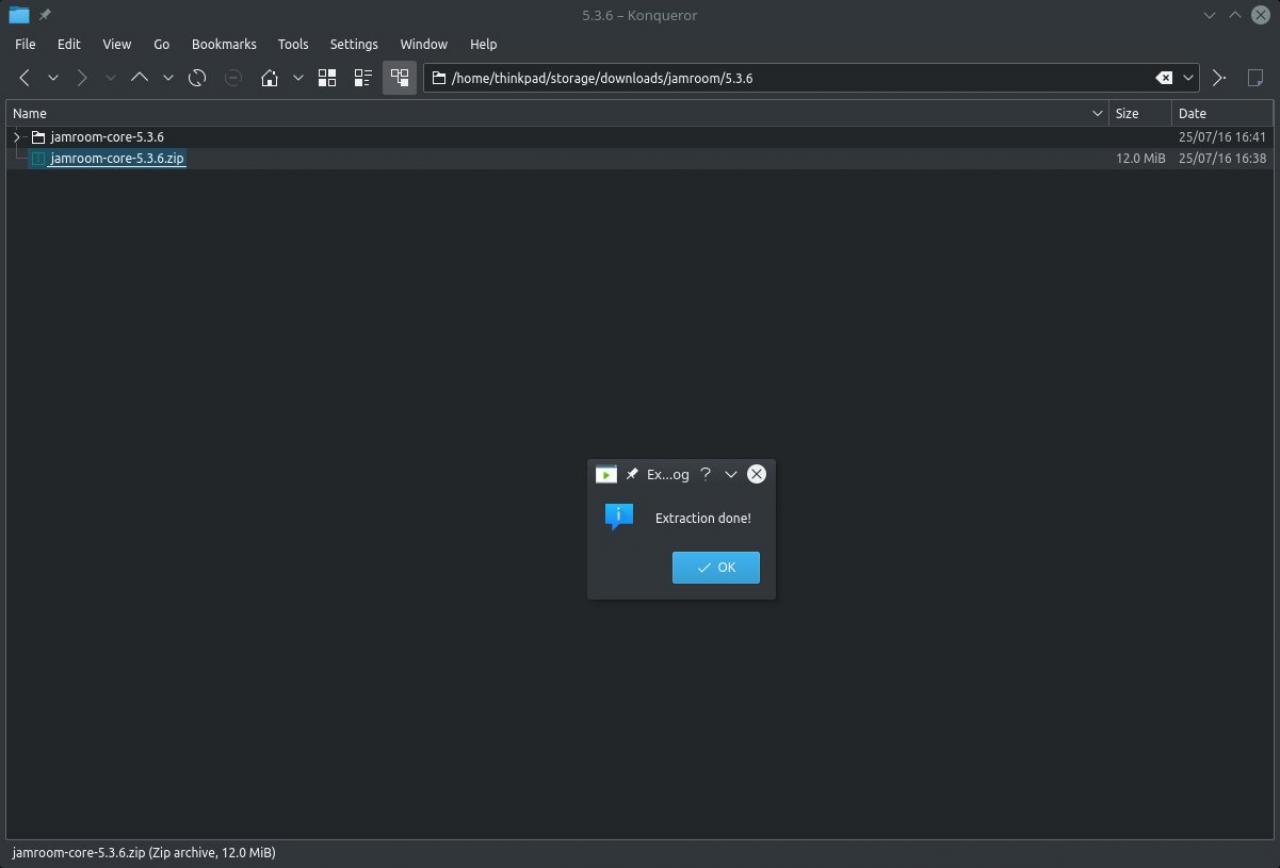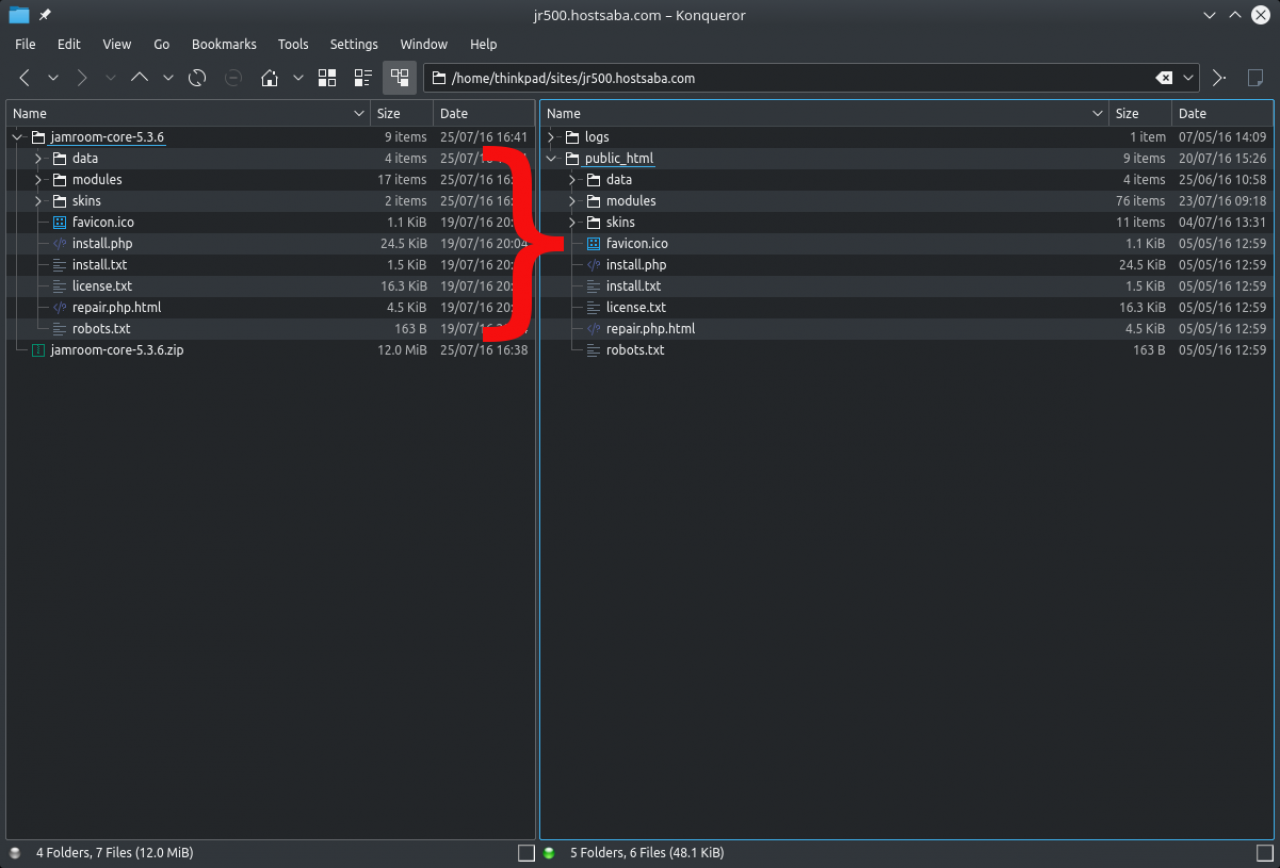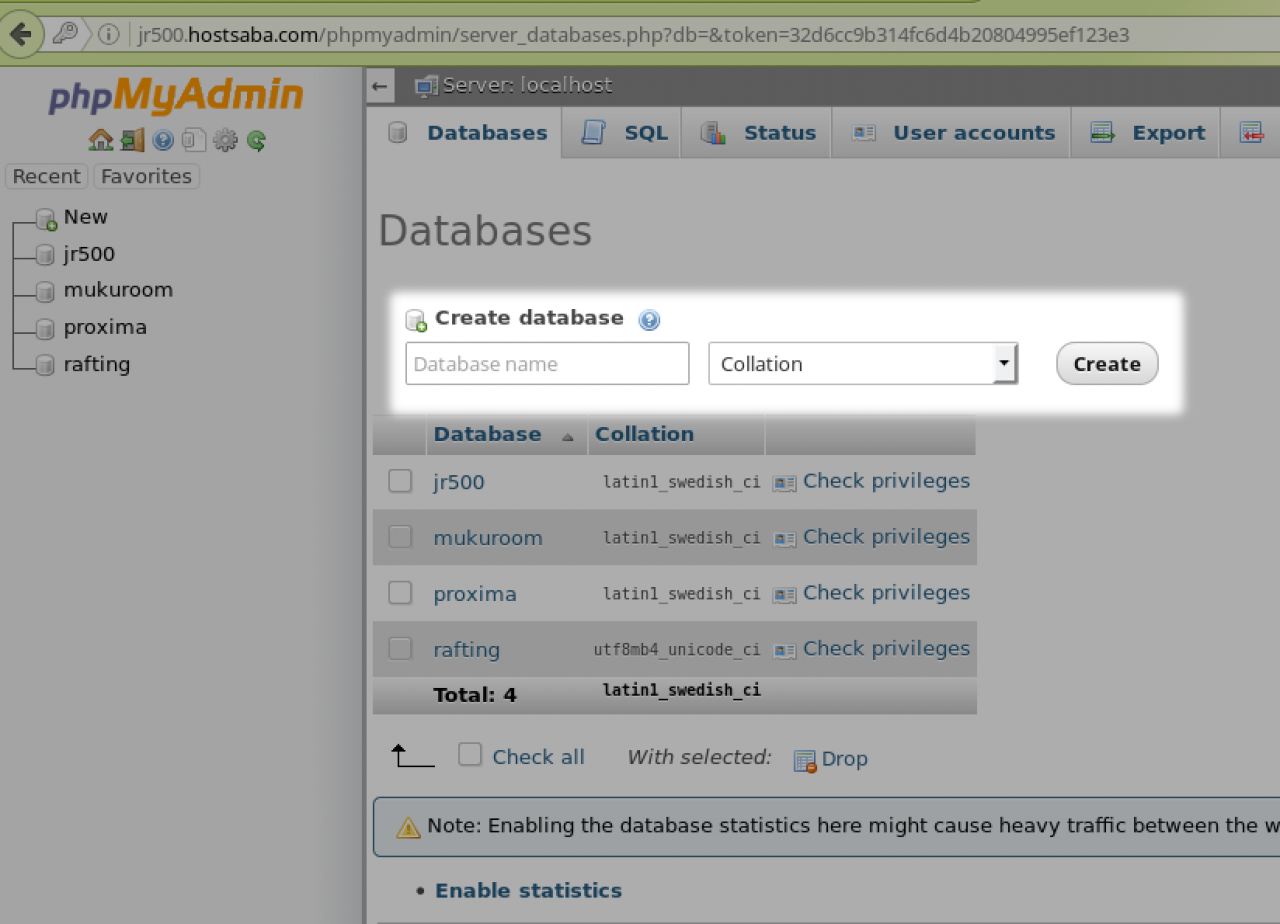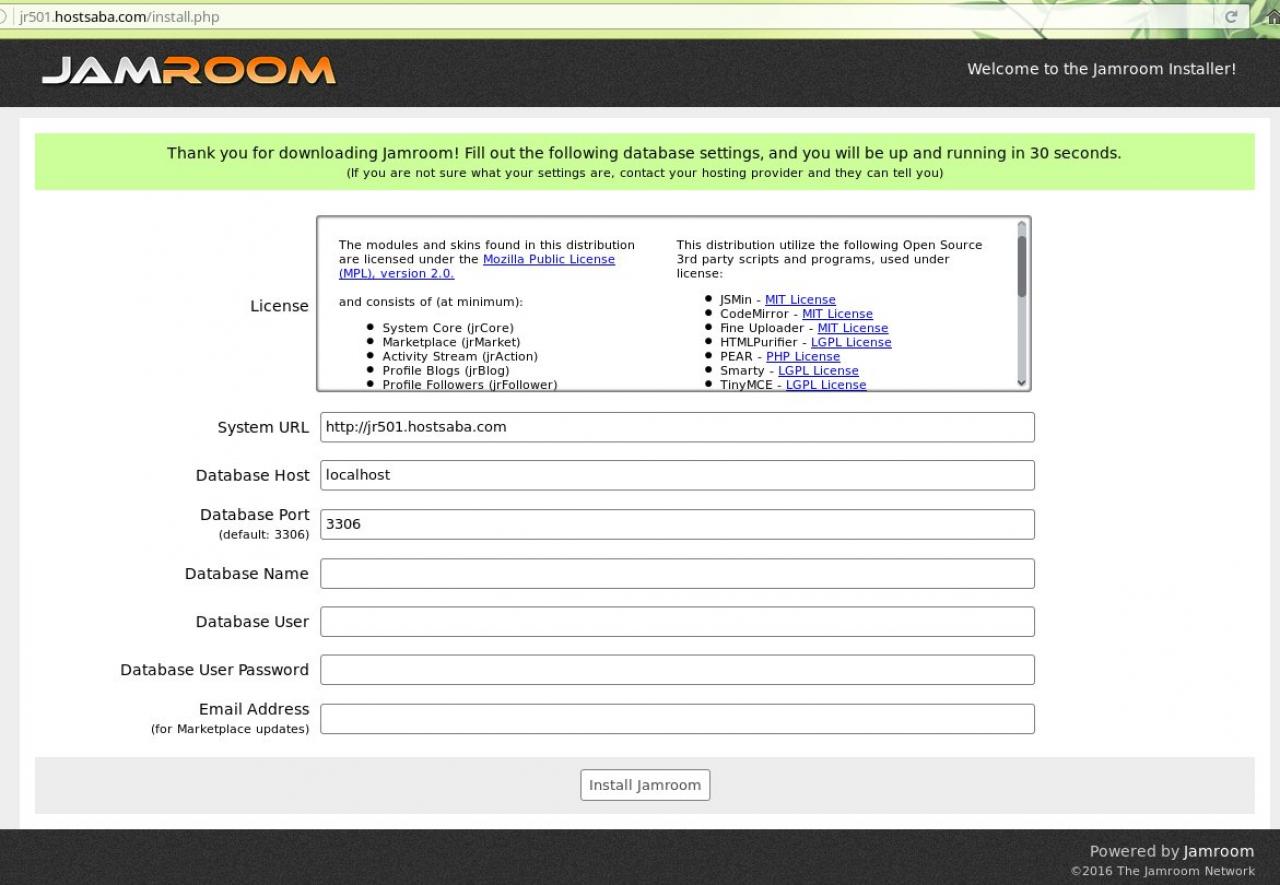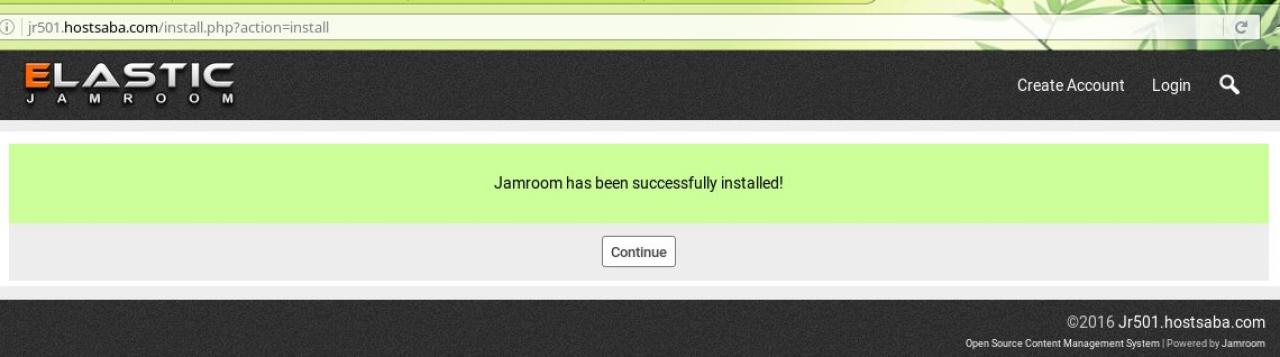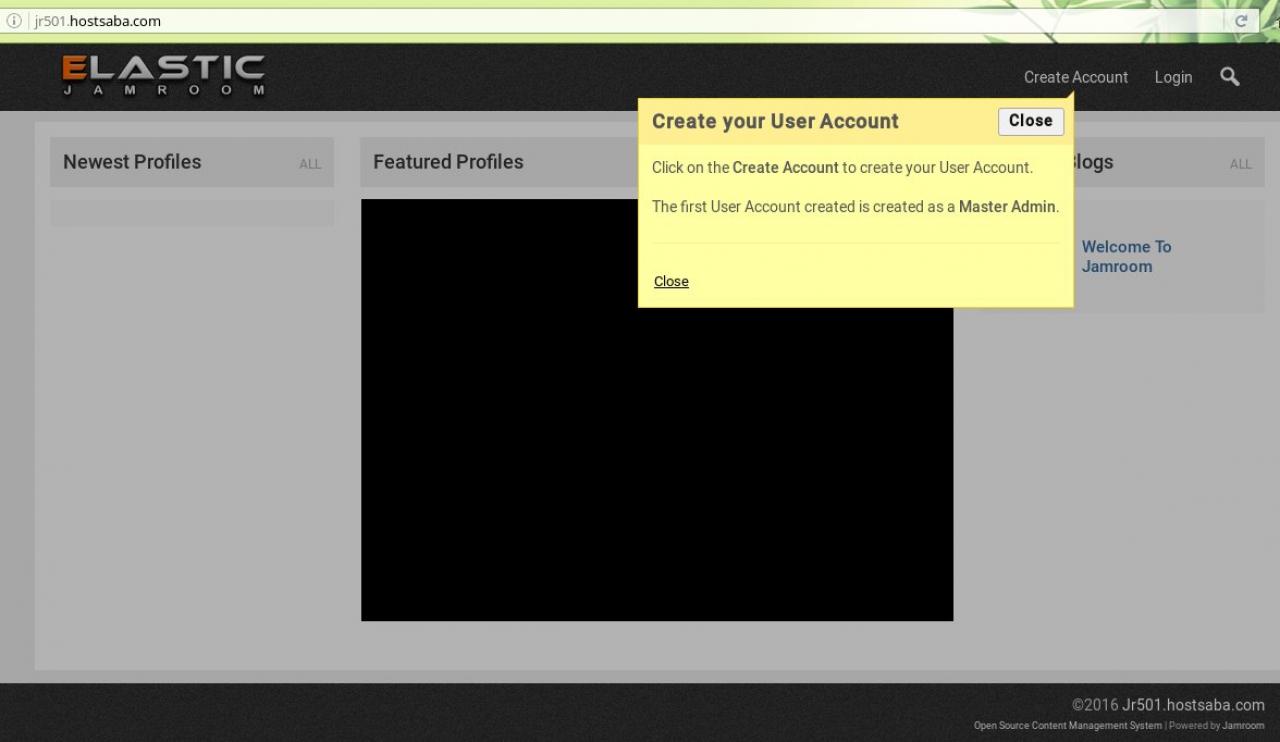HowTo: In depth FTP install guide
Table of Contents:
Locate the Download Package
Download the Open Source Jamroom Core
Save the Download Package
.zip download
Extract .zip file
Copy the extracted .zip files to the public directory of the server
Create a MySql Database for your Jamroom Install
Visit the URL you copied Jamroom into
Enter your Database Access Details
Success
The Newly Installed Site is Live
-
Save the downloaded file to a location you know where it is. Then navigate to that file and unpack the .zip file.
-
Enter the Database Name, the Username and password you created when you created the database.
Enter your Database Access Details
-
Now continue on at: Step-by-Step: Create Admin Account » Create the Admin User account