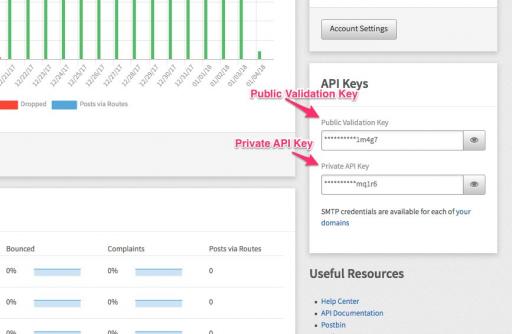Setting up Mailgun for Email Delivery
Table of Contents:
Note: A Mailgun is optional!
Why does Jamroom use Mailgun for Email Delivery?
Create your Mailgun Account
Get your API Key from the Mailgun Control Panel
-
Important!
This section is no longer needed unless you plan on using your own Mailgun Account!
All Jamroom Hosted servers automatically use the hosting provided Mailgun account for all email delivery. If you would prefer to use your own Mailgun account contact us at Support and we can get you setup. -
- Email sent through Mailgun has a MUCH higher successful delivery rate than trying to send email directly from your server. Most large email providers (such as Gmail, live.com and especially Yahoo and Hotmail) will NOT accept email from small VPS and dedicated servers, as these are often uses by spammers who "spin up" a new server, send out millions of emails, then shut it down. This means A LOT of IP addresses at hosting providers have been blacklisted. For reliable email delivery it is best to send through a delivery service that has a relationship with email providers.
Why does Jamroom use Mailgun for Email Delivery?
- Mailgun provides an API that we can utilize in Jamroom to give you A LOT of power over email such as email parsing, spam blocking, bounce handling, etc. -
If you do not have a Mailgun account, you will want to create one:
Create your Mailgun Account
http://www.mailgun.com
Creating an account is free. -
Once you have signed up, in your Mailgun Control Panel you will find your Private API Key
Get your API Key from the Mailgun Control Panel
Click on your Account Name in the upper right corner (it will show your email address) then select "Account Settings".
You will see both your Public Validation Key and Private API Keys - click on "show" to the right of the Private API Key - this is the value you will need. -
Once you have your Mailgun API key, contact us at Support and we can configure your server to use the new API key.
-
Related forum post: "Request order of DNS redirect to maintain email continuity."
https://www.jamroom.net/the-jamroom-network/forum/new_posts/53007/request-order-of-dns-redirect-to-maintain-email-continuity