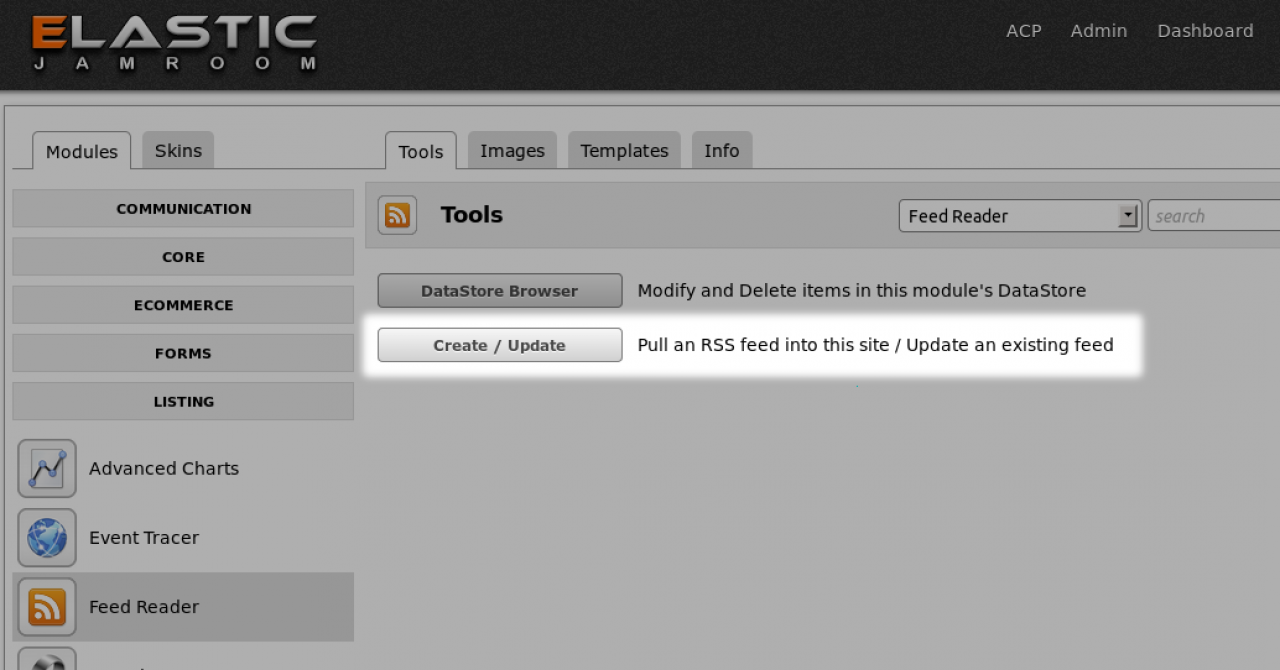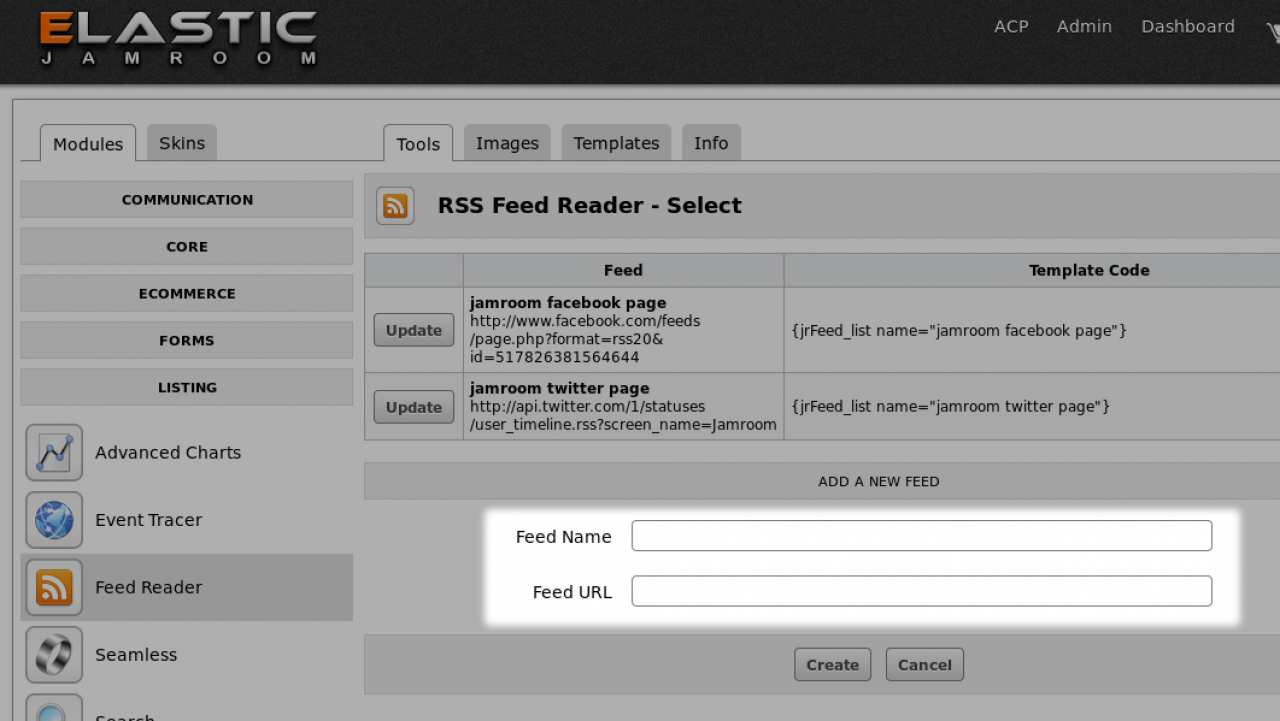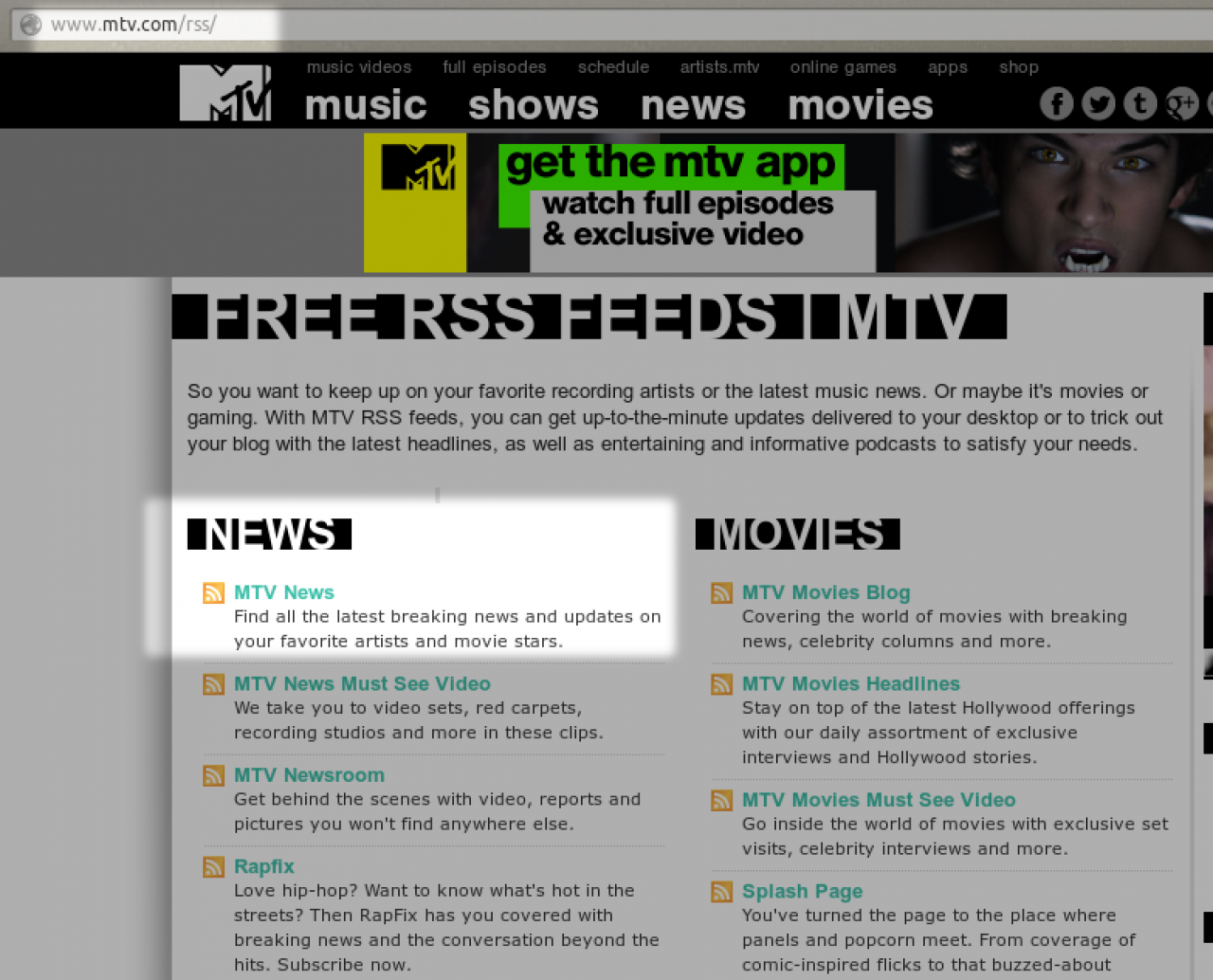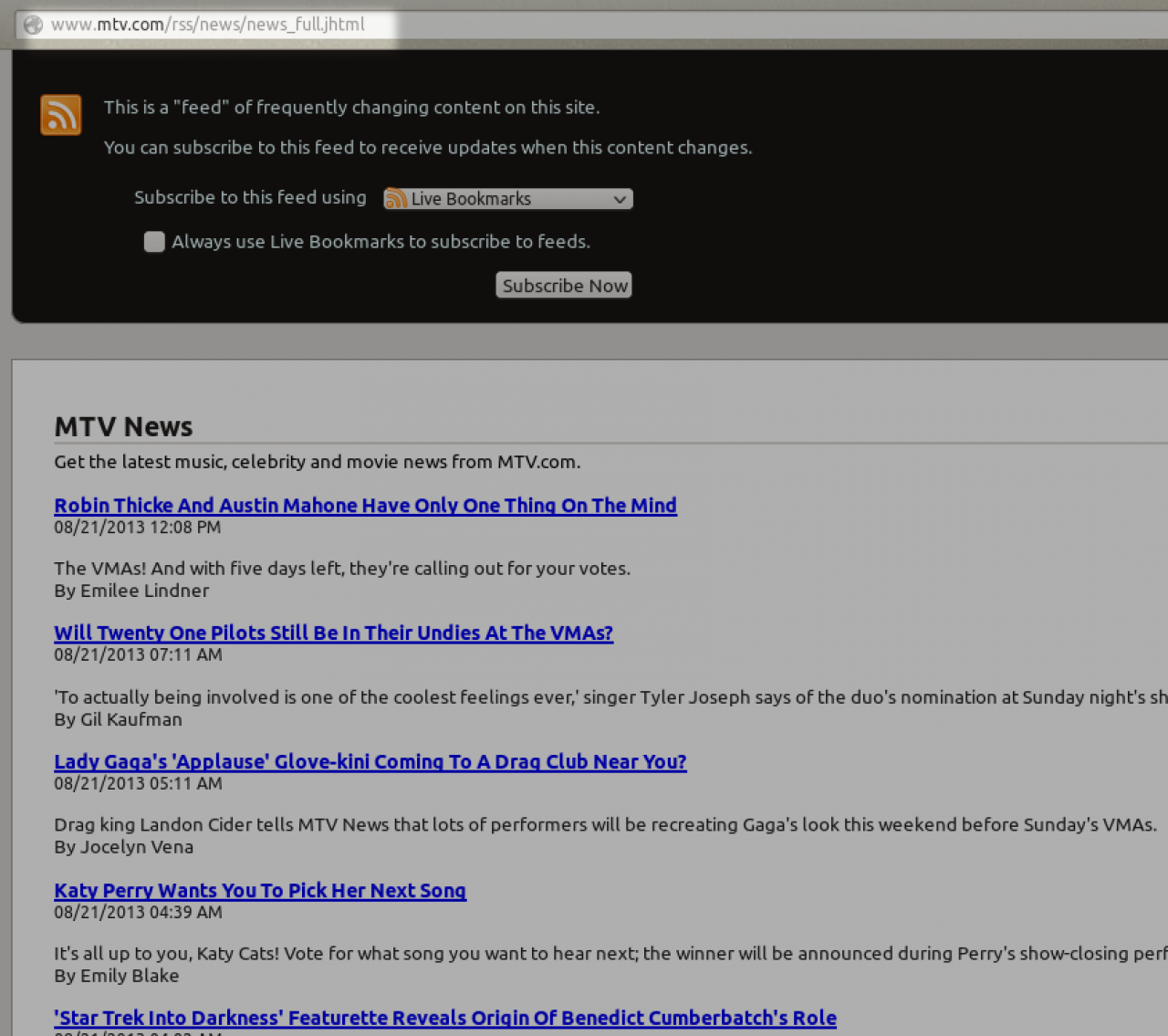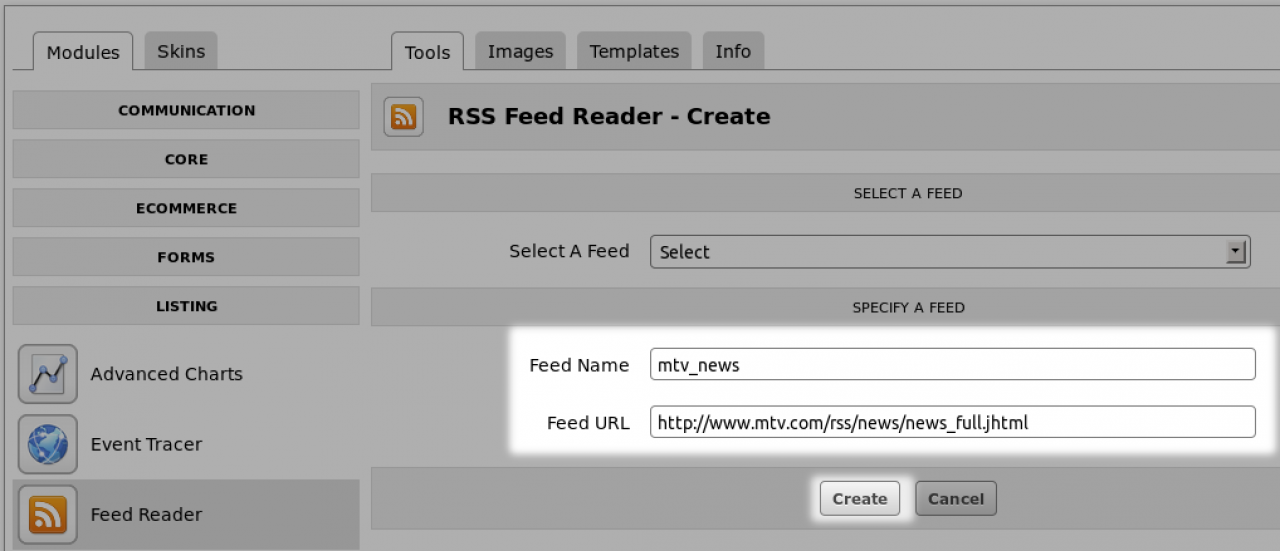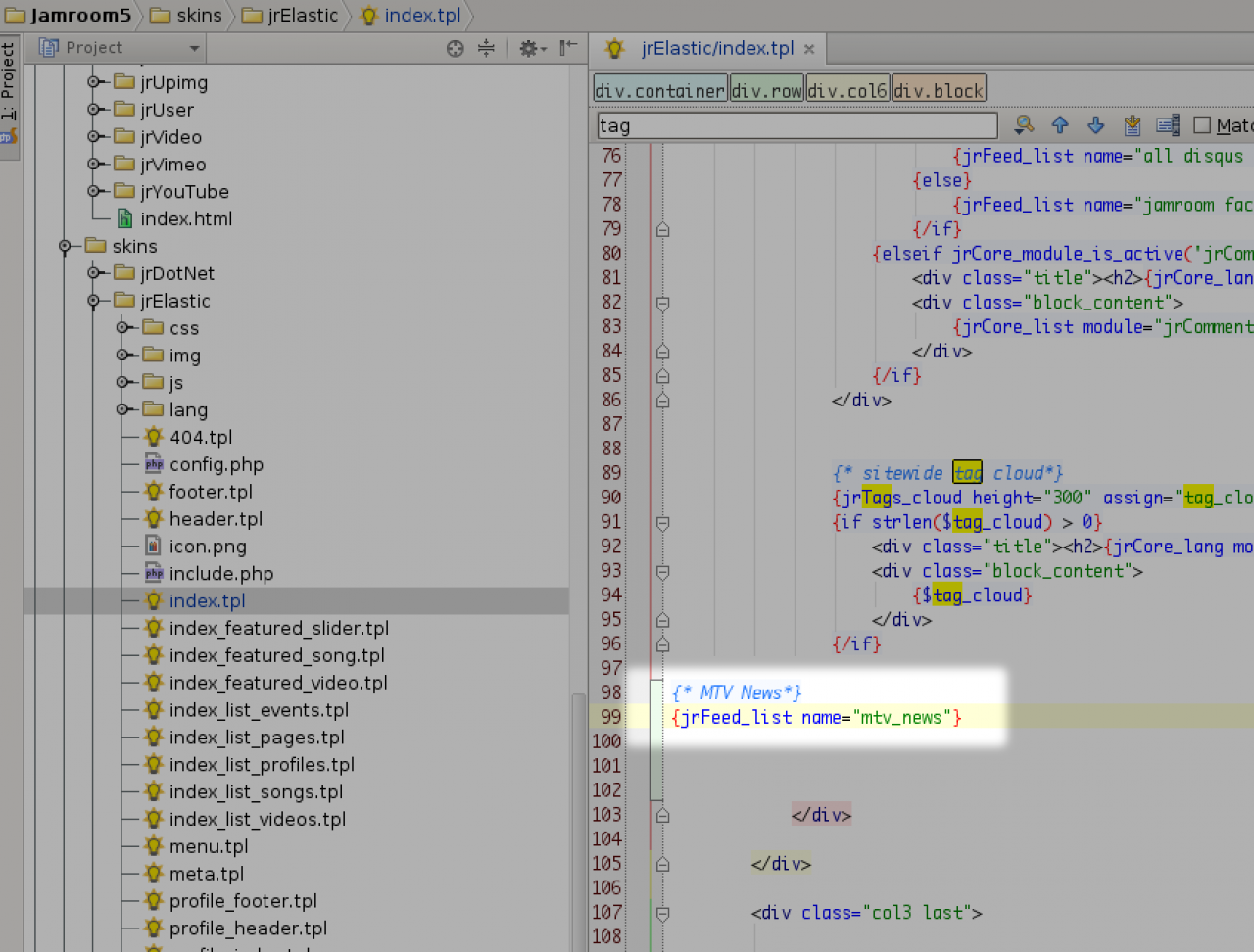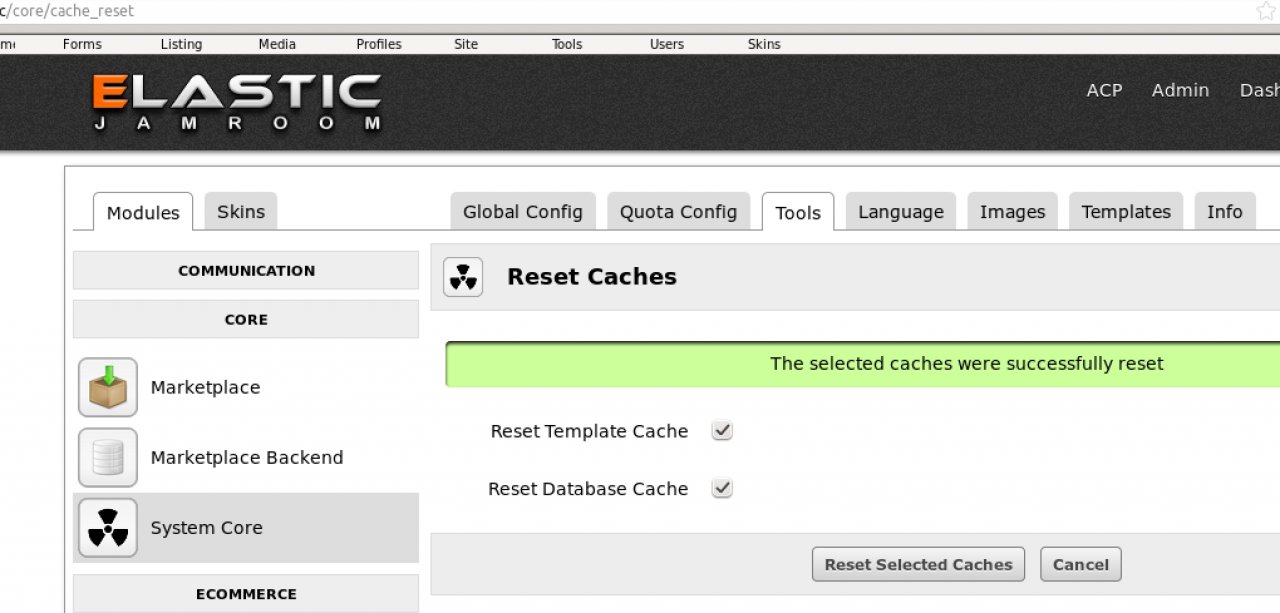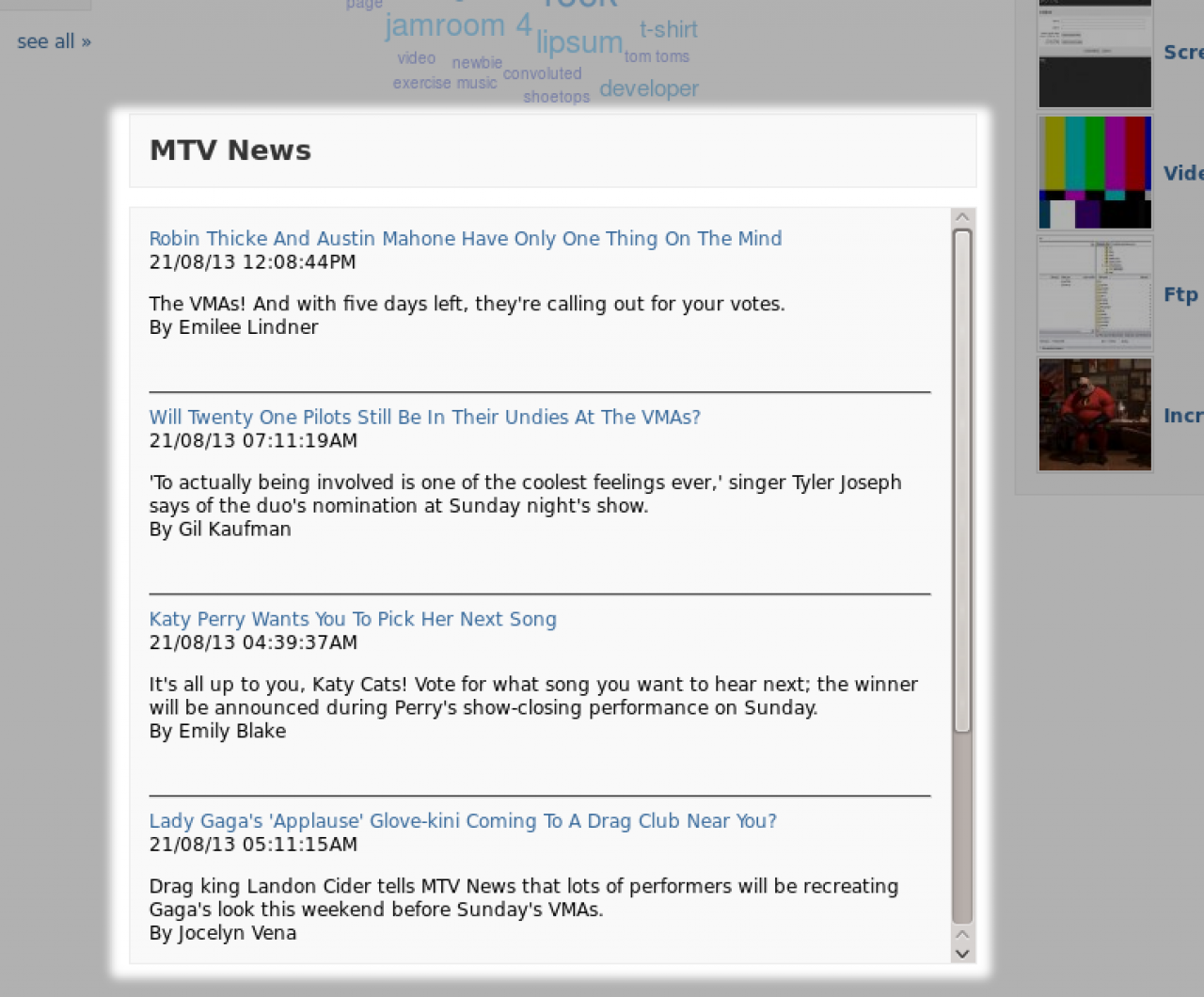RSS Feed and Reader
Table of Contents:
How the Feeds module works
Import RSS feeds into your site.
Template Code
Function {jrFeed_list}
Creating a Feed for others to read
-
How the Feeds module works
 video overview of how the jrFeeds module works to import an RSS feed into your site.
video overview of how the jrFeeds module works to import an RSS feed into your site. -
The jrFeed module allows you to import RSS feeds into your site and display them anywhere you like.
Import RSS feeds into your site.
This is a two step process. The first step is finding and creating the RSS feed, the second is to display that feed. -
The Goal of this module is to display read content being published on another site, and display it on your site.
-
Code to use in templates to display the rss feed.
Template Code
{jrFeed_list name="your_feed_name"} -
{jrFeed_list}
Function{jrFeed_list}parametertypedefaultrequireddescriptionnamestring-onThis is the name you gave the feed when you created it in the admin paneltypestringrssoffIf the type is not set, it will be assumed to be an RSS feed.limitint5offa number greater than zero. determines how many items of the feed will show.templatestring-offIf you wish to override the default template found at /modules/jrFeeds/templates/type_list.tpl then use this parametertpl_dirstringactive skinoffif no template directory is specified it will be assumed that the template is in the active skin directory.???-offif you want to pass any other parameters over to the template file you can.assignstring-offif you set a value for assign then instead of being displayed, the output will be added to that variable name.a smarty function to be used in your templates.
Use this function to output the RSS feed to the screen -
The Feed module also allows content from your site to be formatted into a feed for others to read.
Creating a Feed for others to read
The location to find the feed is at:
your-site.com/feed/(module url)
some examples:
your-site.com/feed/audio your-site.com/feed/blog your-site.com/feed/gallery
The structure of the feed is quite simple as its the same for all modules. If you want to create a custom structure for your feed you can do that by placing a file called (Module Name)_item_rss.tpl into your skin.
eg:
/skins/(YOUR SKIN)/jrAudio_item_rss.tpl
to take control of what you want the structure of that RSS feed to look like. By default it will look like this:
<?xml version="1.0"?> <rss version="2.0"> <channel> <title>{$rss_title}</title> <description>{$rss_desc}</description> <link>{$rss_url}</link> <lastBuildDate>{$rss_builddate}</lastBuildDate> {foreach $_items as $item} <item> <title>{$item.title}</title> <link>{$item.link}</link> <description>{$item.description|jrCore_format_string:$item.profile_quota_id|strip_tags}</description> <pubDate>{$item.pubdate}</pubDate> </item> {/foreach} </channel> </rss>