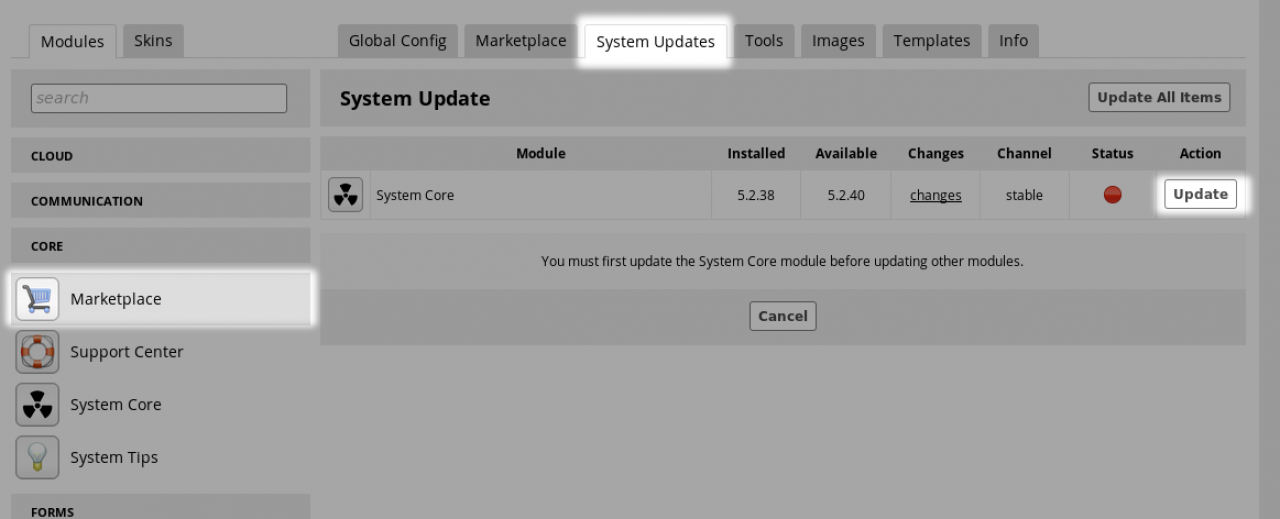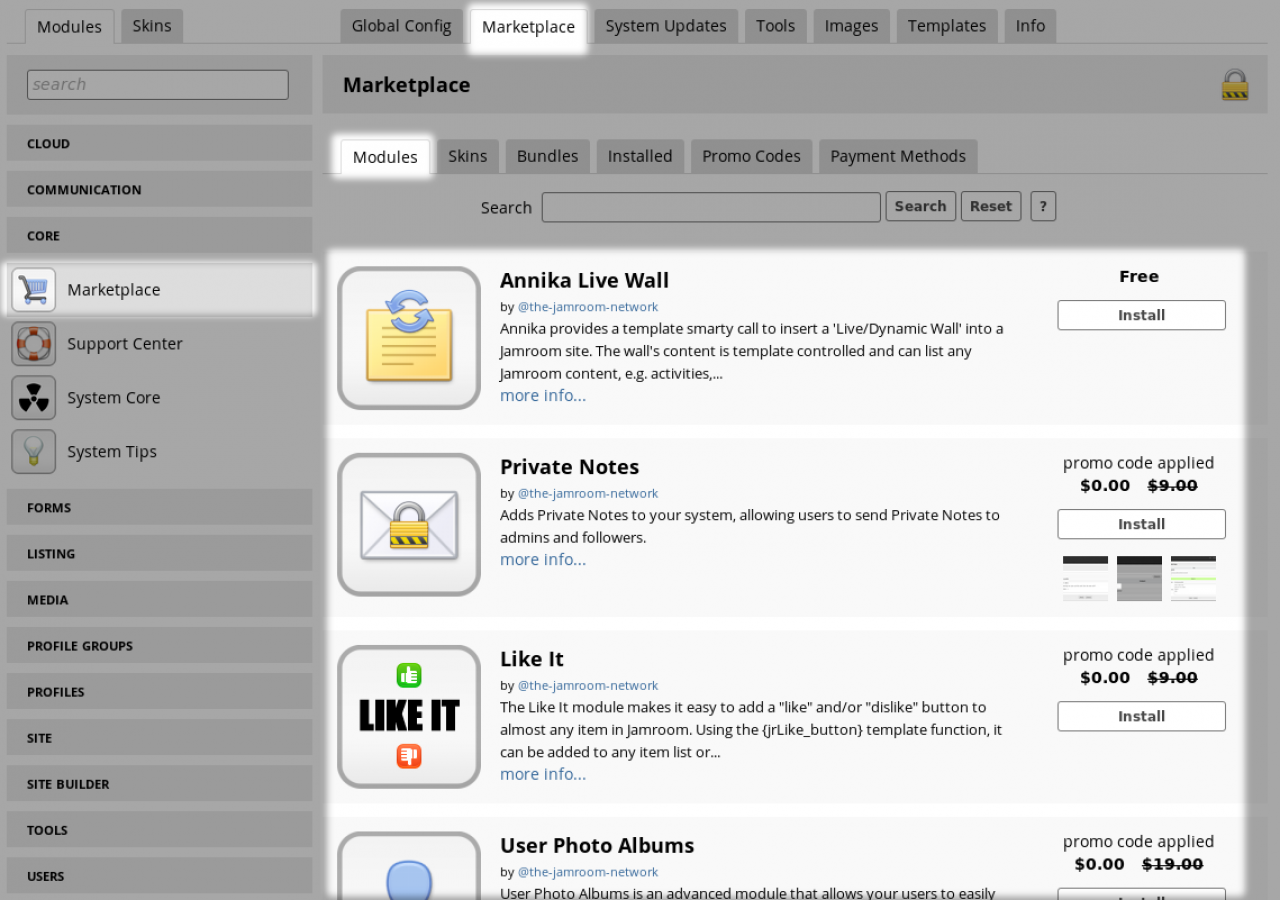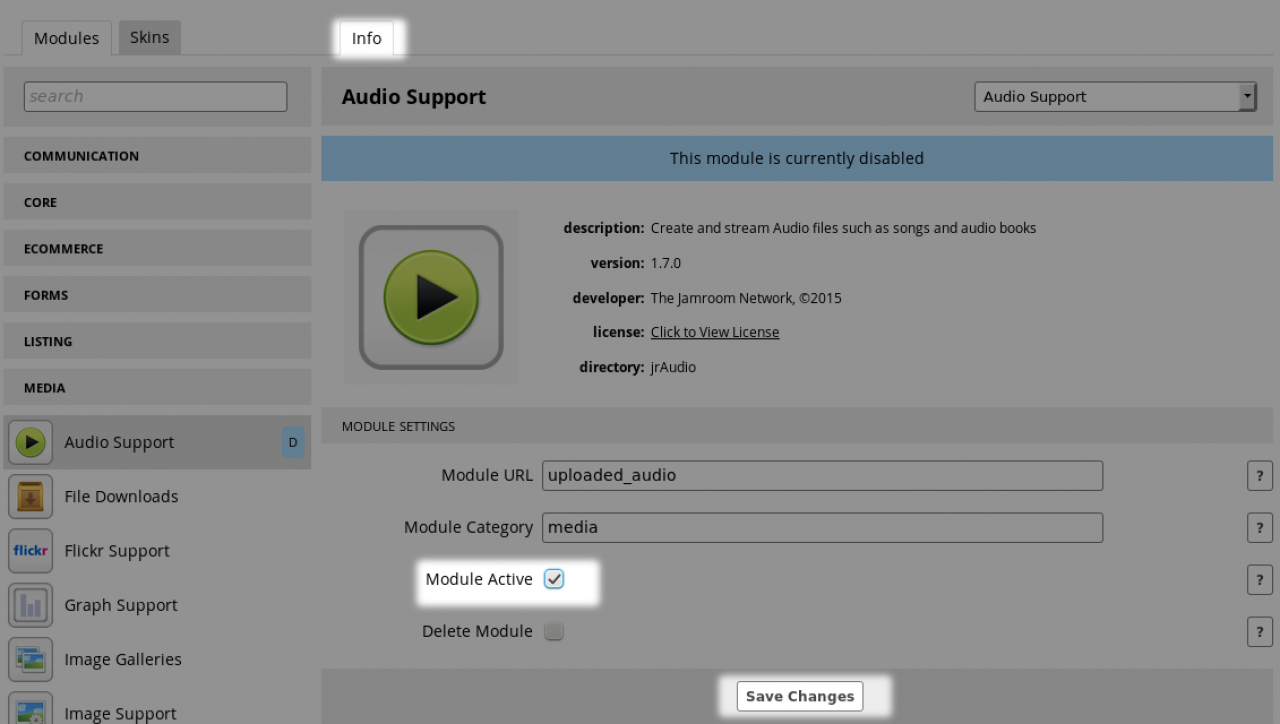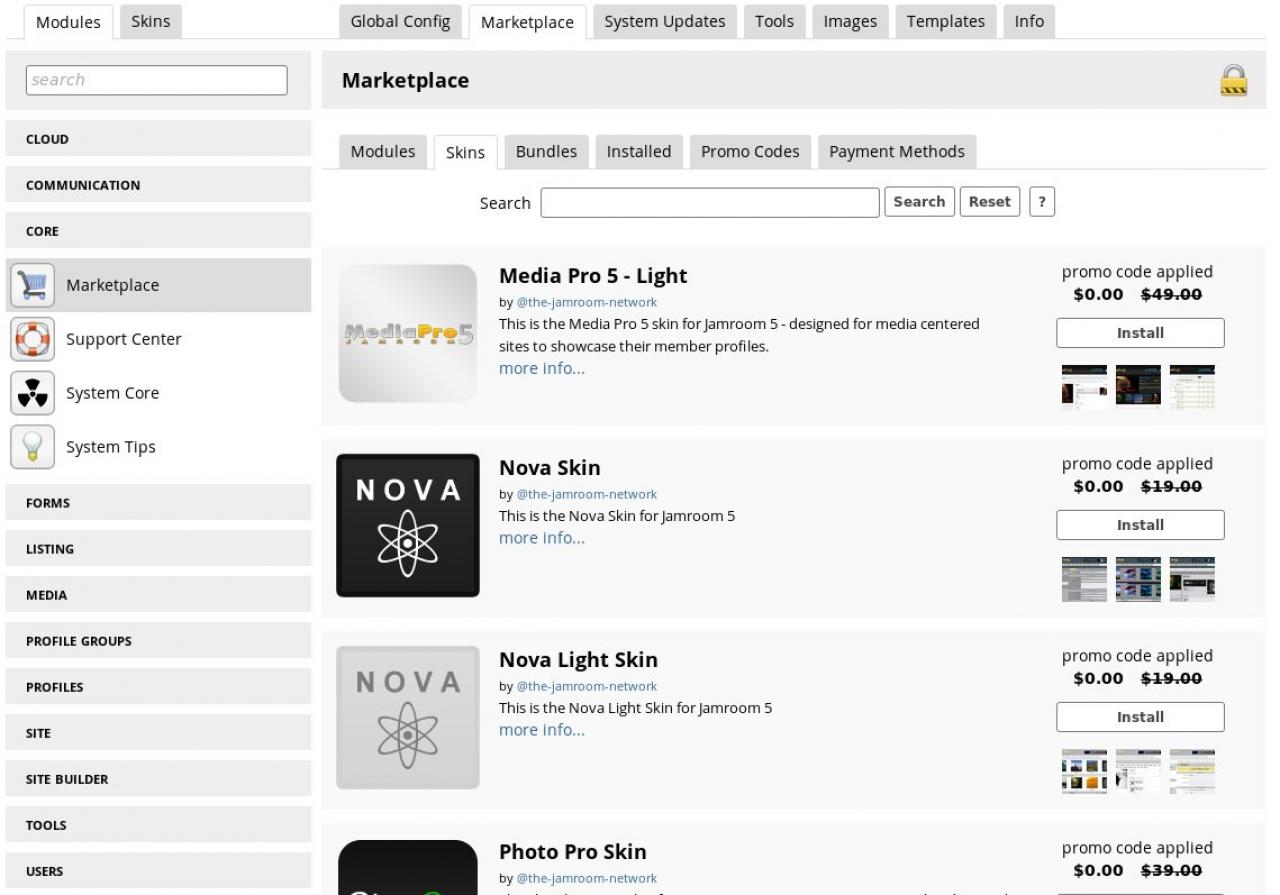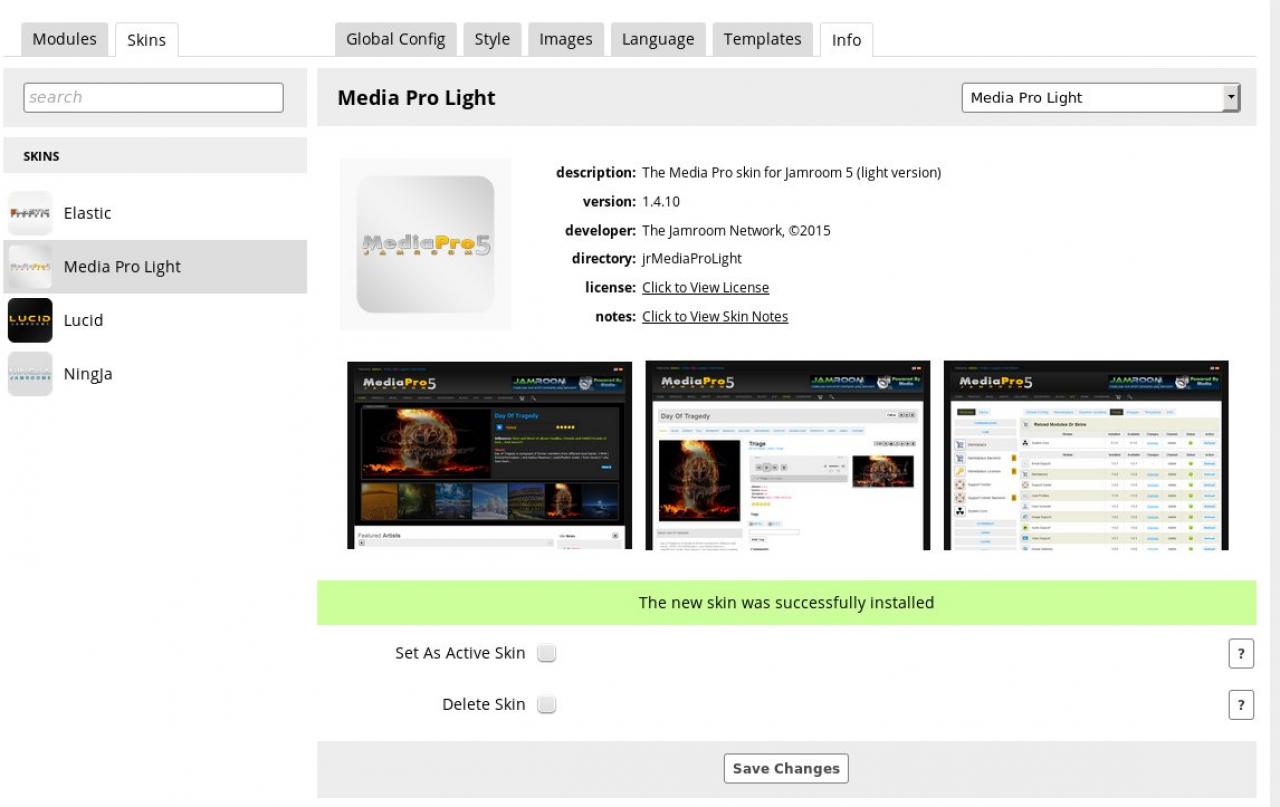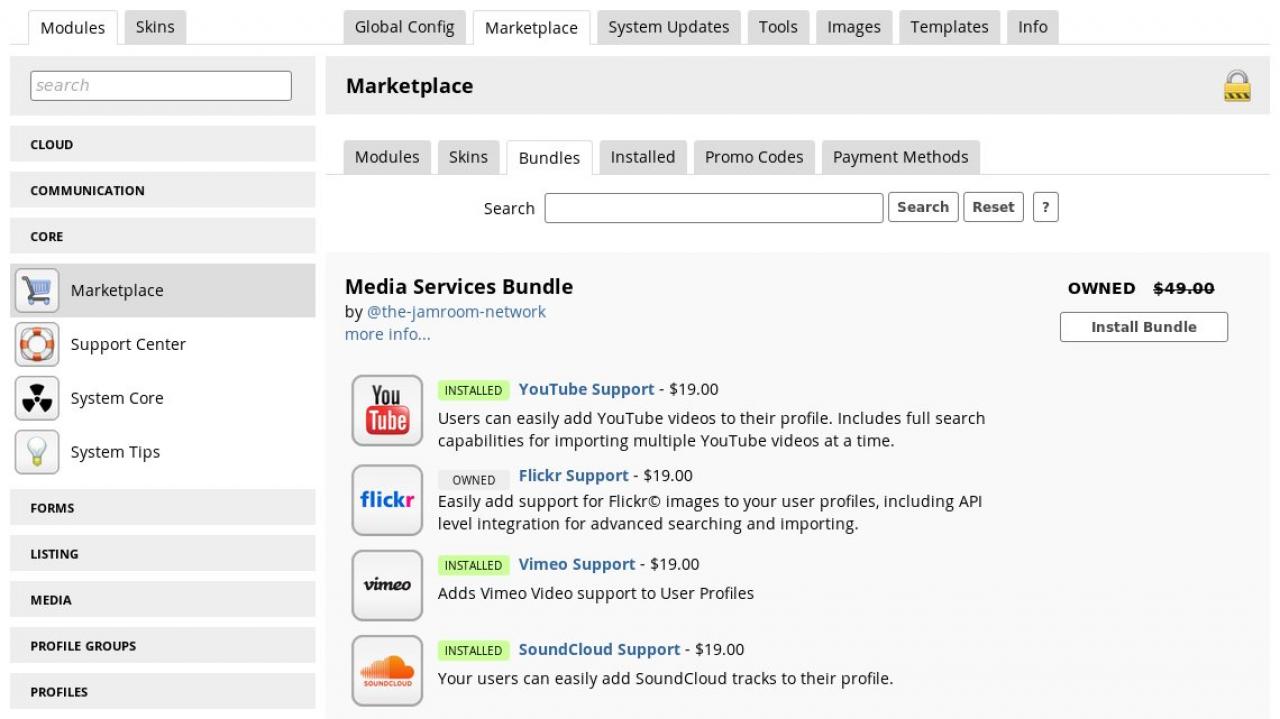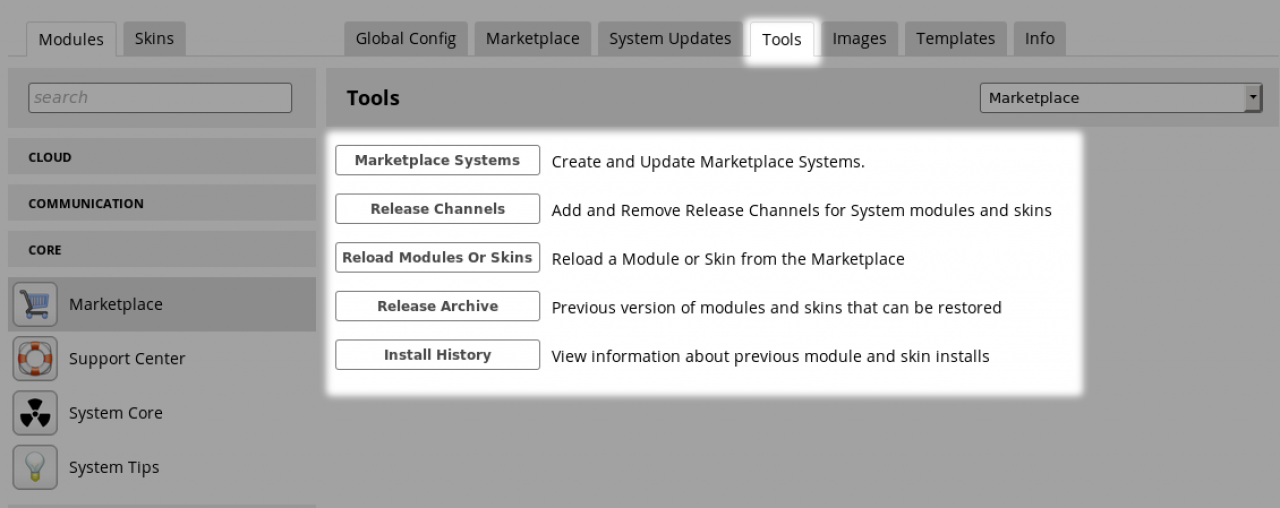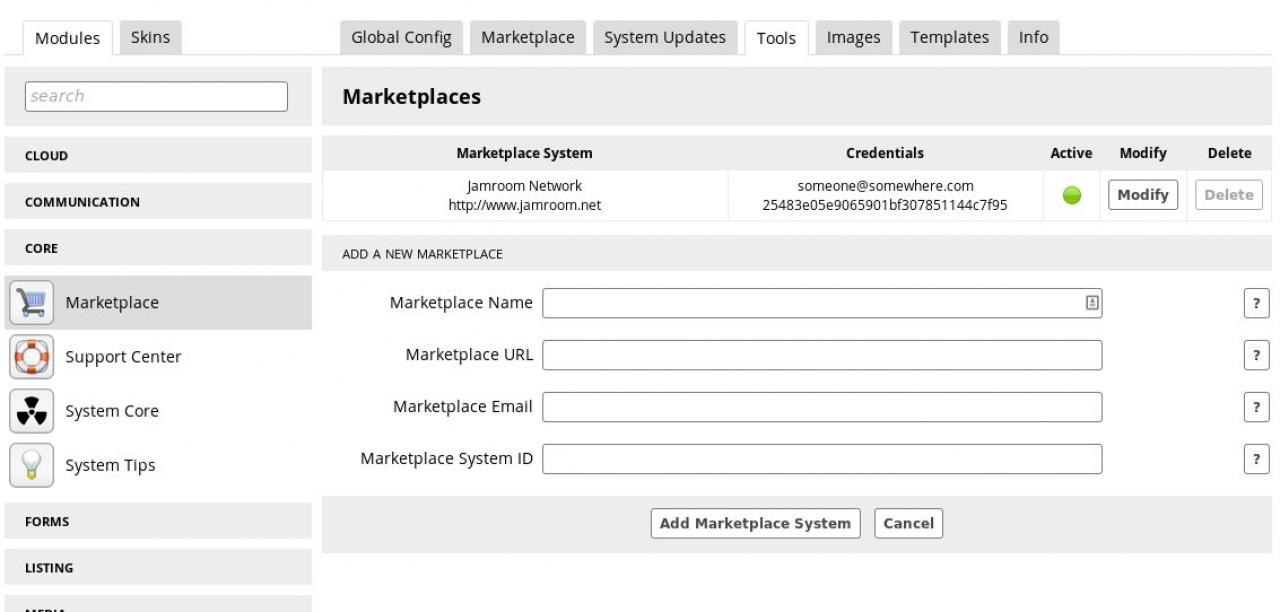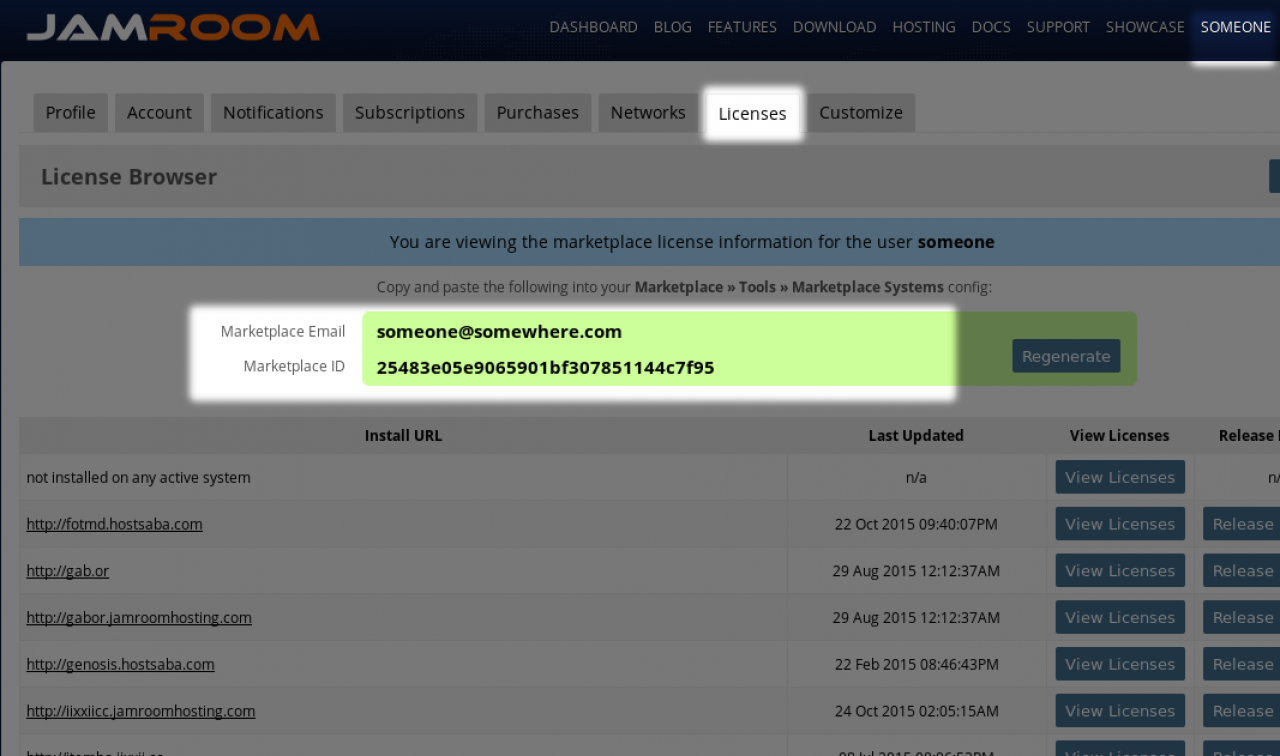Marketplace
Table of Contents:
Overview
System Updates
Marketplace
Free with Jamroom Hosting
Marketplace: Skins
Marketplace: Bundles
Tools
Tools: Marketplace Systems
-
The marketplace module keeps your system up to date. It enables the admin user to update to any new versions of modules that are currently installed and also to install new modules into the system.
Overview
-
The System Updates tab on the Marketplace module allows you to check if your system is up-to-date with the latest versions found at jamroom.net
System Updates
When you go to the System Updates tab any modules that have an update available will show along with an UPDATE button.
Click the UPDATE button to upgrade to the latest version. -
If there are updates to the system core, these must be done first before any modules can be updated.
-
The Marketplace tab on the Marketplace module is where you install new modules, skins, or bundles of modules and skins.
Marketplace
(available bundles can be viewed here)
-
If you are using Jamroom Hosting then all modules, skins and bundles created by the-jamroom-network are included free with the hosting on an unlimited number of domains.
-
Click on the INSTALL button to have the module downloaded from jamroom.net and installed in your system.
After clicking the INSTALL button you will be taken to the 'Info' section of the module. From there check the checkbox to activate it. -
The skins tab in the marketplace allows you to install skins to the system.
Marketplace: Skins
-
After clicking the INSTALL button the skin will be installed in the system but will not be active. You will be taken to the location to activate it.
See screenshot below. Click on the "Set as Active Skin" to activate it. -
The bundles shows the groups of modules that have been packaged together to perform a particular purpose.
Marketplace: Bundles
Purchasing bundles is cheaper than purchasing the individual modules, but if your on Jamroom Hosting the modules are free so bundles are not as interesting.
The screenshot below shows the "Media Services Bundle" that costs $49 and includes the 'Youtube Support', 'Flickr Support', 'Vimeo Support', 'SoundCloud Support' which if they were to be purchased individually have a total cost of $76. So if you plan on running Jamroom on your own server Bundles are a great way to save. -
There are some options for configuring and using your marketplace system in the TOOLS tab of the module.
Tools
-
The Marketplace Systems button in the Tools section takes you to where you enter your credentials to contact the jamroom.net marketplace.
Tools: Marketplace Systems
The screenshot below shows that the current system is connected to the marketplace via the user 'someone@somewhere.com' and using their licence key. -
You obtain, or view, your license key at jamroom.net, go to your username which is displayed in the top right hand corner of the site, select the option Your Licenses
-
Related info with video: Keeping Jamroom Up to Date