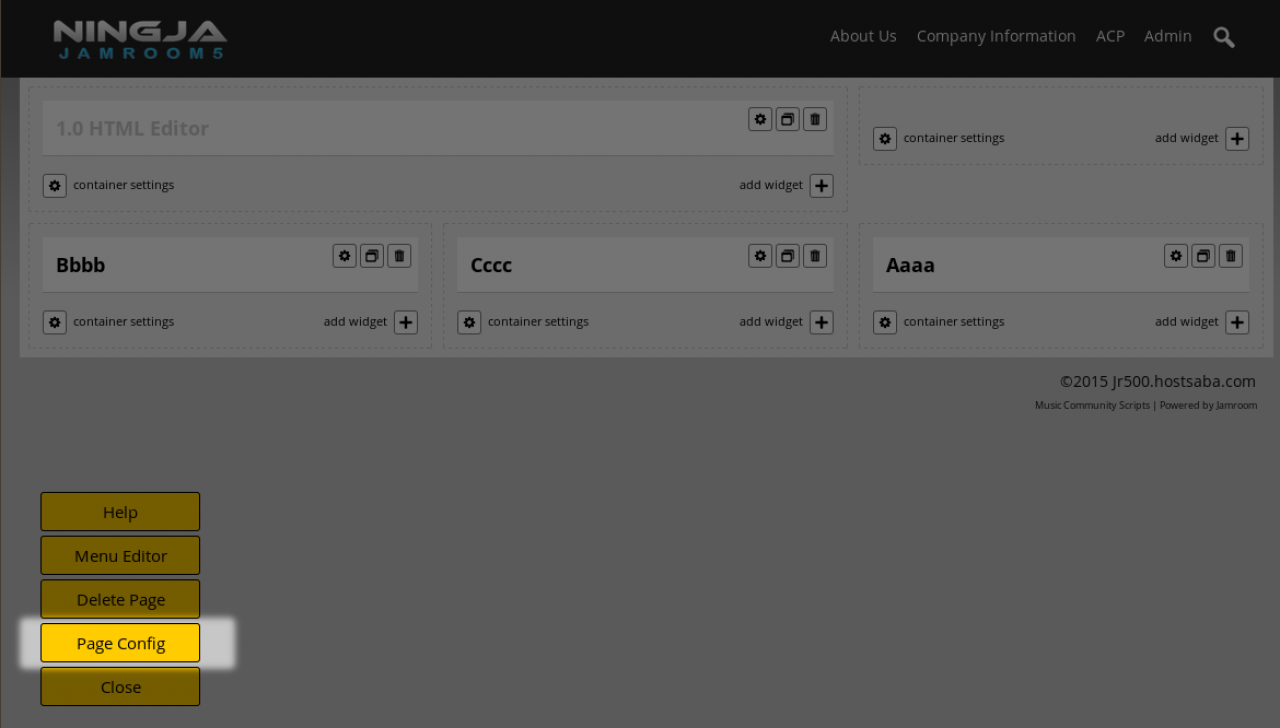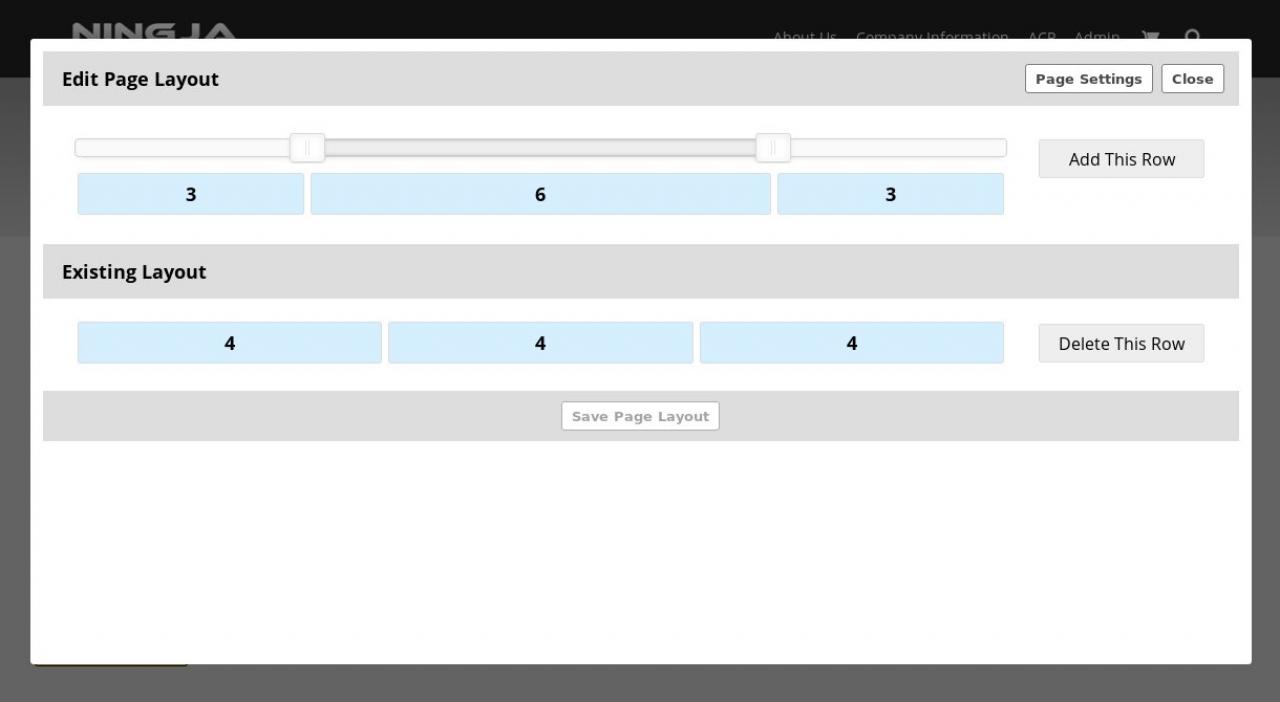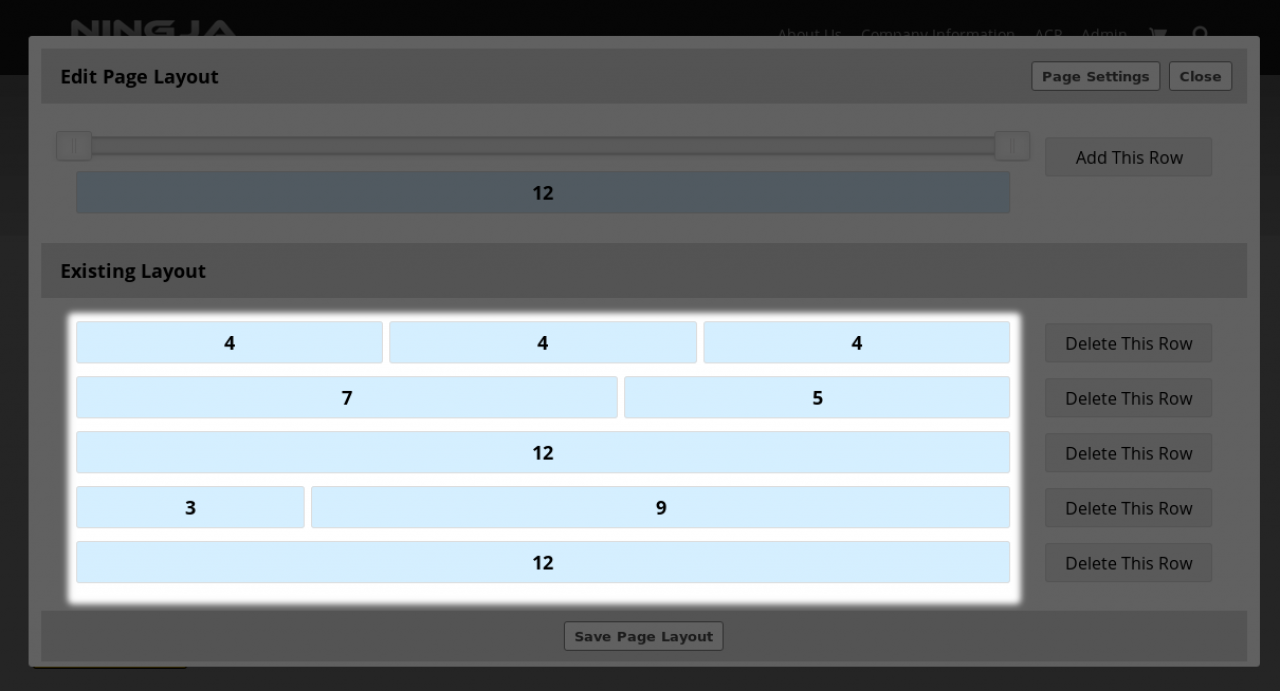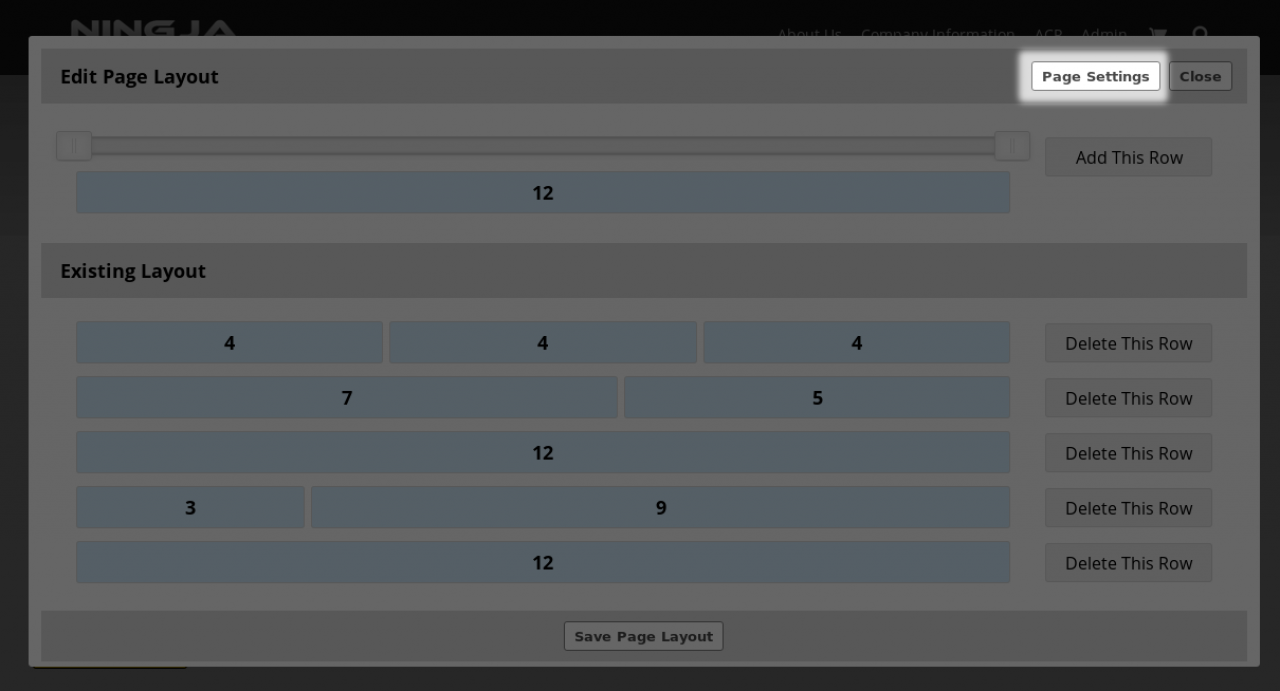Modifying the Page Layout
-
The page content is controlled by a few factors. The content itself is housed in widgets, but the widgets are constrained by the page layout.
Overview
So first lets look at the Page Config button to get the page layout that we want. -
Clicking on the Page Config button brings up the Edit Page Layout dialog.
With the Page Layout you can slide the slider to get the desired width of colums for each row of the page.
You can have as many rows as you like. The rows can be a maximum of 12 columns wide or 1 column wide. There can be a maximum of 3 columns in one row.
You don't need to have more than 1 row on a page if that suits what your trying to achieve.
Below is a screenshot of an excessively complex page layout containing 5 rows. Each of those row sections can contain an unlimited number of widgets which in turn contain content. So the page layout in the screenshot below is very excessive. -
The Page Settings button allows you to have access to the page setting data for the entire page.
Page Settings
Click that to adjust the title of the page, the meta data of the page, and who can see the page.