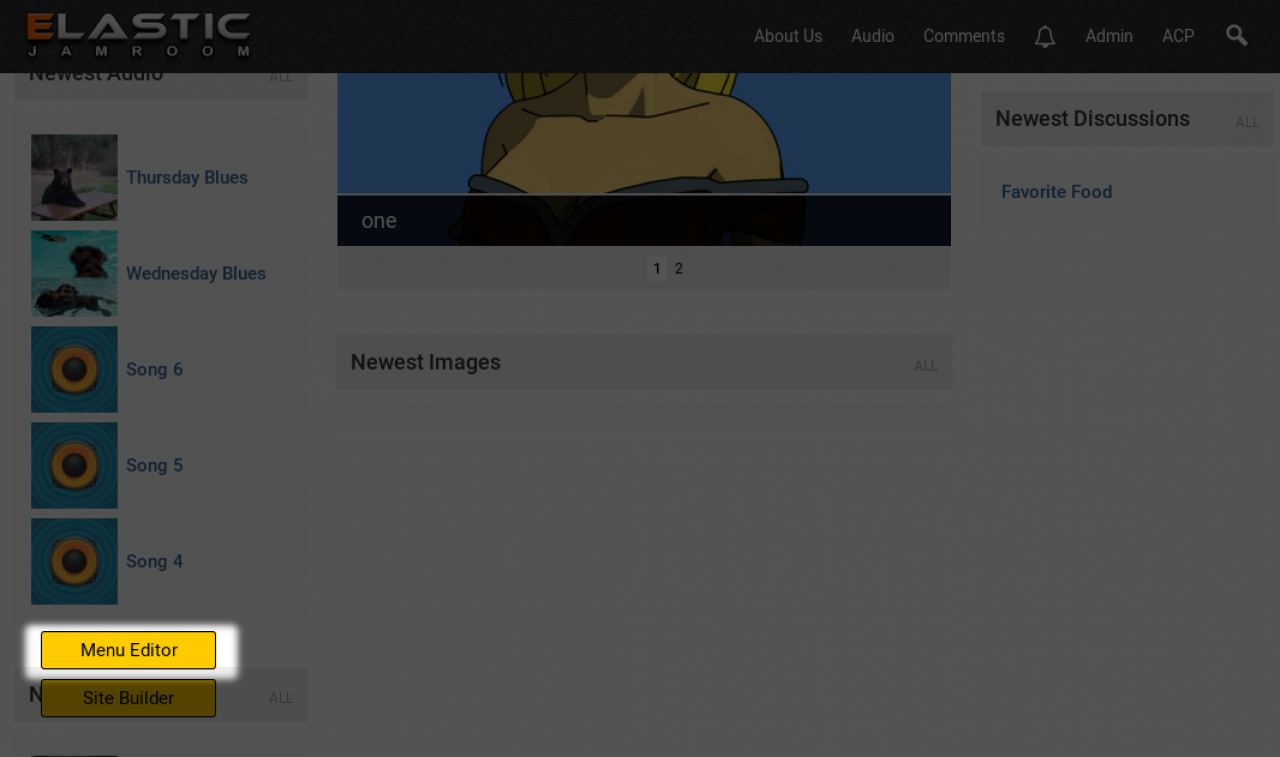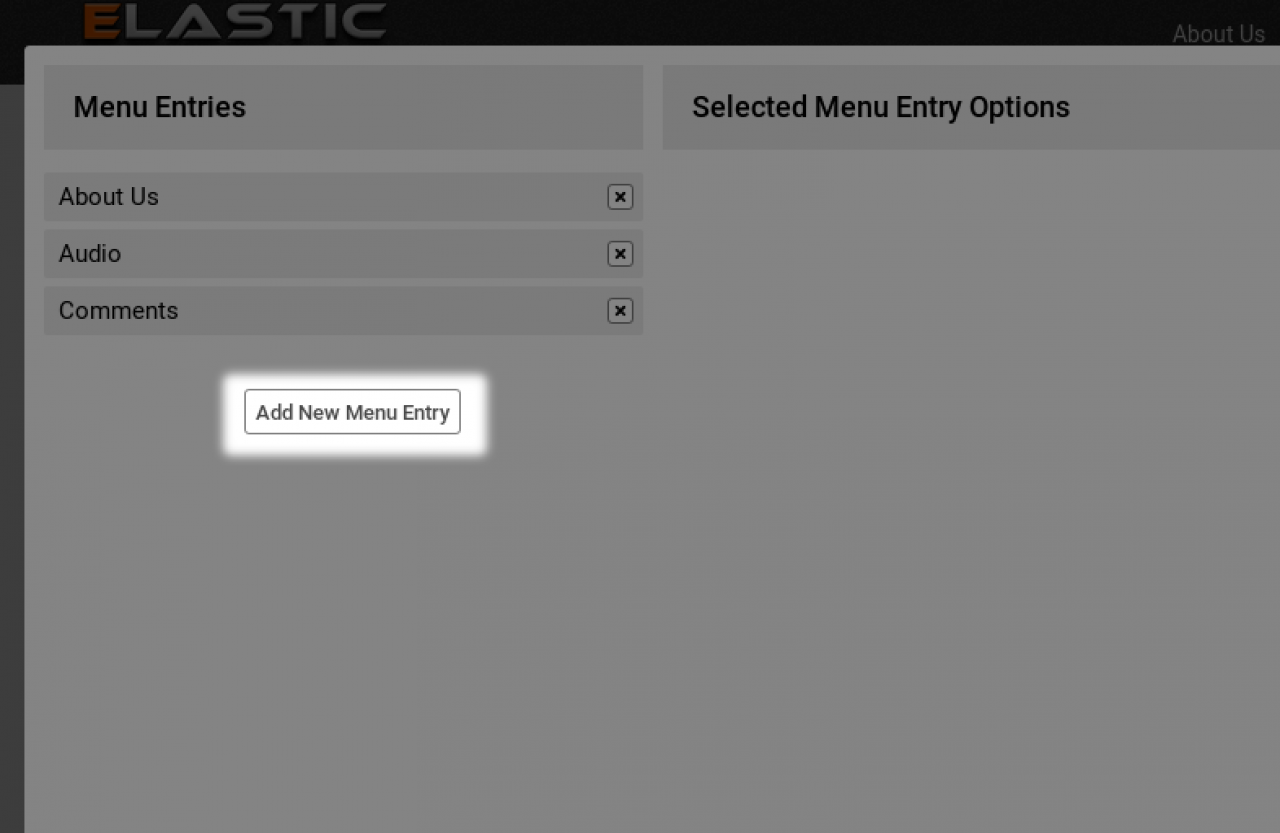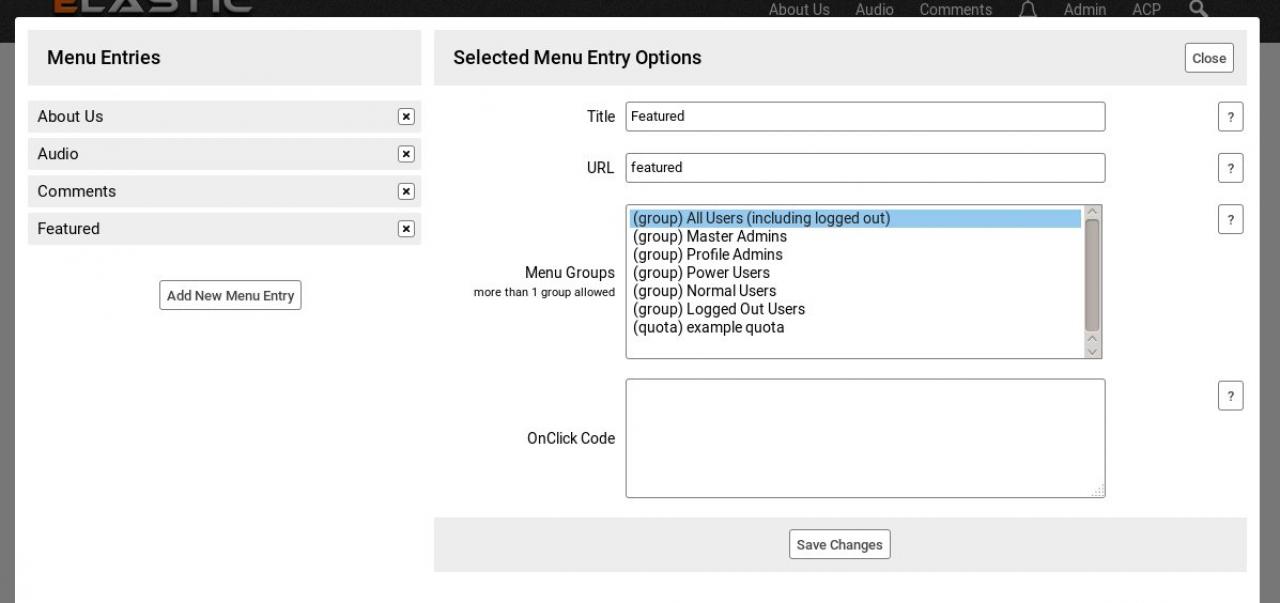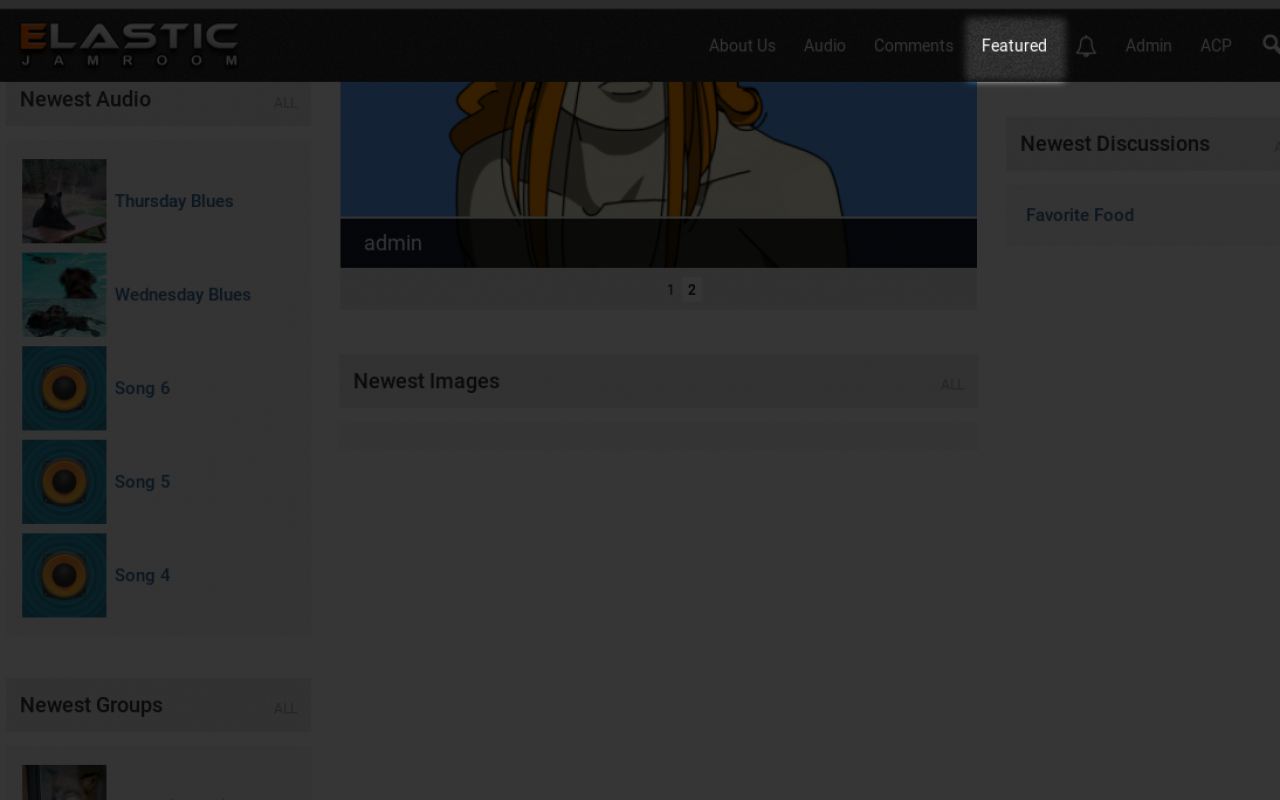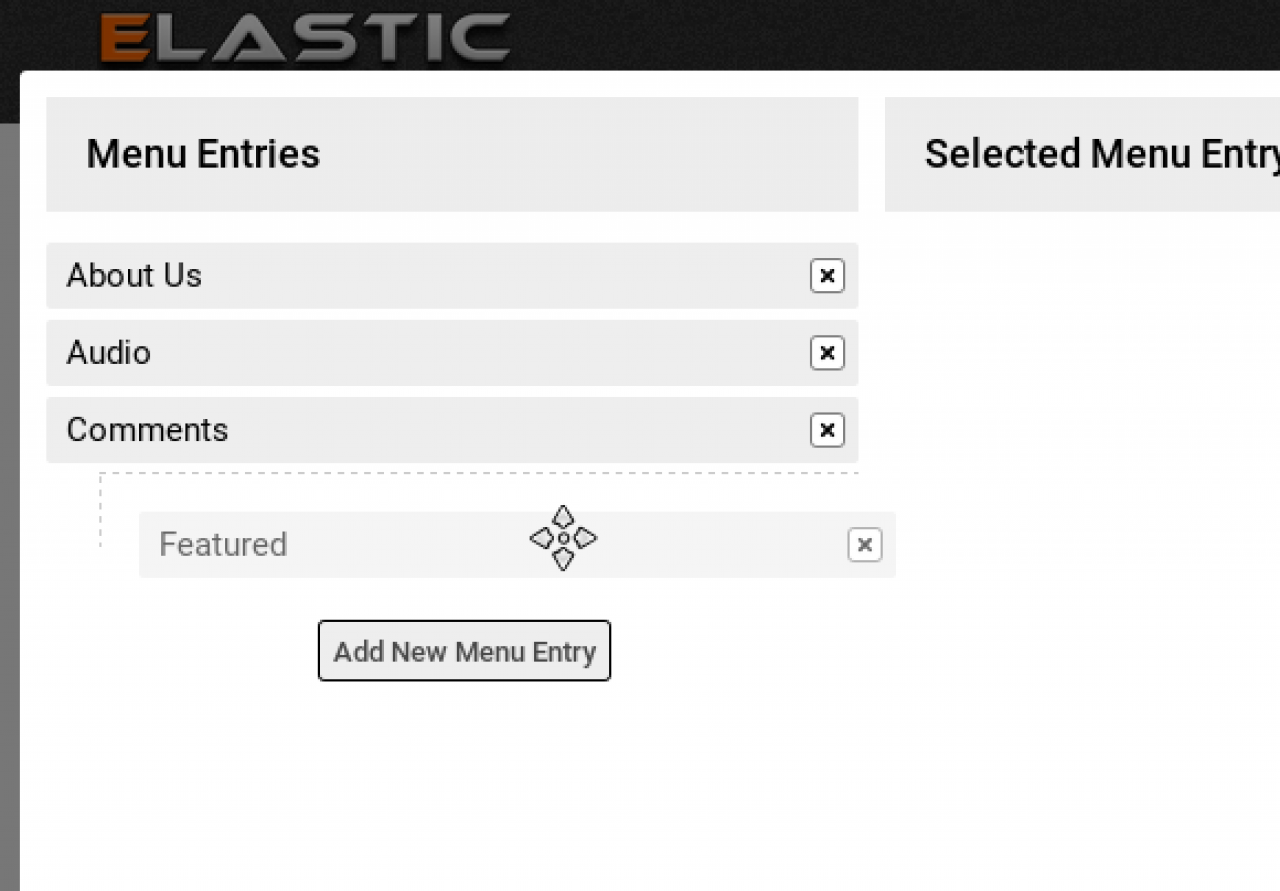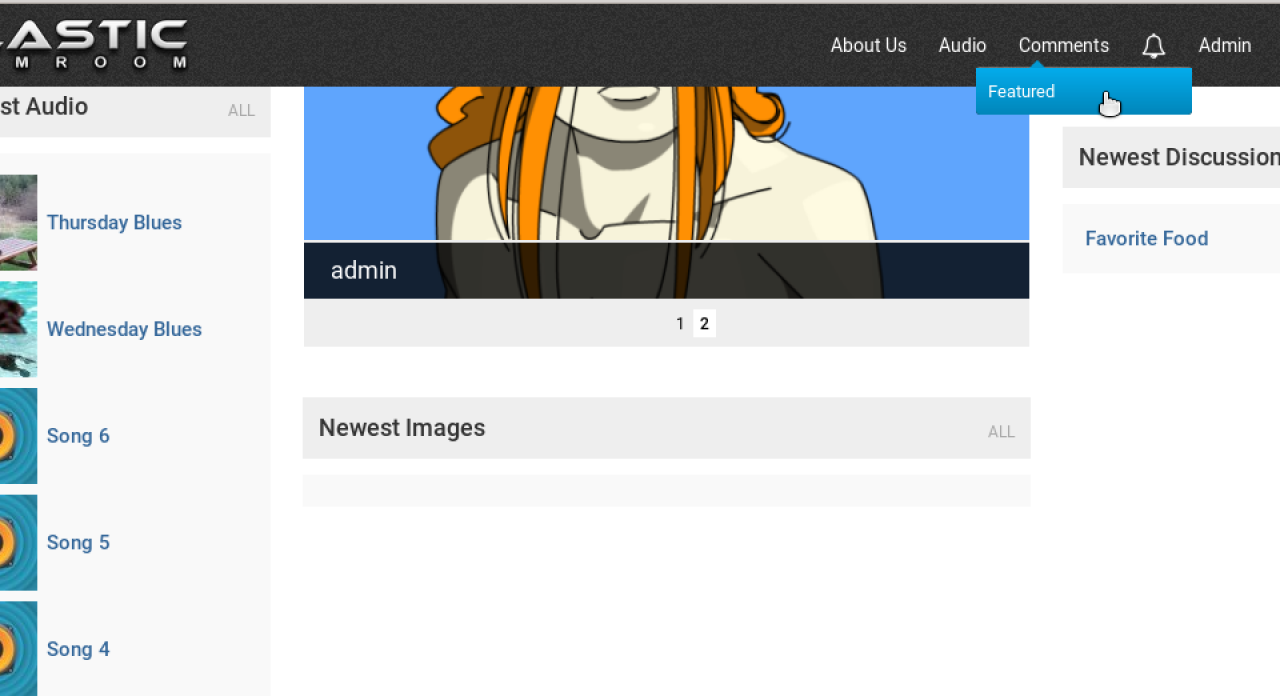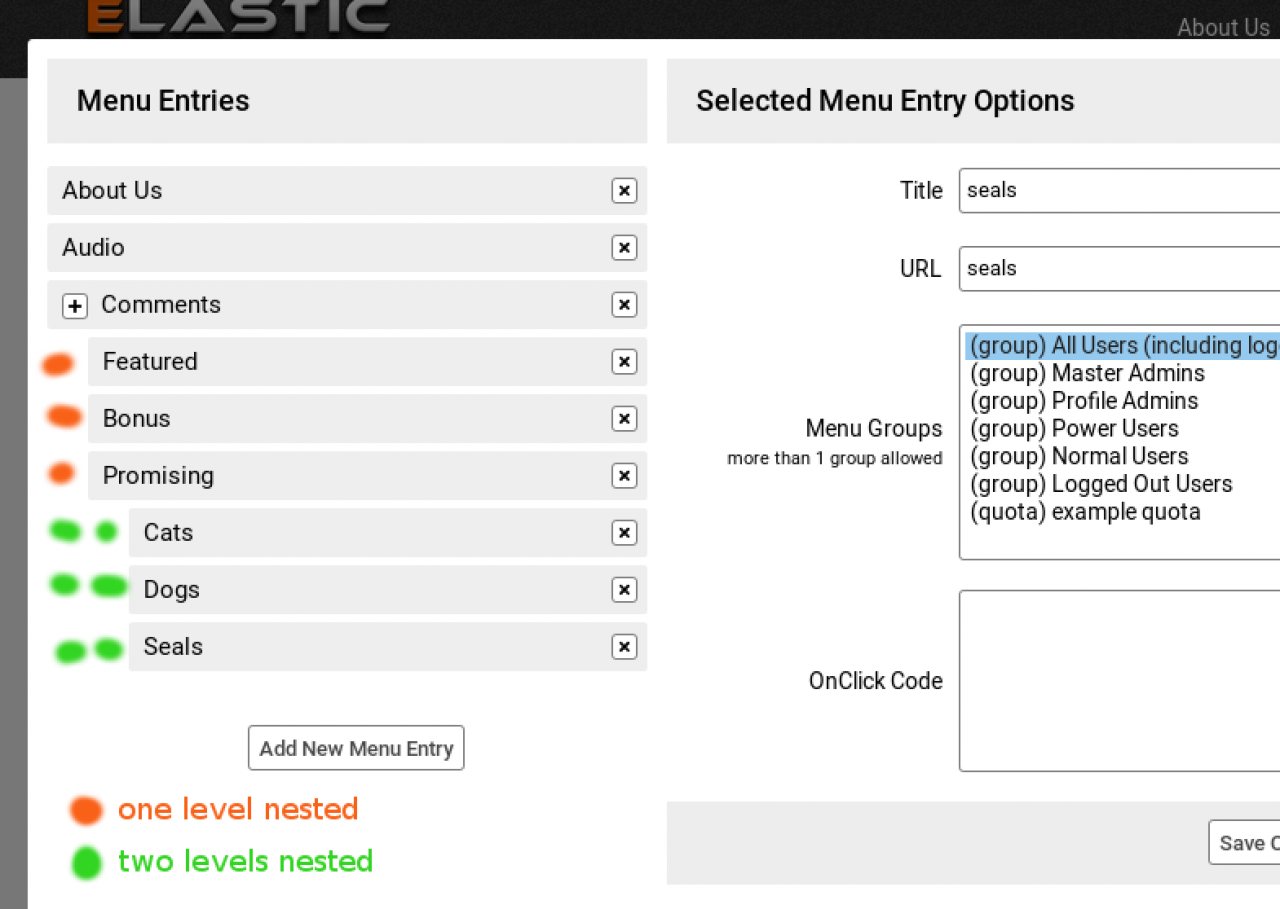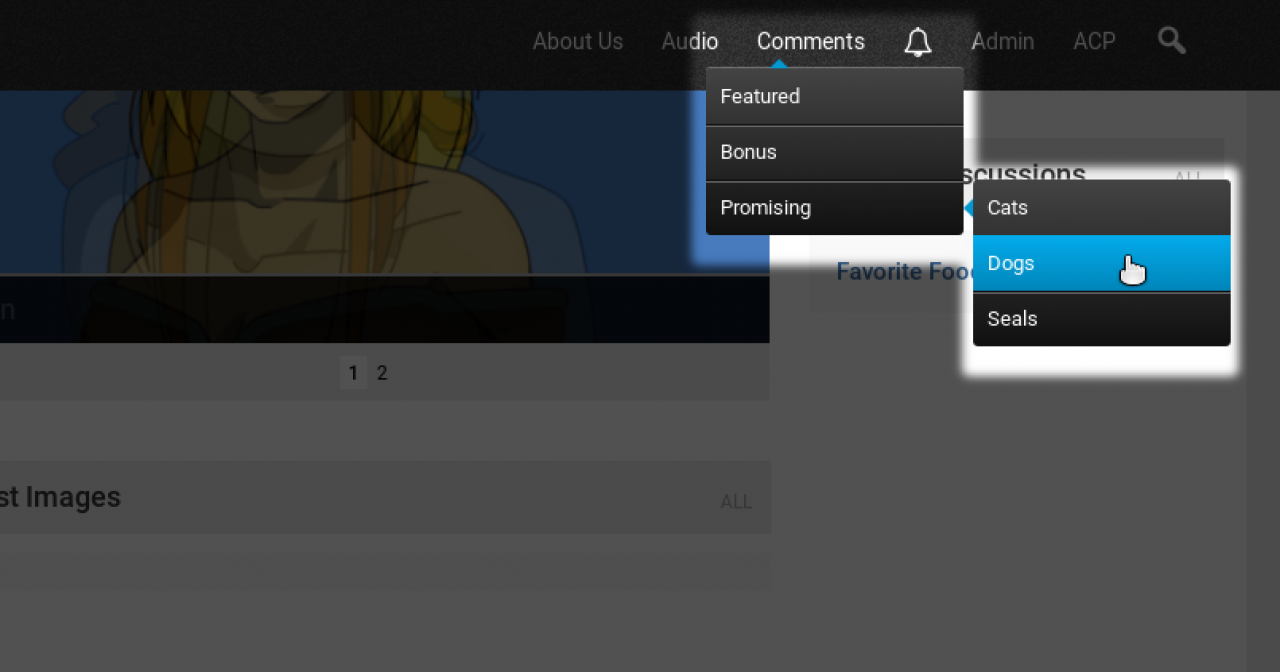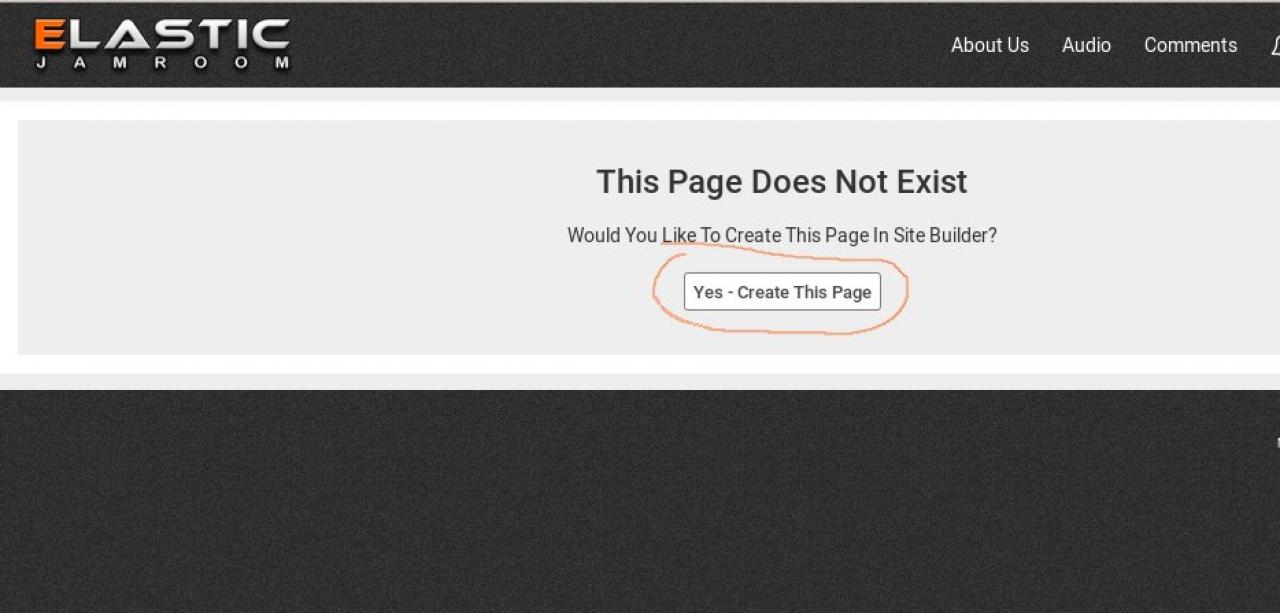Menu Editor
-
The Menu Editor is part of the Site Builder system. It allows you to add menu entries to pages.
Overview
Adding a menu entry will give visitors to the site a way to navigate around the pages you have built. -
The button to open the Menu Editor is fixed at the bottom left of the screen on the site pages when the site builder system is active.
Clicking it will allow the admin user to open the Menu Editor dialog and add menu items. -
Click the 'Add New Menu Entry' button to add a new menu entry.
Add a new Menu Entry
-
Type the name of the menu link as you want it to be displayed in the menu. In the screenshot below the name 'Featured' has been entered.
Then click the ADD button to add the menu entry.
As soon as the entry is added, you will see a section of further options available on the right. These offer you the option of changing the menu to a different title, or giving the link a different URL to be targeted at.
There is also the option of only showing the menu entry to certain groups, like logged in users or just show it to logged out users, or only to users in a certain quota.
You can choose the options that best suit you. -
Clicking the 'Close' button will hide the dialog and show the new menu entry in the system skin.
-
It is also possible to put sub-level menu entries into the menu.
Nested Menu Levels
In the previous example all of the menu entries were on the top level of the menu.
In some cases it is desirable to have menu entries as a sub of a main entry.
If for example we want to have the previously created 'Featured' menu entry as a sub item of the 'Comments' menu entry we just click on it and drag it in wards to nest it. -
The result of that change in the Menu Editor means that the menu on the site is now changed.
The 'Featured' menu entry can now be found by hovering over the 'Comments' menu entry. -
The nesting can be nested 3 levels deep and there is no limitation on how many items can be on each level.
-
The result of the structure shown in the Menu Editor above is multiple levels of nesting down to 3 levels deep.
The user can reach the lower levels by hovering over the parent menu entry. -
Now that you have a Menu Entry to a location on your site, try clicking on it.
Add the Page
Clicking on any menu entry that you have created will take you to that URL. Problem is, currently there is nothing there to show.
You will see a page that looks like this: -
Click the 'Yes - Create This Page' button and start using the Site Builder system to create the page.