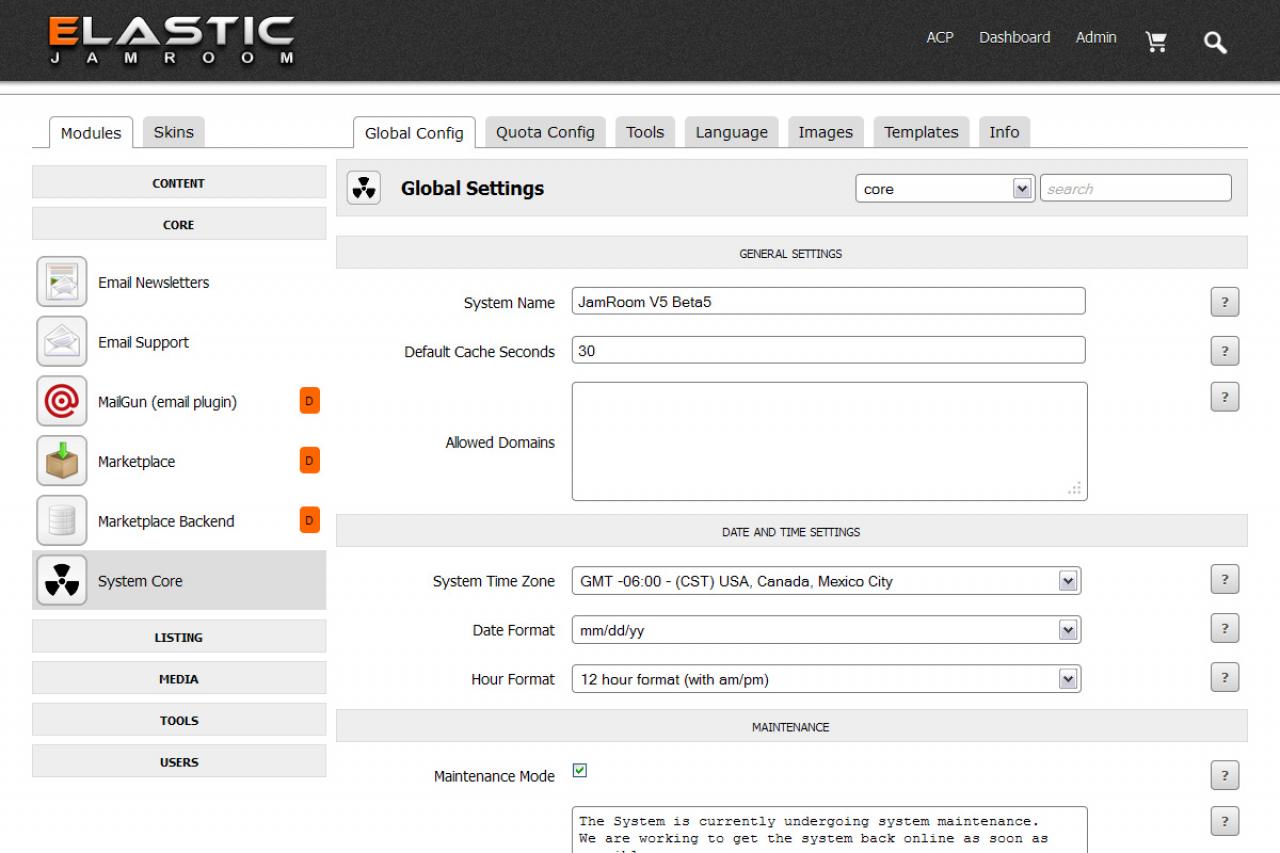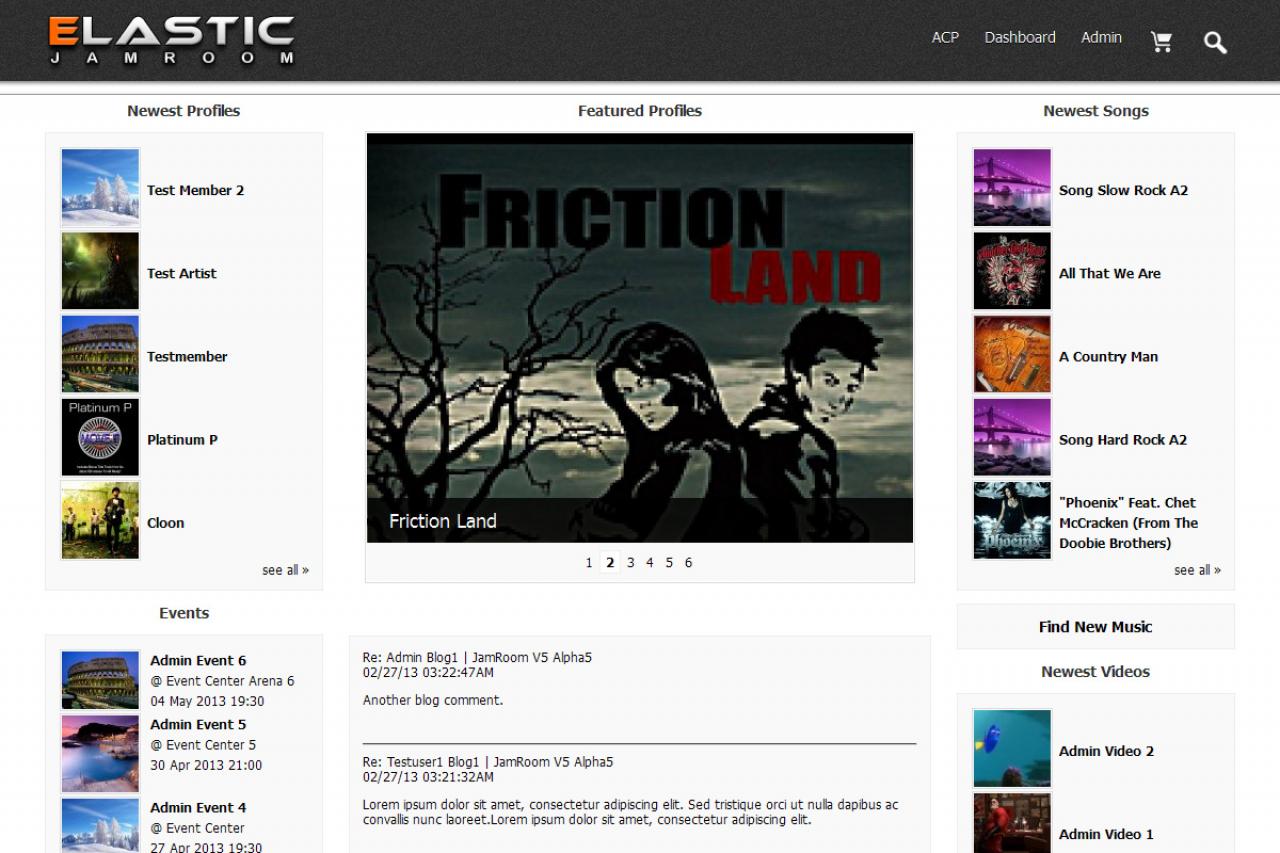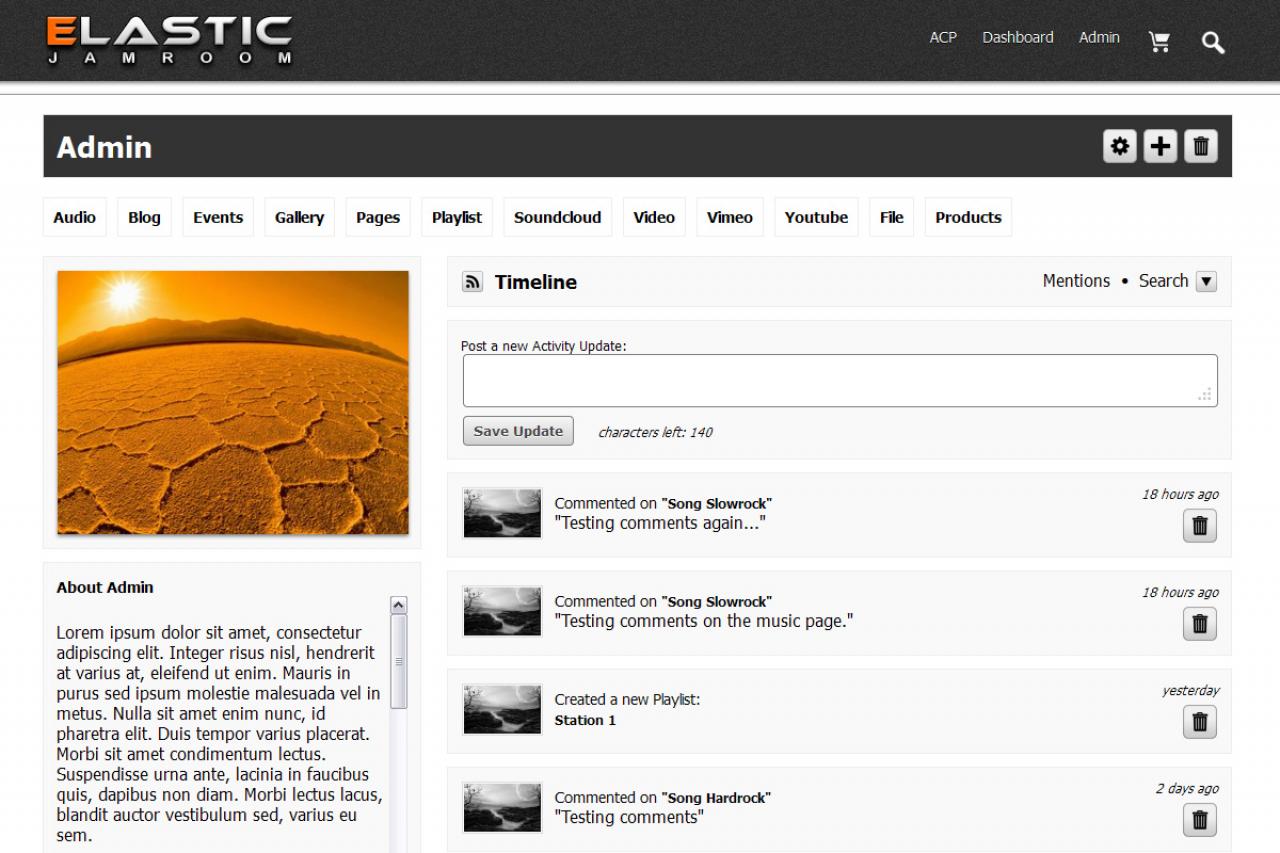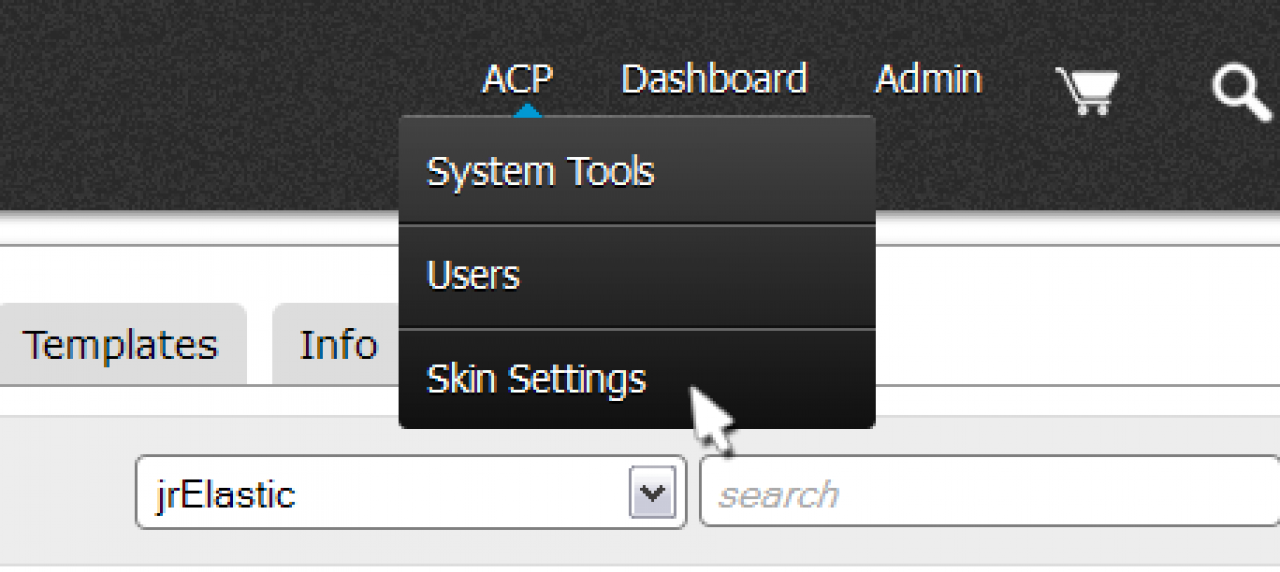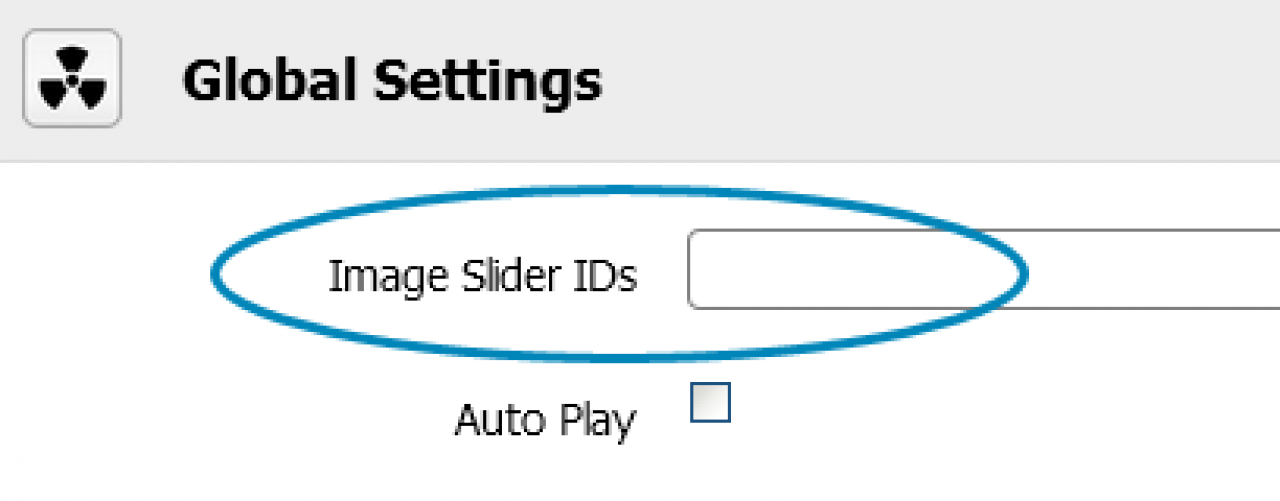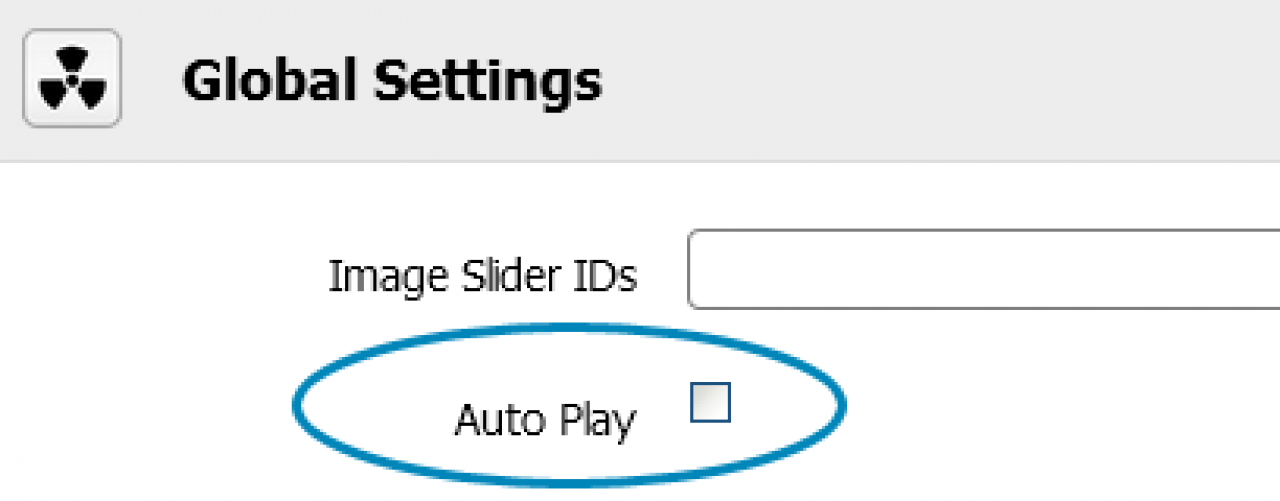Elastic
Table of Contents:
Elastic skin for Jamroom
Skin Notes
Installation
Site branding
Elastic Settings (skins/jrElastic/config.php file)
Image Slider IDs
Auto Play
Requirements
Support
-
Thank you for purchasing and using the Jamroom and the Elastic skin.
Skin Notes
If you've installed Jamroom, or had Jamroom installed by a Jamroom staff, for the first time, the jrElastic skin will be the default skin. This skin can be modified/expanded to suit any type of site needs.
There are other Jamroom skins that you may purchase, install and activate yourself.
Or if you prefer not to install the other Jamroom skin(s) yourself we have a guaranteed installation service available, visit us for more info: https://www.jamroom.net -
Elastic is the default skin for Jamroom. When you do an install of the free open source core, elastic will be the default skin.
Installation
To activate any other skin for your Jamroom Install, log-in as admin and click the Skins tab, then click on one of the Skin from the menu entry you wish to use, then click the Info tab and check the "Set As Active Skin" checkbox and finally click the save button. -
Simply edit or replace the following files to change the branding of your site.
Site branding
- Main Header Logo (site wide | width: 236px height: 55px) - skins/jrElastic/img/logo.png
- Footer Information - skins/jrElastic/footer.tpl
-
Elastic has a couple of configuration settings, as admin you will see a link in the ACP drop down menu which links to the Elastic Skin Settings page in your admin.
Elastic Settings (skins/jrElastic/config.php file)
-
Note: Please take your time to view the Elastic Settings and descriptions.
-
Enter the profile ID's you want to show in the image slider.
Image Slider IDs
-
Note: Separate multiple ID's with a comma, ie. 1,2,3.
-
Enabling this option will turn on your players auto play feature.
Auto Play
-
Note: This is for the following profile players only. Audio, Playlist and Video.
-
Required:
Requirements
- Jamroom Core v5.x.x
- jrAction Module v1.x.x
- jrAudio Module v1.x.x
- jrVideo Module v1.x.x
- jrPlaylist Module v1.x.x
- jrBlog Module v1.x.x
- jrPage Module v1.x.x
- jrGallery Module v1.x.x
- jrEvent Module v1.x.x
- jrSoundCloud Module v1.x.x
- jrVimeo Module v1.x.x
- jrYouTube Module v1.x.x
-
If you have any support questions or require assistance please use the Jamroom Support Forums or if you have access to the Support Center , you may open a support ticket.
Support
Thanks Again For Your Purchase And Your Support!.
- The Jamroom Network Team
License
The jrElastic skin is licensed under the Mozilla Public License (MPL).