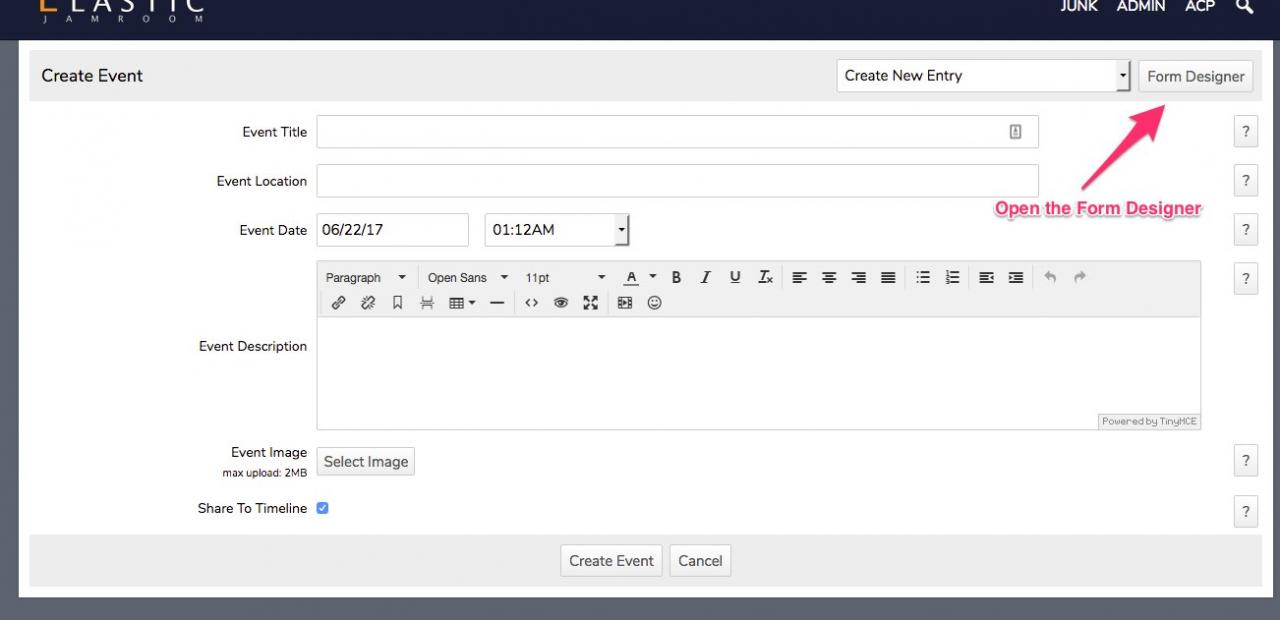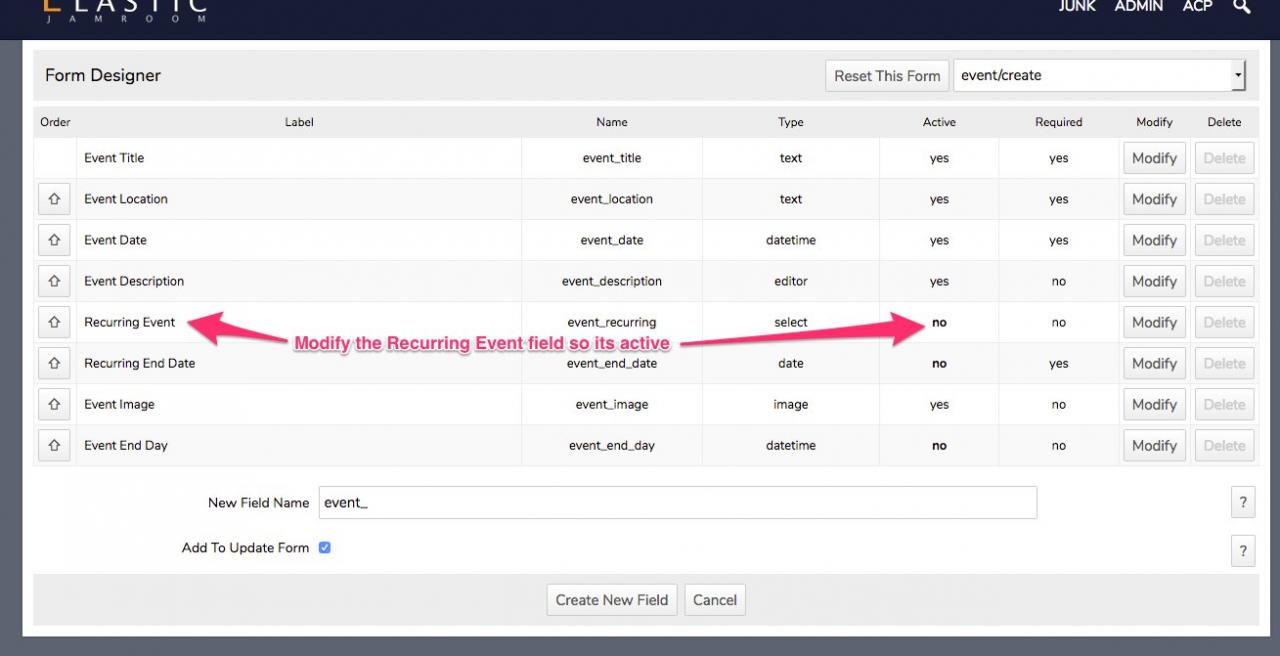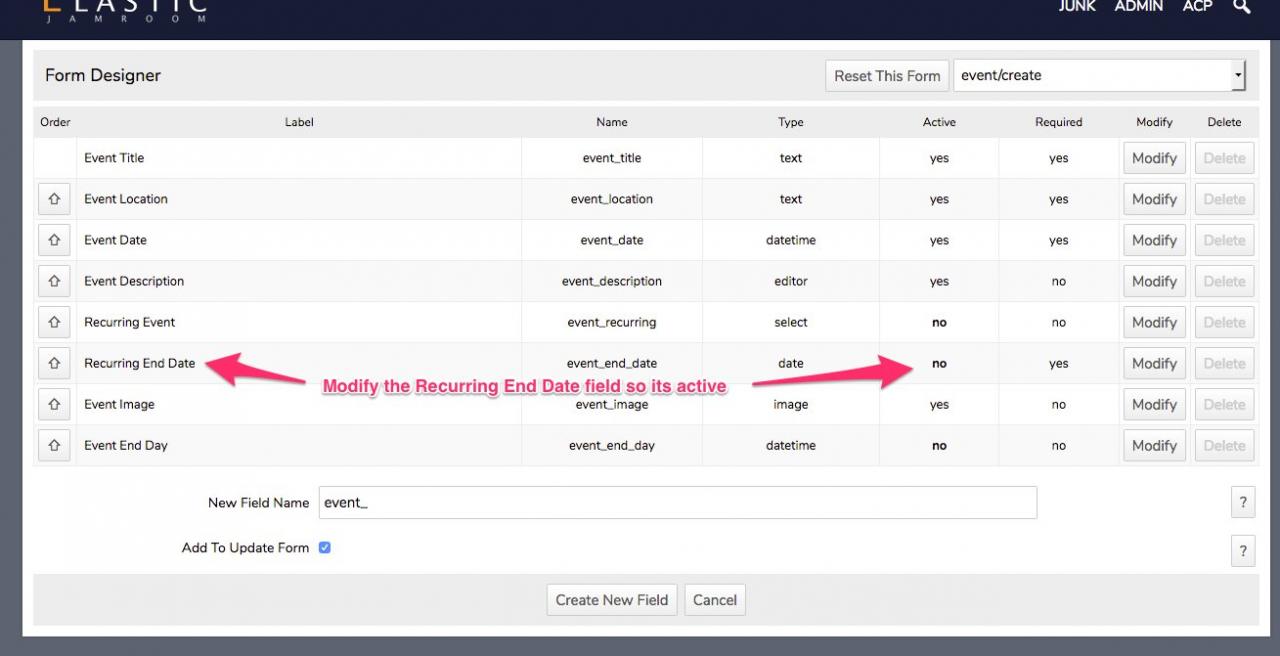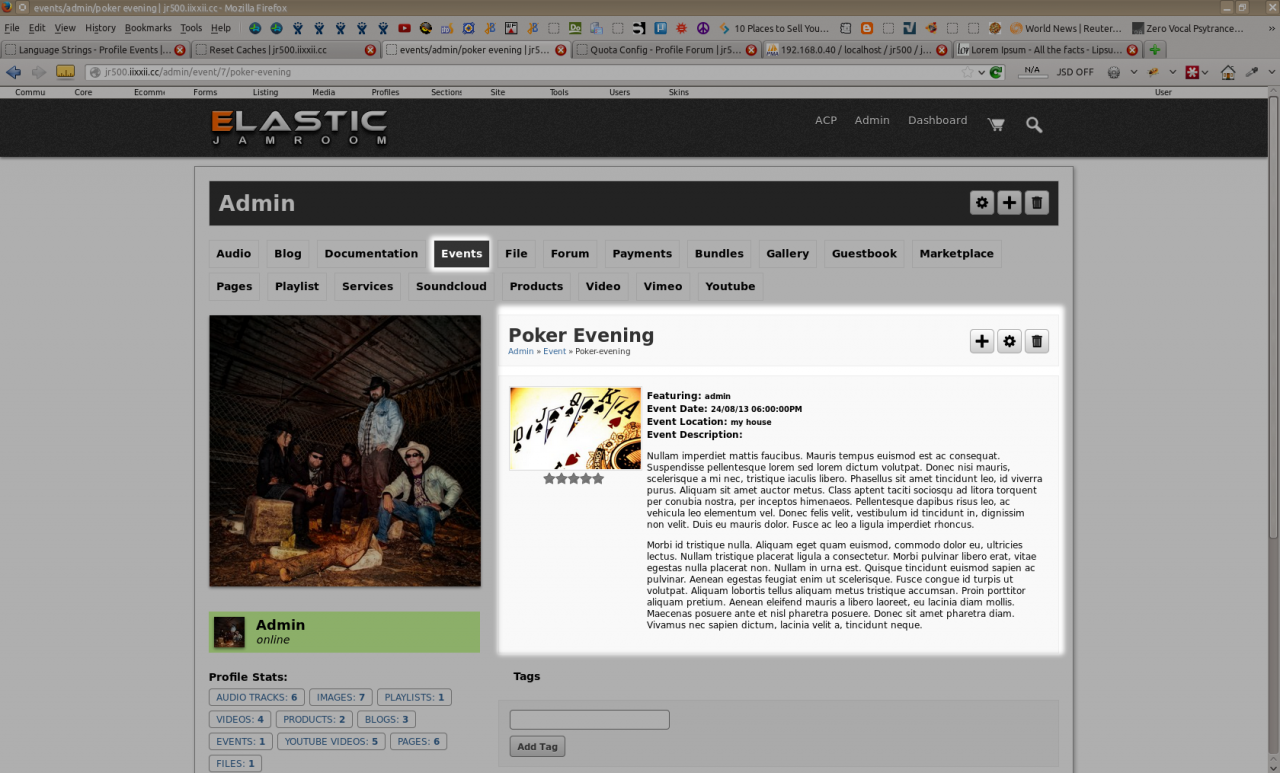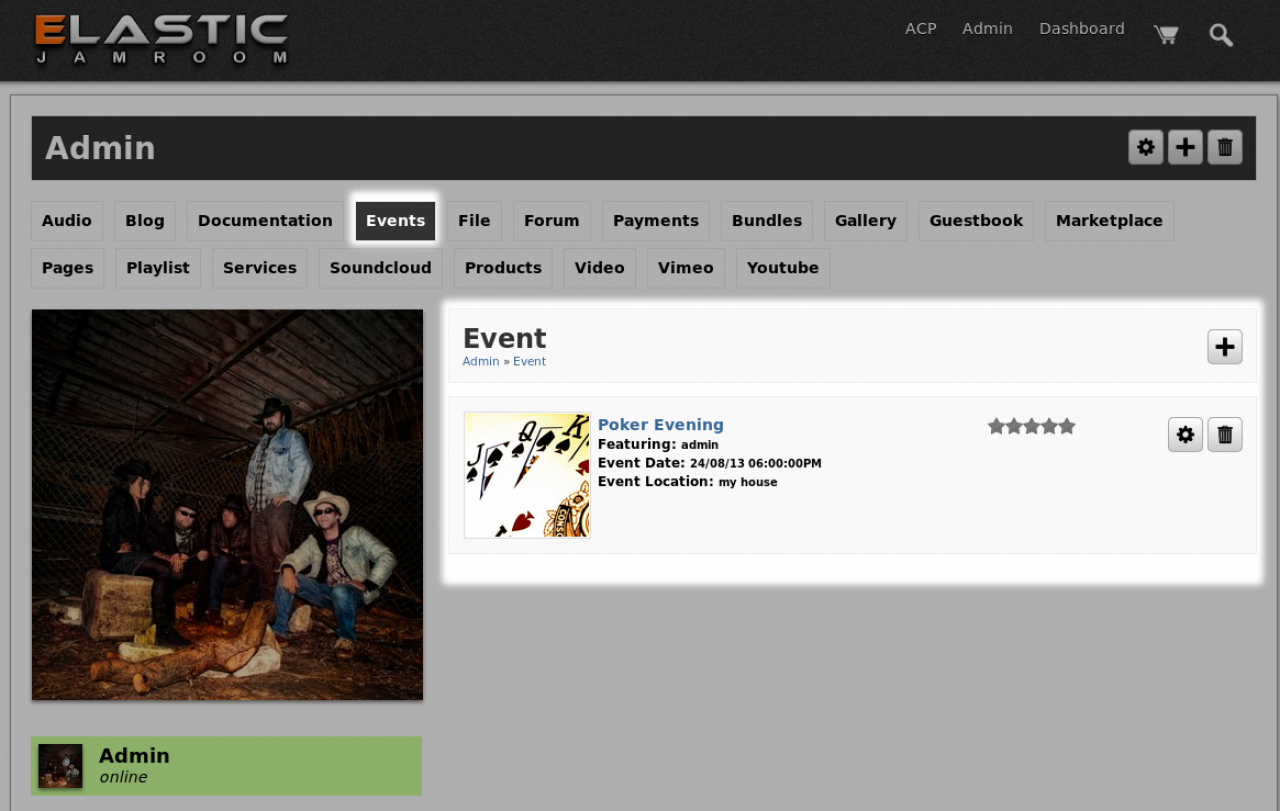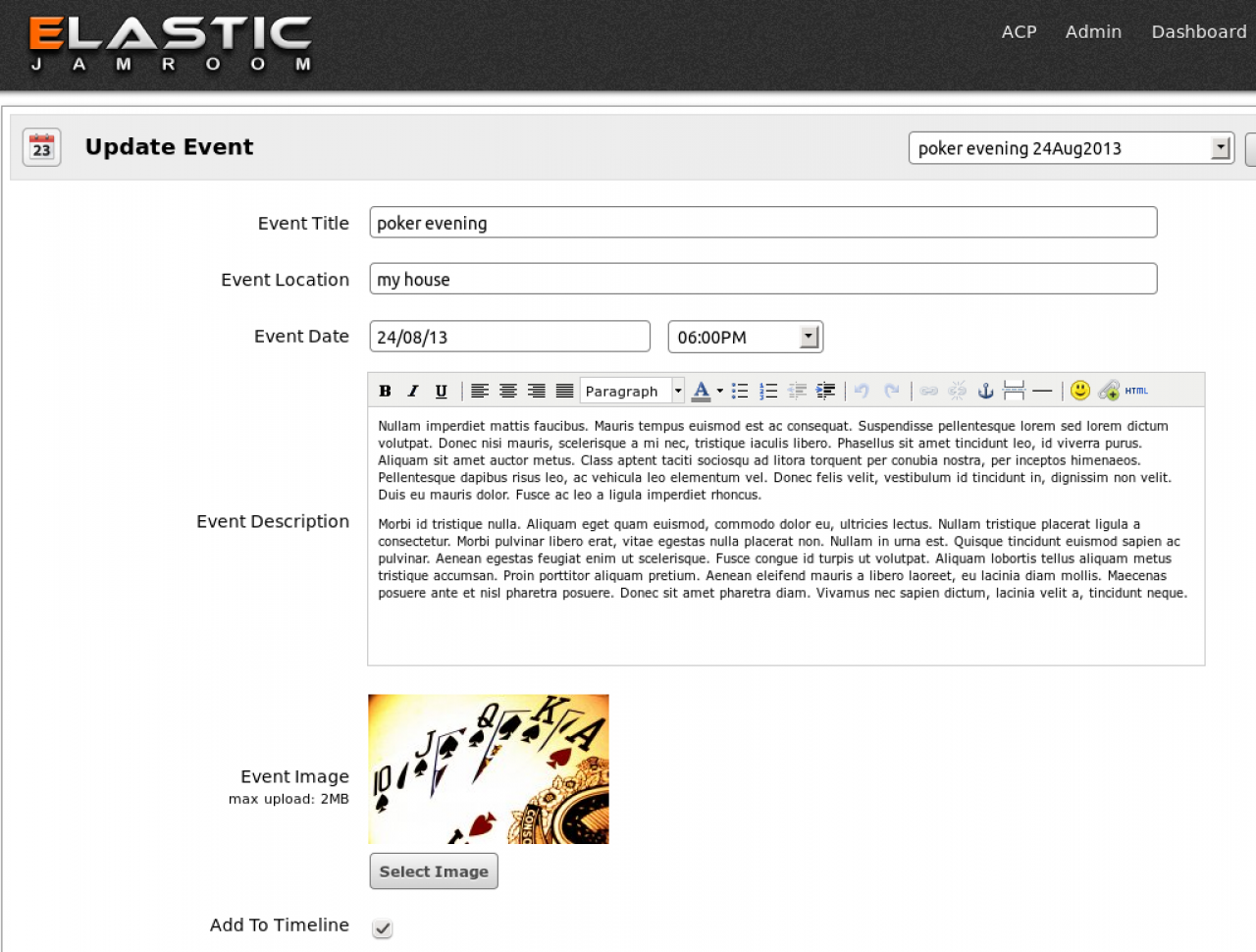Event Calendar
Table of Contents:
Overview
Description
Installation
Module Configuration
Recurring Events
Help
Screenshots
For Developers
Function jrEvent_calendar
-
The Event Calendar module allows profiles to record their upcoming events to their profile.
Overview
Useful for band profiles to record their upcoming live events and where they are at.
Useful for public speakers to show to the public their next speaking engagement. -
 video overview of what the jrEvents module does.
video overview of what the jrEvents module does. -
A general purpose module.
Description
Create, update and delete events.
Supports recurring events upon a single event creation. Set the 'recurring rule' and the end date, and the appropriate number of dated events will be created (see below).
Supports one image per event. -
Copy the module folder to your /modules folder.
Installation
Login as admin and this module should show under the modules Content category.
It shouldn't be necessary to run the Integrity Check, but if there are any issues, do it anyway. -
Click on the module's 'Quota' tab to set its availability to various quotas and users.
Module Configuration
-
The module's recurring event fields are disabled by default.
Recurring Events
To enable, when logged in as Admin, open the jrEvent create form and click on the Form Designer button.
Click to modify the 'recurring event' field and set it to 'active'.
Do the same for the 'recurring end date' field.
Return to the create form and you will now see these two fields that allow you to create recurring events. -
Post any queries, comments or suggestions on the Jamroom forum or contact Jamroom Support.
Help
-
If you want to embed a calendar in a page, use this code in a template:
For Developers
{jrEvent_calendar month="3" year="2016"} -
For a small calendar there is a template included with the calendar module
{jrEvent_calendar month="3" year="2016" template="small_calendar.tpl" tpl_dir="jrEvent"} -
For a calendar of a specific profile, add in their profile id.
eg: for profile_id 3 use
{jrEvent_calendar profile_id="3" month="3" year="2016"} -
jrEvent_calendar
FunctionjrEvent_calendarparametertypedefaultrequireddescriptionmonthint-ona number representing the the month of the year from 1 to 12yearint-ona year in the western calendar. Currently 2016profile_idint-ona numeric profile id that corresponds to a profile who is able to add events via the event module{jrEvent_calendar profile_id=$_profile_id month=$_post.month year=$_post.year} -
To take a dynamic year and month from the URL, you can use the $_post variable along with a url like this:
http://site.com/(THE PAGE URL)/month=2/year=2016
and $_post.month and $_post.year will be available in your templates for that page.
{jrEvent_calendar month=$_post.month year=$_post.year}